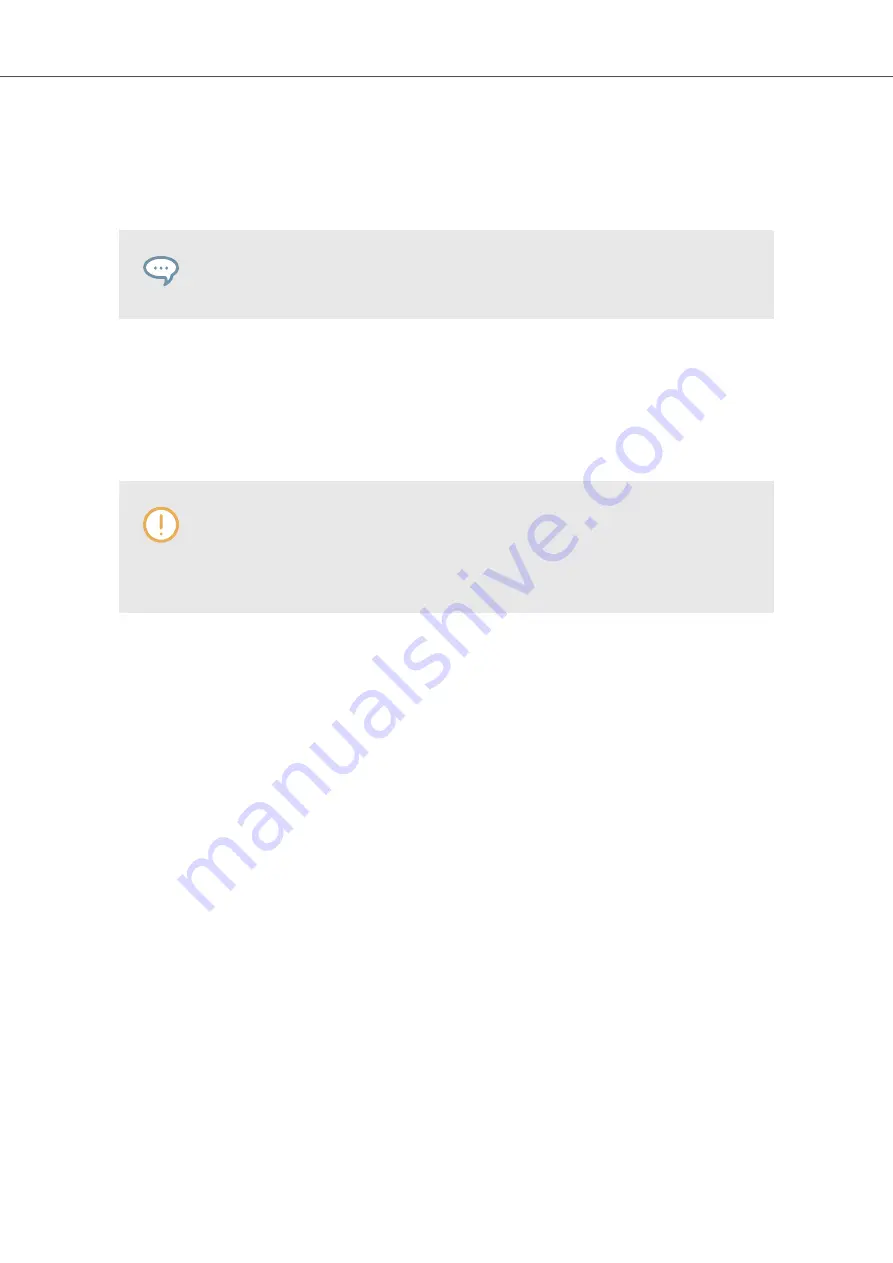
2.
In the dialog, navigate to the desired folder on your computer and click
OK
(
Choose
on ma-
cOS).
All KOMPLETE KONTROL-compatible files found in the selected folder are added to your
user content in KOMPLETE KONTROL.
KOMPLETE KONTROL-compatible files include
ens
,
rkplr
,
nrkt
,
nksn
,
nfm8
,
nabs
,
nki
,
nmsv
,
nbkt, nis
.
Furthermore, the attributes (Instrument/Bank/Sub-Bank, Type/Sub-Type/Characters tags, as well
as properties) of all imported files will be retained.
By adding a folder to the user content of your KOMPLETE KONTROL Library, you make their files
available in the Browser’s
Library
pane for quick searching and loading.
Paths to folders added via the
IMPORT
button in the Browser’s
Files
pane will also
show up here. The only difference between adding folders via the
Add
button in
Preferences
panel described here, and via the
IMPORT
button in the
Files
pane of
the Browser is that the latter allows you to directly tag the files as they are imported.
Note that the selected folder cannot contain, or be contained within, a folder already listed in the
User
or
Factory
pane. If KOMPLETE KONTROL detects such a folder as you press
OK
(
Choose
on macOS) in the folder selection dialog, a
Duplicate Location
message appears: Click
OK
to
return to the folder selection dialog and select another folder on your computer.
Removing Folders from the User Library
You can also remove any user folder from your library—except the default user content directory
Native Instruments User Content
.
7.5.5. Preferences – Plug-ins Page
The
Plug-ins
page allows you to manage your VST plug-ins in KOMPLETE KONTROL.
At the top of the page, the
Manager
and
Locations
buttons allow you to switch between the
Man-
ager
pane and the
Locations
pane.
Manager Pane
The
Manager
Pane allows you to view and manage all VST plug-ins available in KOM-
PLETE KONTROL. By default, all available plug-ins are activated for use in KOMPLETE KON-
TROL.
•
To deactivate a plug-in for use in KOMPLETE KONTROL, click on the checkbox icon next to
its name so it is unchecked.
Global Controls and Preferences
42
Summary of Contents for M32
Page 1: ......






























