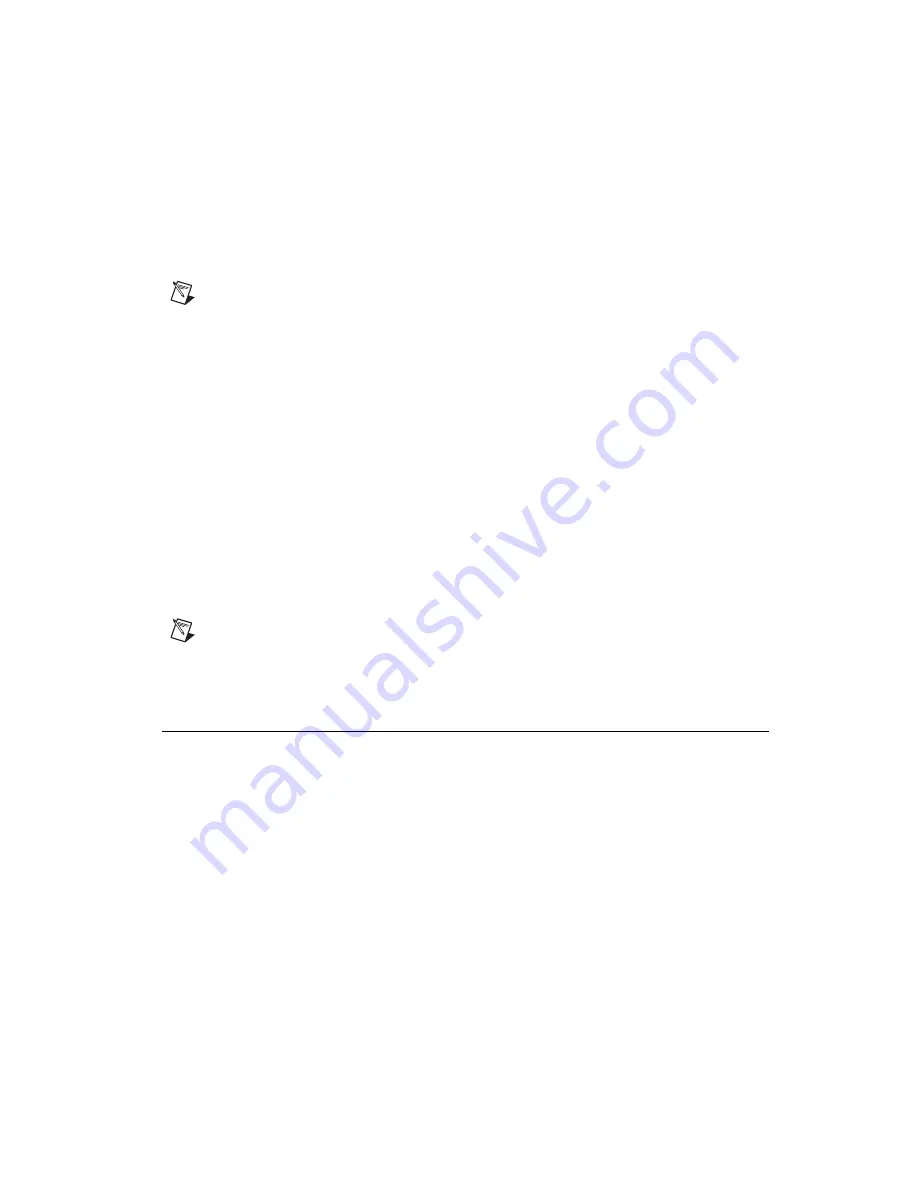
Chapter 6
Common Questions and Troubleshooting
©
National Instruments Corporation
6-5
VXIpc 770/870B Series User Manual
you need to restore your software to its original condition, you can access
that image by pressing a hot key during the initial boot process. For more
information regarding these tools, refer to the documentation on your hard
drive in the
c:\Images\Firstware
directory.
Note
Your system hot key is <Alt>. To access the Phoenix Firstware Recover tool, press
and hold <Alt> when video appears during the boot process.
VXIpc 770/870B Series controllers also include a recovery CD. There are
two methods for recovering the hard disk from the recovery CD.
Recovery from a CD-ROM Drive
These steps apply to a USB CD-ROM, internal IDE CD-ROM, or SCSI
CD-ROM drive (when a SCSI adapter is installed).
To recover the hard disk from a CD-ROM, complete the following steps:
1.
Load the recovery CD into the CD-ROM drive.
2.
Press <Esc> during the BIOS POST. After POST, a boot menu is
displayed. Select the CD-ROM drive.
3.
The BIOS boots from CD-ROM drive. Follow the prompts to recover
the hard drive.
Note
Not all CD-ROMs are bootable with the VXIpc 770/870B Series controllers. For a
complete list of USB CD-ROM drives that National Instruments has verified as bootable,
visit
ni.com
.
Installing an OS
How do I reinstall my OS or install a different OS?
VXIpc 770/870B Series controllers include a preinstalled OS. In some
cases, you may want to reinstall the OS or install a different OS. When
doing so, consider the following guidelines.
Installing from a CD-ROM
The VXIpc 770/870B Series supports the installation of Windows XP from
a USB CD-ROM. However, many other operating systems do not support
installation from a USB CD-ROM. For example, Windows 2000 aborts
during the install process because it does not have drivers for the CD-ROM
device.






























