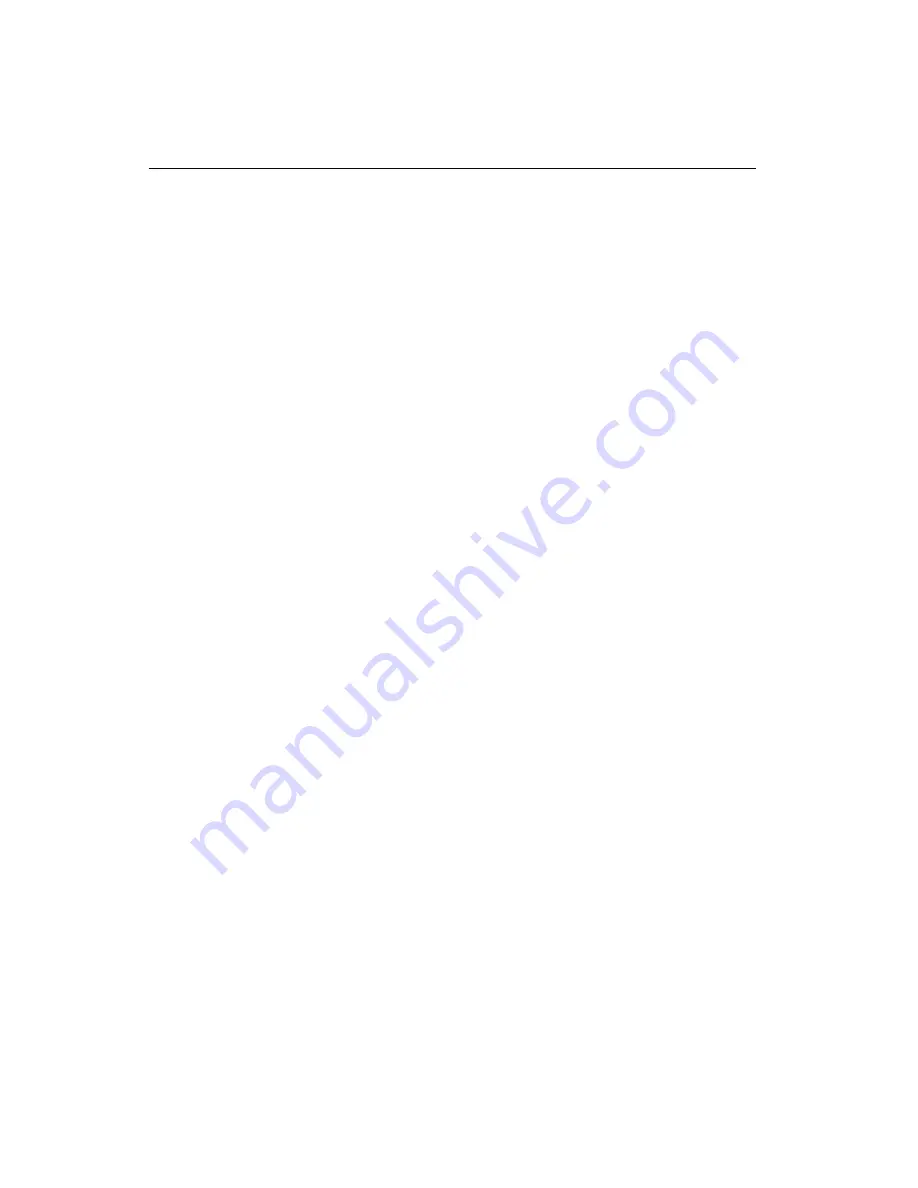
LabVIEW, National Instruments, NI, ni.com, the National Instruments corporate logo, and the Eagle
logo are trademarks of National Instruments Corporation. Refer to the
Trademark Information
at
ni.com/trademarks
for other National Instruments trademarks. Other product and company
names mentioned herein are trademarks or trade names of their respective companies. For patents
covering National Instruments products/technology, refer to the appropriate location:
Help»Patents
in your software, the
patents.txt
file on your media, or the
National Instruments Patent Notice
at
ni.com/patents
. Refer to the
Export Compliance Information
at
ni.com/legal/
export-compliance
for the National Instruments global trade compliance policy and how to
obtain relevant HTS codes, ECCNs, and other import/export data.
© 2011 National Instruments Corporation. All rights reserved.
373489A-01
Oct11
Where to Go for Support
The National Instruments Web site is your complete resource for technical support. At
ni.com/
support
you have access to everything from troubleshooting and application development self-help
resources to email and phone assistance from NI Application Engineers. National Instruments corporate
headquarters is located at 11500 North Mopac Expressway, Austin, Texas, 78759-3504. National
Instruments also has offices located around the world to help address your support needs. For telephone
support in the United States, create your service request at
ni.com/support
and follow the calling
instructions or dial 512 795 8248. For telephone support outside the United States, visit the Worldwide
Offices section of
ni.com/niglobal
to access the branch office Web sites, which provide up-to-date
contact information, support phone numbers, email addresses, and current events.
































