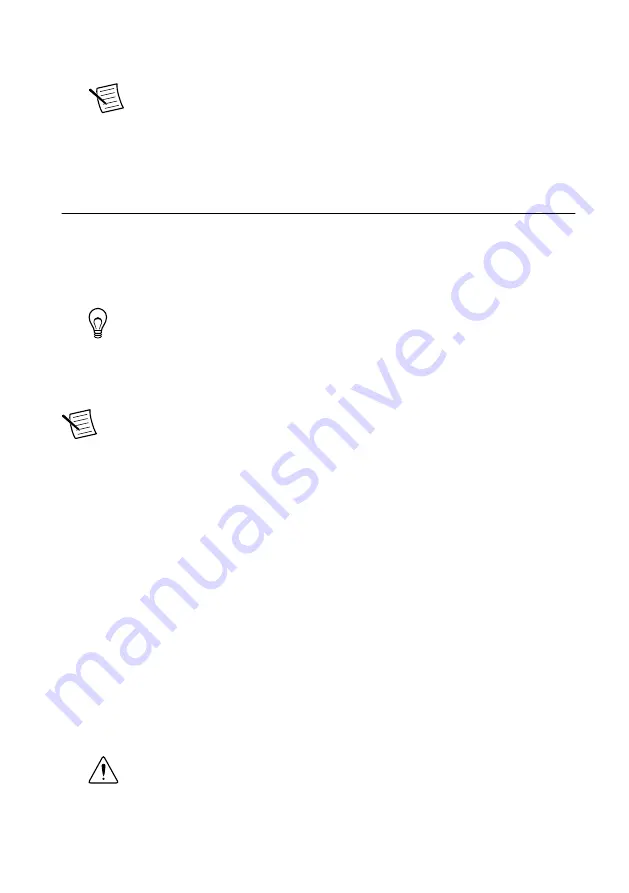
powered up, you must install software on the device and configure the network settings in
MAX.
Note
Installing software may change the network behavior of the device. For
information about network behavior by installed software version, visit
ipconfigcrio
.
Configuring the System in Measurement &
Automation Explorer (MAX)
Complete the following steps to find the system in MAX.
1. Launch MAX on the host computer.
2. Expand
Remote Systems
in the configuration tree and locate your system.
3. Select your target.
Tip
MAX lists the system under the model number followed by the serial
number, such as NI-sbRIO-9607-########.
Setting a System Password
Complete the following steps to set a system password.
Note
The default username for the sbRIO-9607 is
admin
. There is no default
password for the sbRIO-9607, so you must leave the password field blank when
logging in until you set a system password.
1. Right-click your system and select
Web Configuration
.
The NI Web-Based Configuration and Monitoring utility opens in your default browser
and is where you set the password. If you have not installed Microsoft Silverlight,
NI Web-based Configuration & Monitoring prompts you to do so.
2. Enter a unique name for your system in the
Hostname
field.
3. Click the
Security Configuration
icon.
4. Click
Login
.
5. In the
Login
dialog box, enter the username
admin
and leave the password field blank.
6. Click
OK
.
7. Click
Change Password
.
8. Enter and re-enter a new password.
9. Click
OK
.
10. Click
Save
.
11. Click
OK
to confirm you are changing the password.
Caution
NI cannot recover lost system passwords. If you forget the password,
you must contact NI and reformat the controller.
6
|
ni.com
|
NI sbRIO-9607 Getting Started Guide
Summary of Contents for sbRIO-9607
Page 1: ...sbRIO 9607...













