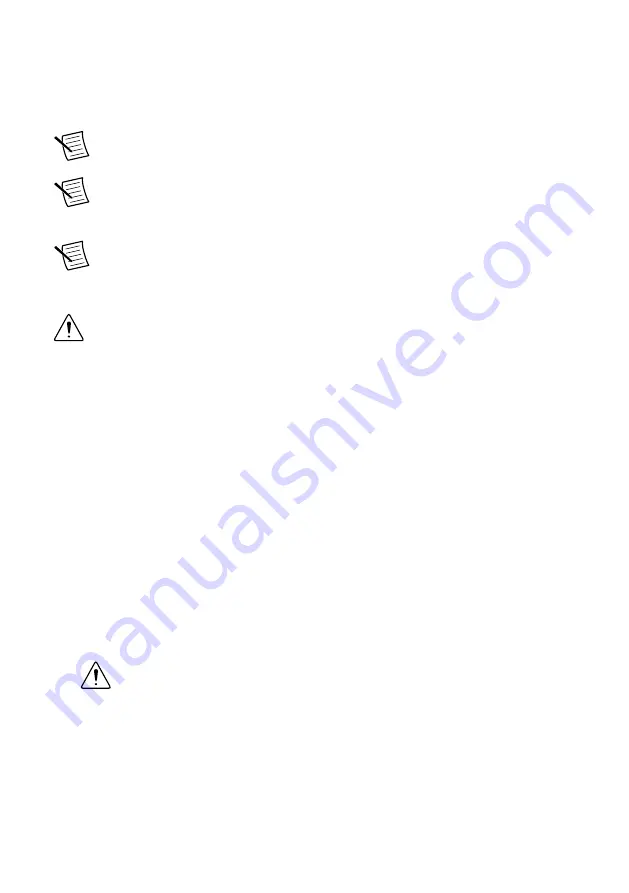
Connecting the sbRIO-9607 to Power
The NI sbRIO device requires a 9 VDC to 30 VDC external power supply. The NI sbRIO
device filters and regulates the supplied power and provides power for RMCs.
Note
Refer to the
Power Requirements
section of the
NI sbRIO-9607
Specifications
for the complete power requirement specifications.
Note
Refer to the
Power Requirements
section of the
NI sbRIO-9607 User Manual
for formulas and examples for calculating power requirements for different
configurations and application types.
Note
Refer to the
Power Requirements
section of the
NI sbRIO-9607 User Manual
for proper wiring of the power cable assembly.
Complete the following steps to connect a power supply to the device.
Caution
Do not mate or unmate the power supply connectors while power is
applied.
1. Ensure that your power supply is powered off.
2. Insert the power connector plug into the power connector receptacle of the NI sbRIO
device until the connector latches into place.
3. Turn on the power supply.
Powering On the NI sbRIO Device
The NI sbRIO device runs a power-on self test (POST) when you apply power to the device.
During the POST, the Power and Status LEDs turn on. When the Status LED turns off, the
POST is complete. If the LEDs do not behave in this way when the system powers on, refer to
the
Connecting the sbRIO-9607 to the Host Computer
Complete the following steps to connect the sbRIO-9607 to the host computer using the RJ-45
Ethernet port.
1. Power on the host computer.
2. Connect the sbRIO-9607 to the host computer using a standard Category 5 (CAT-5) or
better shielded, twisted-pair Ethernet cable.
Caution
To prevent data loss and to maintain the integrity of your Ethernet
installation, do not use a cable longer than 100 m.
The first time you power up the device, it attempts to initiate a DHCP network
connection. If the device is unable to initiate a DHCP connection, it connects to the
network with a link-local IP address with the form 169.254.
x.x
. After the device has
NI sbRIO-9607 Getting Started Guide
|
© National Instruments
|
5
Summary of Contents for sbRIO-9607
Page 1: ...sbRIO 9607...













