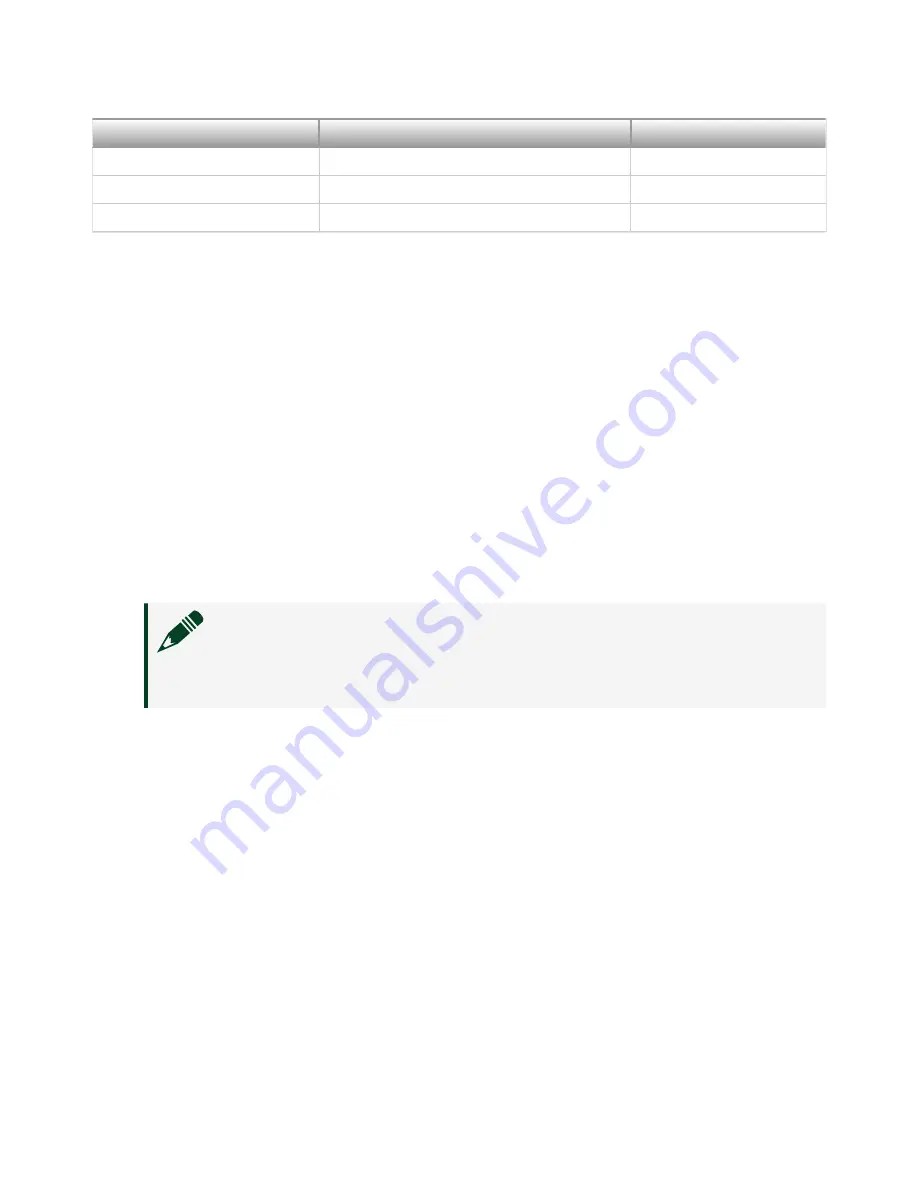
Signal
Type
Description
DIO <7..0>
Single-ended
Bidirectional
5.0 V
DC
Output
GND
Ground
—
Configuring the PXIe-7911/7912/7915 in MAX
Use Measurement & Automation Explorer (MAX) to configure your NI hardware. MAX
informs other programs about which NI hardware products are in the system and
how they are configured. MAX is automatically installed with FlexRIO Support.
1. Launch MAX.
2. In the configuration tree, expand
Devices and Interfaces
to see the list of
installed NI hardware.
Installed modules appear under the name of their associated chassis.
3. Expand your
Chassis
tree item.
MAX lists all modules installed in the chassis. Your default names may vary.
Note
If you do not see your module listed, press <F5> to refresh the
list of installed modules. If the module is still not listed, power off the
system, ensure the module is correctly installed, and restart.
4. Record the identifier MAX assigns to the hardware. Use this identifier when
programming the PXIe-7911/7912/7915.
5. Self-test the hardware by selecting the item in the configuration tree and
clicking
Self-Test
in the MAX toolbar.
The MAX self-test performs a basic verification of hardware resources.
FlexRIO Examples
FlexRIO includes several example applications for LabVIEW. These examples serve
as interactive tools, programming models, and as building blocks in your own
applications.
ni.com
12
PXIe-7911/7912/7915 Getting Started
















