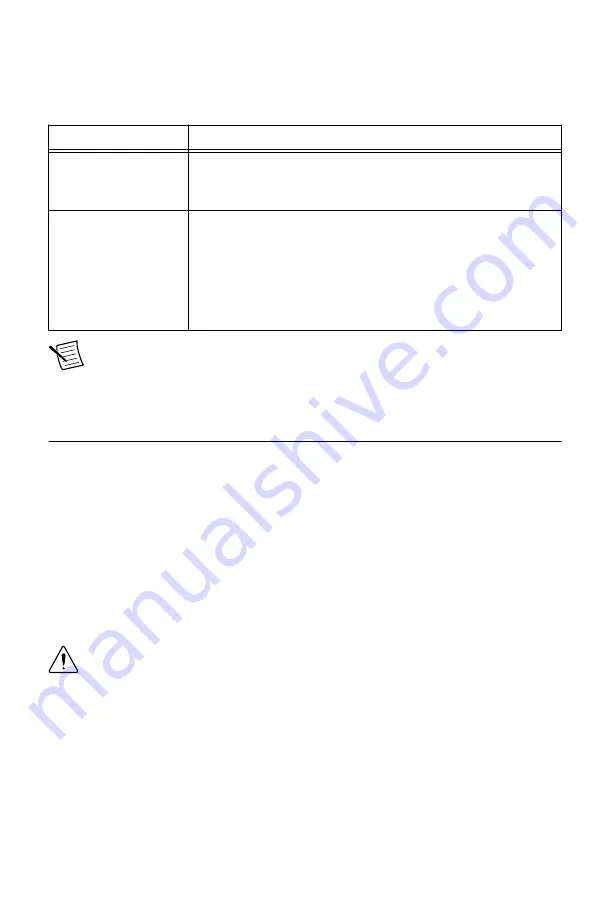
some ADEs that organizes examples into categories and allows you to easily browse and
search installed examples. You can see descriptions and compatible hardware models for each
example or see all the examples compatible with one particular hardware model.
Table 17.
Locating NI-RFSA Examples
ADE
How to Locate Examples
LabVIEW or
LabWindows/CVI
Locate examples with the NI Example Finder. Within LabVIEW or
LabWindows/CVI, select
Help
»
Find Examples
and navigate to
Hardware Input and Output
»
Modular Instruments
.
ANSI C or Visual Basic Locate examples in the
<NIDocDir>
\NI-RFSA\examples
directory, where
<NIDocDir>
is one of the following directories:
•
Windows 8/7/Vista—
Users\Public\Public
Documents\National Instruments
•
Windows XP—
Documents and Settings\All Users
\Documents\National Instruments
Note
LabVIEW examples that demonstrate integration of the NI 5667 with NI RF
vector signal generators and NI toolkit software, including the Modulation Toolkit,
are also available online at
.
Troubleshooting
If an issue persists after you complete a troubleshooting procedure, contact NI technical
support or visit
.
Installation
Why Is the ACCESS LED Off When the Chassis is On?
The LEDs may not light until the device has been configured in MAX. Before proceeding,
verify that the NI 5667 appears in MAX.
If the ACCESS LED fails to light after you power on the chassis, a problem may exist with the
chassis power rails, a hardware module, or the LED.
Caution
Apply external signals only while the NI 5667 is powered on. Applying
external signals while the device is powered off may cause damage.
1. Disconnect any signals from the module front panels.
2. Power off the chassis.
3. Remove the module from the chassis and inspect it for damage. Do not reinstall a
damaged device.
4. Reinstall the module in a different chassis slot.
5. Power on the chassis.
6. Verify that the device appears in MAX.
28
|
ni.com
|
NI PXIe-5667 (3.6 GHz) Getting Started Guide
Summary of Contents for PXIe-5667
Page 1: ...PXIe 1075...





































