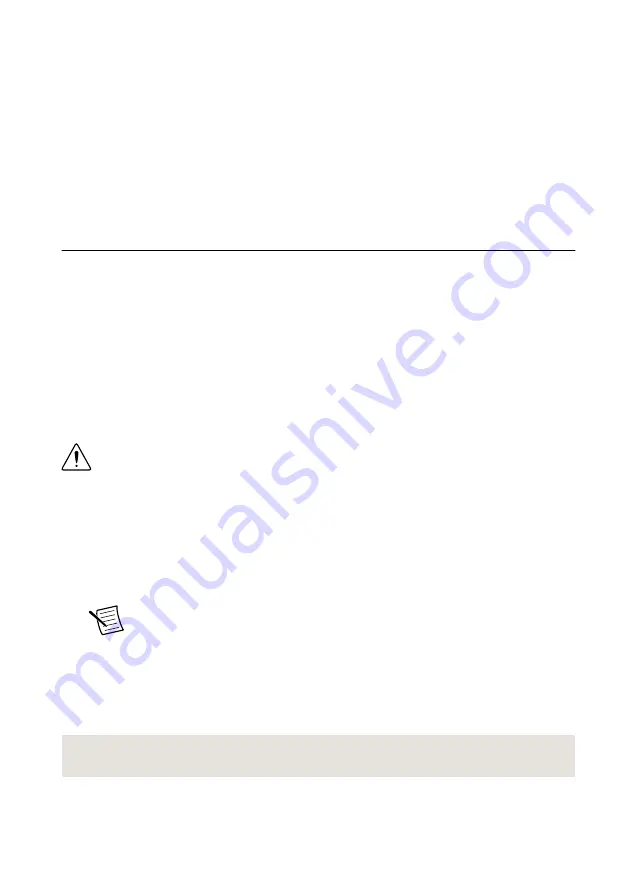
3.
Select
Hardware Input and Output
»
Modular Instruments
»
NI-FGEN (Signal
Generators)
»
Arbitrary Waveform Generation
.
4.
Double-click an example to open it.
The Fgen Basic Arb Waveform example demonstrates how to get started using arbitrary
waveform mode.
5.
Complete the steps on the block diagram.
6.
In the
Resource Name
list, select the device name assigned to the PXIe-5423 in MAX.
7.
Click
Run
to start the example program.
Troubleshooting
If an issue persists after you complete a troubleshooting procedure, contact NI technical
support or visit
.
Why Is the ACCESS LED Off When the Chassis Is
On?
The LEDs may not light until the module has been configured in MAX. Before proceeding,
verify that the PXIe-5423 appears in MAX.
If the ACCESS LED fails to light after you power on the chassis, a problem may exist with the
chassis power rails, a hardware module, or the LED.
Caution
Apply external signals only while the PXIe-5423 is powered on.
Applying external signals while the module is powered off may cause damage.
1.
Disconnect any signals from the module front panels.
2.
Power off the chassis.
3.
Remove the module from the chassis and inspect it for damage. Do not reinstall a
damaged module.
4.
Install the module in a different chassis slot from which you removed it.
5.
Power on the chassis.
Note
If you are using a PC with a device for PXI remote control system,
power on the chassis before powering on the computer.
6.
Verify that the module appears in MAX.
7.
Perform a self-test.
If the ACCESS LED still fails to light and failures continue, contact NI technical support or
visit
Related Information
on page 6
14
|
ni.com
|
PXIe-5423 Getting Started Guide




































