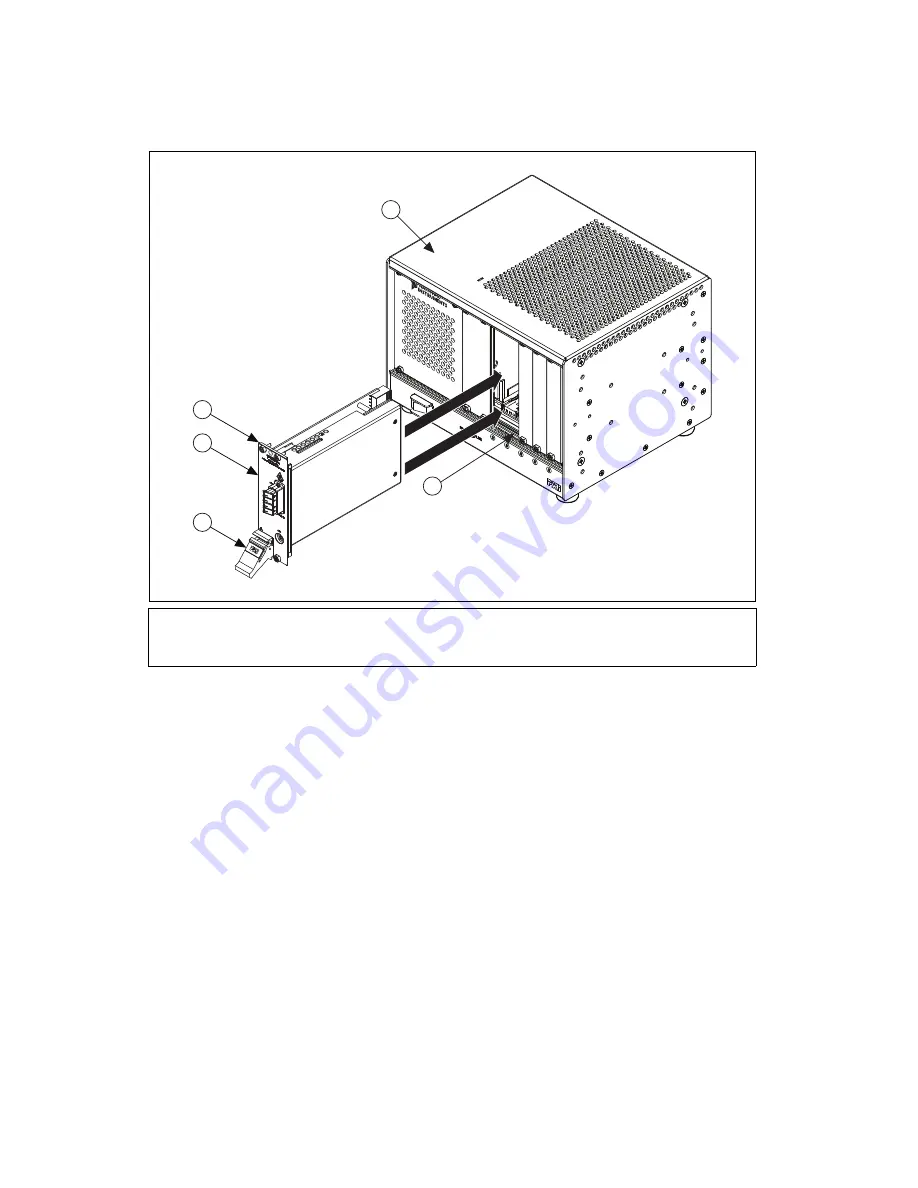
NI PXIe-4844 Installation Guide and Specifications
4
ni.com
Figure 2.
Sliding the NI PXIe-4844 into the Chassis
10. Raise the injector/ejector handle to latch the module into the chassis. The front panel of the
NI PXIe-4844 should be even with the front panel of the chassis.
11. Tighten the four front panel mounting screws to 0.31 N · m (2.7 lb · in.) on the top and bottom of
the module front panel to secure the NI PXIe-4844 to the chassis.
12. Power on the chassis.
Removing the NI PXIe-4844 from the PXIe Chassis
To remove the NI PXIe-4844 from the PXI Express chassis, complete the following steps:
1.
Power off the chassis.
2.
Remove any cables or sensors attached to the NI PXIe-4844.
3.
Loosen the four front panel mounting screws on the module.
4.
Press the injector/ejector handle down.
5.
Slide the module out of the chassis.
6.
Place the NI PXIe-4844 in its original antistatic bag. Store the module within its hard-shelled
plastic case.
1
NI PXI Express Chassis
2
Injector/Ejector Rail
3
Injector/Ejector Handle
4
NI PXIe-4844
5
Front Panel Mounting Screw (4x)
1
2
5
4
3
NI PXIe-1
073




























