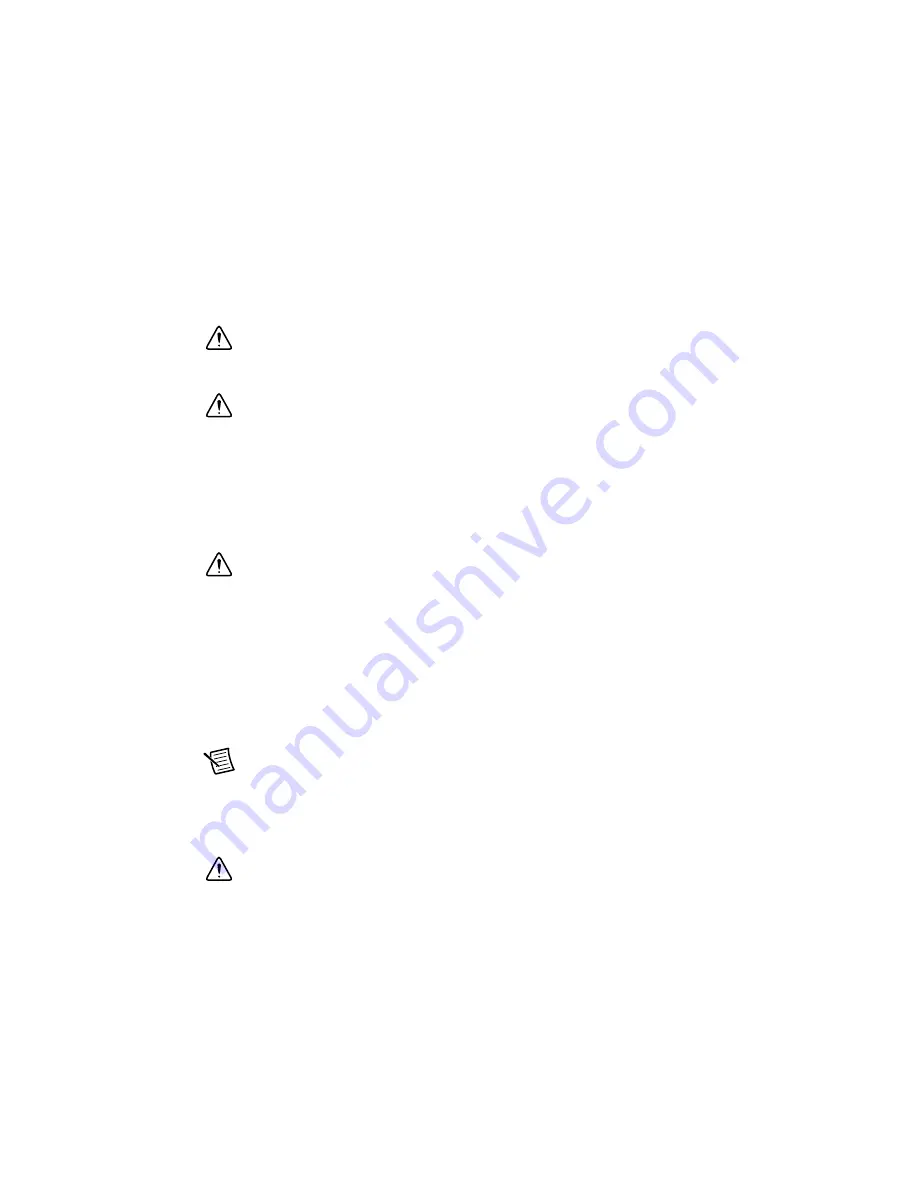
6
|
ni.com
|
Getting Started with NI 7340/7350 Controllers and AKD Drives
2.
Choose an unused peripheral slot and remove the filler panel.
3.
Touch a metal part on the chassis to discharge any static electricity that might be on your
clothes or body. Static electricity can damage the controller.
4.
Insert the PXI controller into the chosen slot. Use the injector/ejector handle to fully secure
the device into place.
5.
Attach the front panel of the PXI controller to the front panel mounting rails of the chassis
with the slot screws on the chassis.
Caution
Make sure you have correctly connected all safety devices before you
power on the motion system. Safety devices include inhibits, limit switches, and
emergency shut down circuits.
Caution
Always power on the computer containing the motion controller and
initialize the controller before you power on the rest of the motion system. Power off
the motion system in the reverse order.
6.
Plug in and power on the chassis.
PCI Controllers
1.
Power off and unplug the computer.
Caution
To protect yourself and the computer from electrical hazards, the
computer
must
remain unplugged until the installation is complete.
2.
Open the computer case to expose access to the PCI expansion slots.
3.
Touch a metal part on the chassis to discharge any static electricity that might be on your
clothes or body. Static electricity can damage the controller.
4.
Choose an 3.3 V or +5 V PCI slot, and remove the corresponding expansion slot
cover on the back panel of the computer.
5.
Gently rock the controller into the slot. The connection may be tight, but do
not
force the
controller into place.
Note
Check that the bracket of the device aligns with the hole in the back panel rail
of the computer chassis.
6.
Secure the mounting bracket of the controller to the back panel rail of the computer.
7.
Replace the cover.
Caution
Make sure you have correctly connected all safety devices before you
power on the motion system. Safety devices include inhibits, limit switches, and
emergency shut down circuits.
Summary of Contents for PCI-7354
Page 1: ...PCI 7354...







































