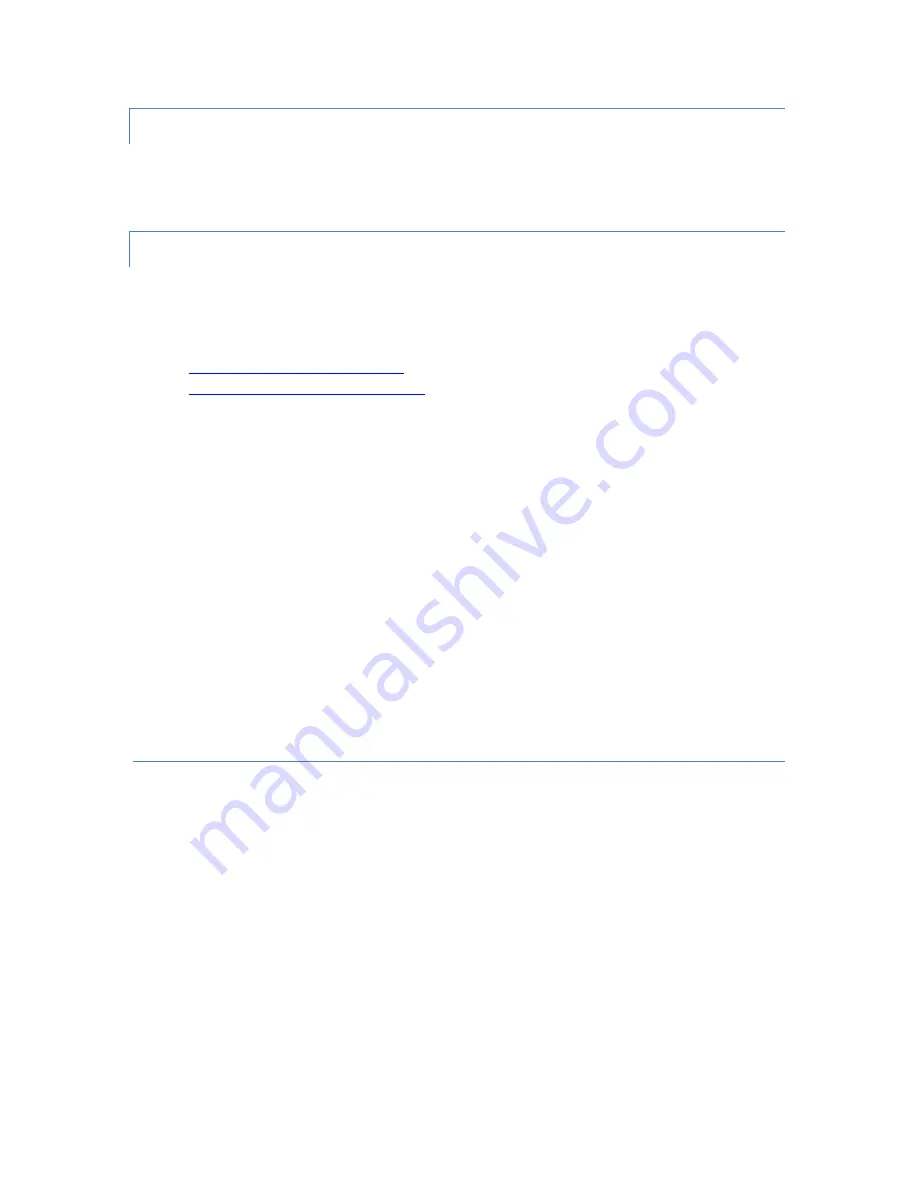
STJ Quick Start Guide v 2.01
April 1, 2021
Page 12
CHANNEL SELECTION
The Channel Selection tool applies to all panels and tools. The “Apply to All” check-box ensures that any
changes to settings are applied to all modules in the system.
•
Make sure the “Apply to All” check-box is checked!
SETTINGS
Most settings, or acquisition values, are located in the Acquisition, Detector, and Auxiliary tabs in the left
panel. Some settings are only accessible via the DSP Parameters panel, which can be opened via the Tools
menu. The following sections contain very brief descriptions of the primary settings. For a more detailed
explanation of XIA’s approach to digital pulse processing and associated settings, please refer to:
•
microDXP Development Kit Manual
•
microDXP Technical Reference Manual
SYSTEM TAB
Before changing settings, however, let’s take a look at the System tab. The upper section displays the
MPX-32D modules in the system and their PCI assignments. The lower selection displays the channels in
the selected module.
The primary use for the System tab in this application is the enabling and disabling of channels, performed
by clicking in the Disable column adjacent to each channel. When a channel is disabled, data acquisition
will be disabled for that channel, which reduces communications and processing overhead. Channels that
aren’t wired to actual STJ pixels, for example, can and should be disabled. The channel enable/disable
settings can be saved to the INI file, such that the state of the system is restored whenever the system is
initialized.
AUXILIARY TAB
This panel displays the auxiliary Analog Module status and contains the STJ Relay and Pulser controls.
ANALOG MODULE
The first section displays whether an auxiliary Analog Module has been detected (properly connected to
the currently selected MPX-32D module and powered on), the type of auxiliary module and its firmware
revision. This information can be used to verify your system setup. The images below show the Auxiliary
tab with an STJ Analog card, aka “Analog Module”, with revision 0xCD02 detected. If no module is
detected, first check your cable connections and power, and then try pushing the Enable/Disable button.
When the button transitions from green to red, the system polls the module status.



























