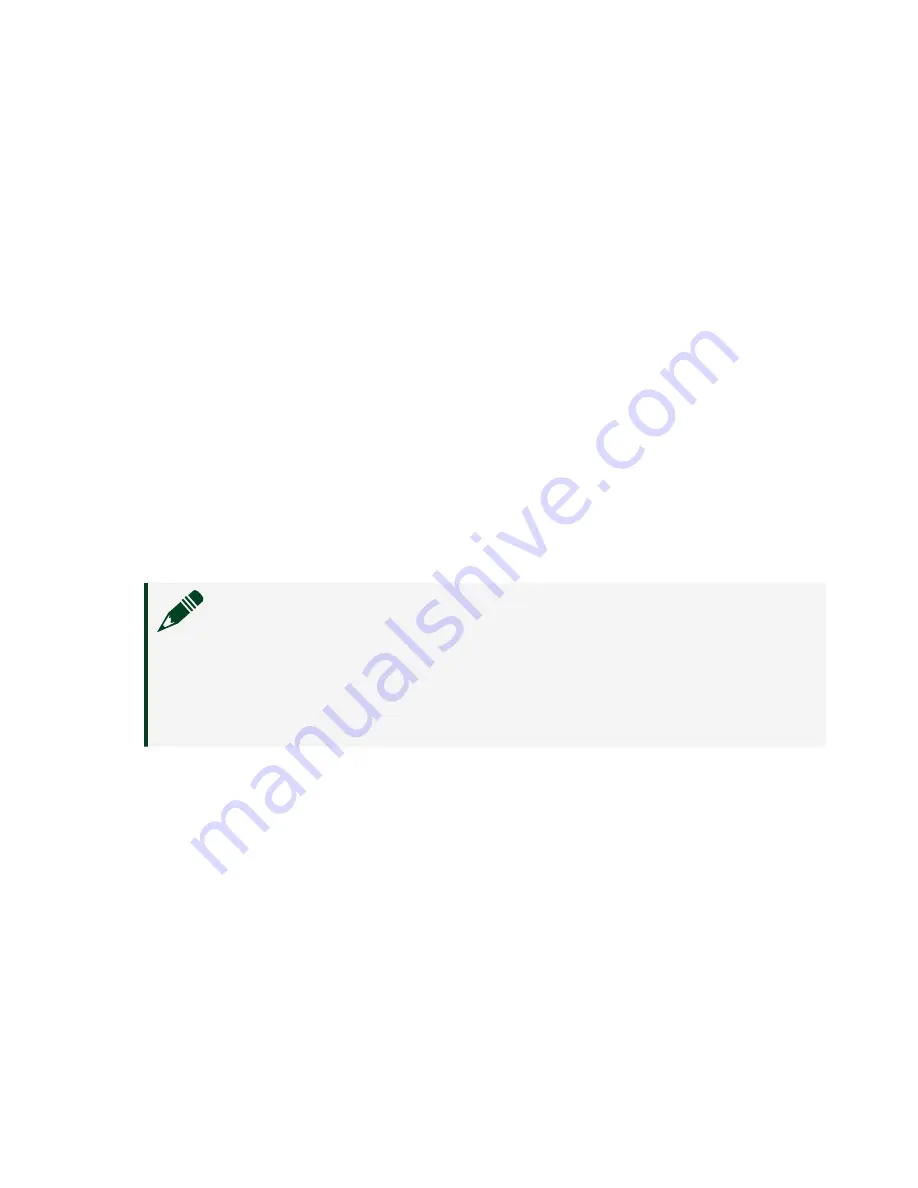
Configuring IP Settings
When you power on the NI 9146 for the first time, it boots into safe mode because
there is no software installed on it. This section describes how to configure the IP
settings and install software on the chassis.
1. Launch MAX on the host computer and expand
Remote Systems
in the MAX
configuration tree. MAX lists the NI 9146 as the model name of the chassis
followed by the serial number, for example,
NI9146-XXXXXXXX
.
The chassis automatically attempts to connect to the network using DHCP. If
DHCP is not available, the chassis connects to the network with a link-local
IP address with the form 169.254.x.x. You must connect the chassis directly to
the host computer to configure it in this state.
2. Select the chassis under
Remote Systems
to see the
Network Settings
tab
in the middle pane of MAX.
3. Enter a name for the chassis in the
Name
field.
4. Select settings for the chassis in the
IP Settings
section, then click
Apply
.
Note
For information about configuring network settings, refer to
the Configuring Network Settings book of the MAX Remote Systems
Help. In MAX, click
Help
>
Help Topics
>
Remote Systems
.
On the
Contents
tab, browse to
LabVIEW Real-Time Target
Configuration
>
Configuring Network Settings
.
5. When you click
Apply
, you are prompted to reboot the chassis for the
changes to take effect. Click
Yes
. You can also reboot the chassis by right-
clicking the name under
Remote Systems
and selecting
Reboot
.
6. After rebooting, the chassis appears under
Remote Systems
with the
assigned name. Expand the chassis and select
Software
.
7. Click
Add/Remove Software
in the toolbar to launch the LabVIEW Real-
Time Software Wizard.
8. Install the Recommended Software Set that appears in the LabVIEW Real-Time
Software Wizard.
ni.com
18
NI-9146 Safety, Environmental, and Regulatory Information


























