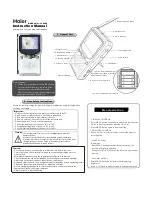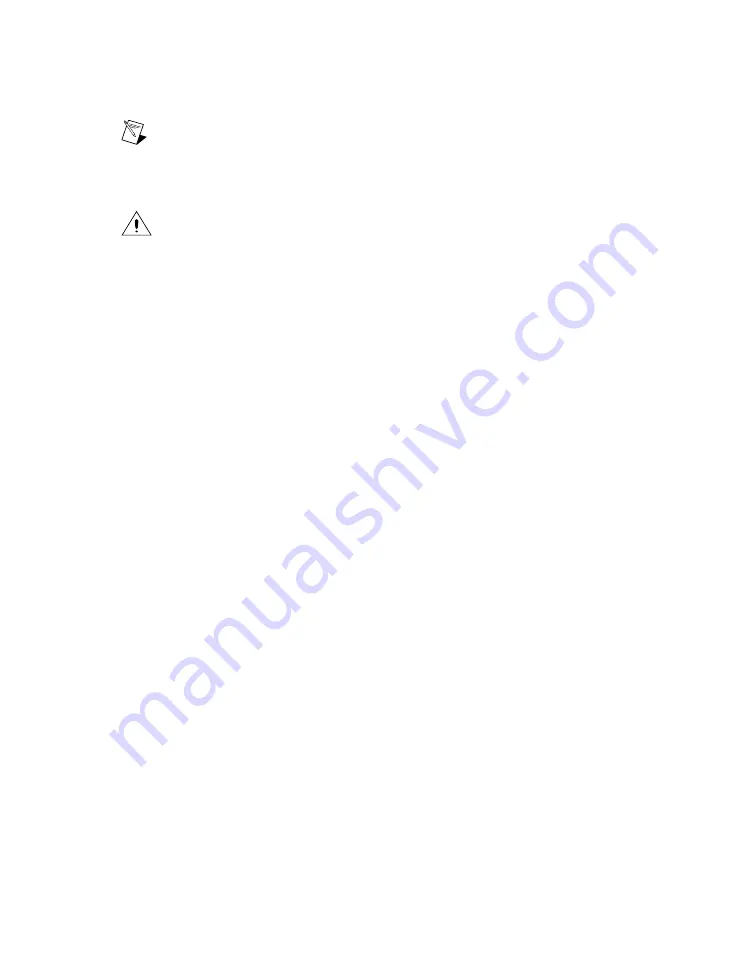
To prevent damage to the device caused by ESD or contamination, handle the device using the edges
or the metal bracket. Refer to the
Read Me First: Safety and Electromagnetic Compatibility
document
for more information about handling your device.
Note
You must install the software before installing the hardware.
Cooling Considerations for PXI and PCI Devices
You must maintain an acceptable operating temperature for your device.
Caution
When installing an NI-DAQmx device (except the NI 5404), follow the guidelines
in the
Maintain Forced-Air Cooling Note to Users
document included in the kit to ensure
that the device is cooled effectively.
Thermal Shutdown
If the device temperature rises above the maximum operating temperature, the device shuts down and
MAX or NI-FGEN notifies you with an error message.
For information about the operating temperatures for your device, refer to the device specifications. To
re-enable the device after thermal shutdown, you must perform a hard reset, using one of the following
methods:
•
Power off the computer or chassis that contains the device. After the device has cooled, power on
the computer or chassis and reboot the controller, if necessary.
•
Call the niFgen Reset Device VI or the
niFgen_ResetDevice
function.
•
Perform a device reset in MAX. The
Measurement & Automation Explorer Help
for NI-DAQmx
contains information about resetting a device in MAX.
Review the guidelines in the
Maintain Forced-Air Cooling Note to Users
and make any necessary
adjustments. The thermal shutdown error is reported until the device has cooled to an acceptable operating
temperature and has been reset successfully.
Installing PXI and PXI Express Modules
Refer to the chassis documentation to determine which slots are designated for PXI Express modules.
To install PXI devices in either a PXI chassis, a PXI/SCXI combination chassis, or a PXI/CompactPCI
chassis or to install PXI Express devices in a PXI Express chassis, complete the following steps:
1.
Power off and unplug the chassis.
2.
[Optional] If you need to use the provided EMI gasket to reduce high-frequency emissions, install
it now. The
Retrofitting Your PXI Module Note to Users
contains information about installing the
gasket.
3.
Position the chassis so that inlet and outlet vents are not obstructed. For more information about
optimal chassis setup, refer to the chassis documentation.
4.
Make sure that the ejector handle is in the unlatched (downward) position.
5.
Hold the module by the ejector handle and slide it into an empty slot. Make sure that the base
engages with the guides in the chassis, as shown in the following figure.
NI Signal Generators Getting Started Guide
6
ni.com