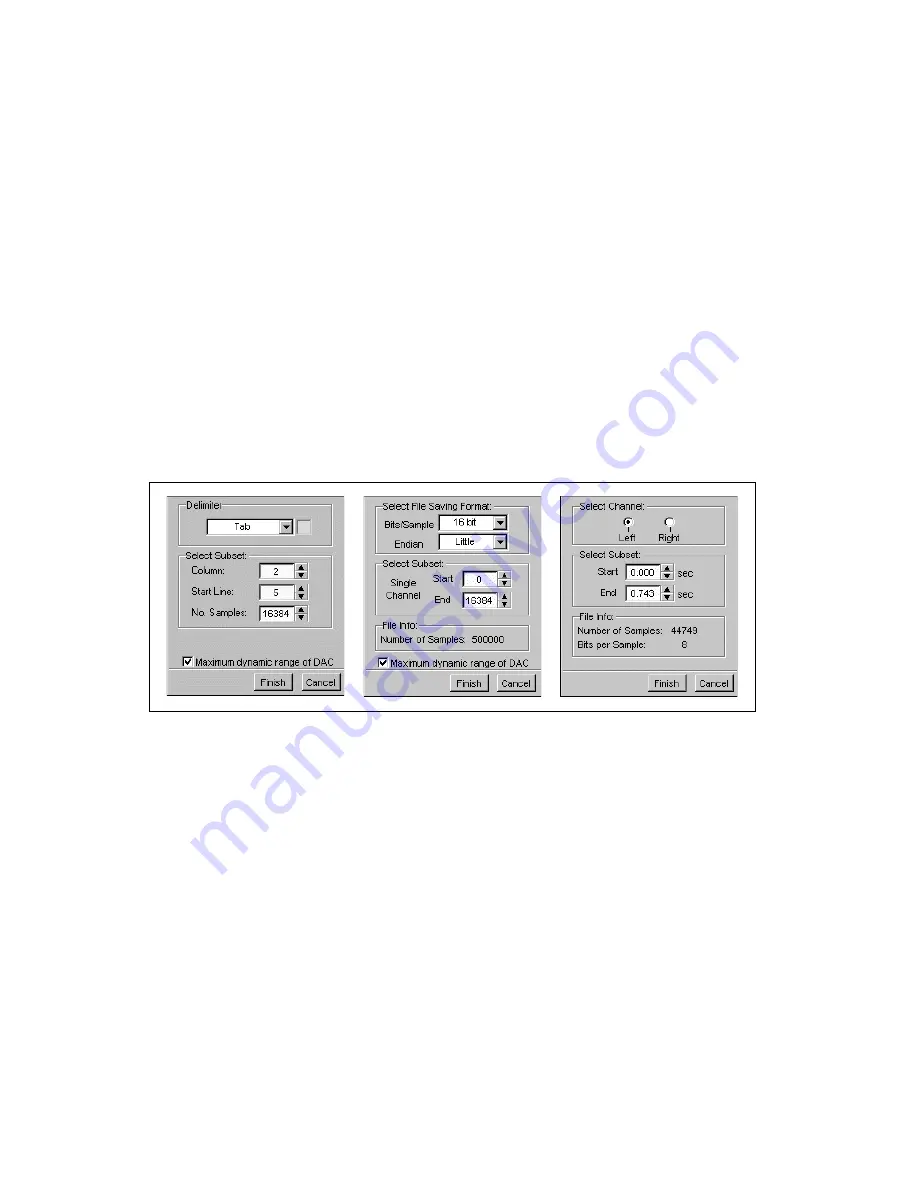
Chapter 1
Generating Functions with the NI 5401
1-14
ni.com
You can also load a custom waveform pattern. This waveform should be a
text, binary, or sound file and should contain exactly 16,384 samples. If the
defined waveform does not contain exactly 16,384 samples, the Sources
Soft Front Panel either adds the necessary number of 0 values or allows you
to choose a subset of the waveform or file. Follow these steps to load a
custom waveform:
1.
Select
File»Load Waveform
or press the button next to the Active
Waveform String display.
2.
Choose the file which contains the waveform pattern to import.
The supported file formats are sound (
.wav
), text (
.txt
), and binary
(
.bin
). Depending on the file you choose, one of the screens in
Figure 1-9 is displayed.
3.
If the waveform on file contains more than 16,384 samples, specify a
subset of the waveform pattern.
Figure 1-9.
Waveform Import Dialogs
4.
Click
Finish
to download the waveform to onboard memory and return
to the screen shown in Figure 1-6.
5.
Click
User Specified Waveform
to use your downloaded pattern
source for the waveform.
6.
Click
Run
to begin generating the waveform.






























