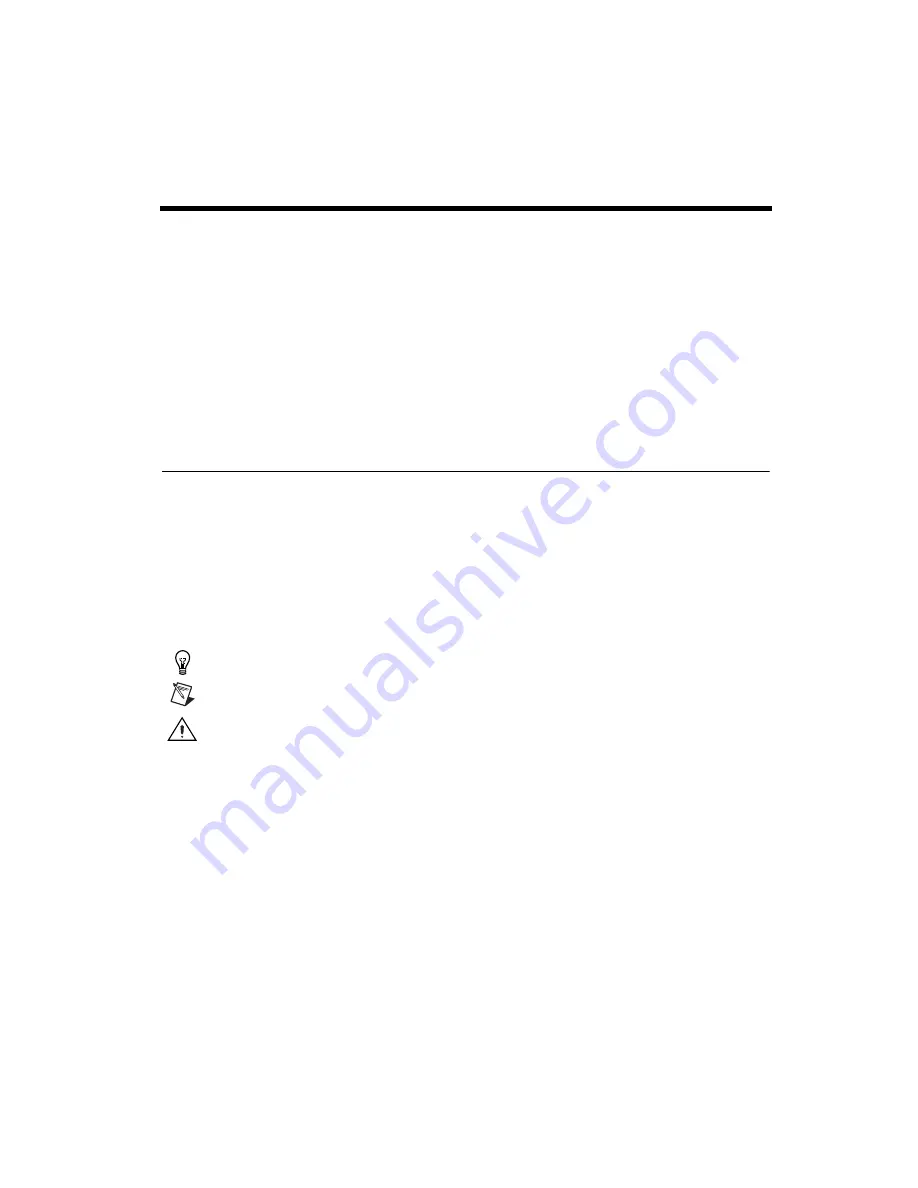
©
National Instruments Corporation
xi
GPIB-ENET/100 for Windows Me/98/95
About This Manual
This manual contains instructions to help you install and configure
the National Instruments GPIB-ENET/100 and NI-488.2 for
Windows Me/98/95.
This manual assumes that you are already familiar with Windows Me/98/95
and with TCP/IP networks, and that your computer is connected to an
Ethernet network. Before you can use the driver software for the
GPIB-ENET/100, your host must be configured with TCP/IP protocols
that conform to Windows sockets (WinSock) version 1.1 or higher.
Conventions
The following conventions appear in this manual:
»
The
»
symbol leads you through nested menu items and dialog box options
to a final action. The sequence
File»Page Setup»Options
directs you to
pull down the
File
menu, select the
Page Setup
item, and select
Options
from the last dialog box.
♦
The
♦
symbol indicates that the following text applies only to a specific
operating system.
This icon denotes a tip, which alerts you to advisory information.
This icon denotes a note, which alerts you to important information.
This icon denotes a caution, which advises you of precautions to take to
avoid injury, data loss, or a system crash.
bold
Bold text denotes items that you must select or click on in the software,
such as menu items and dialog box options. Bold text also denotes
parameter names and LED names.
italic
Italic text denotes variables, emphasis, a cross reference, or an introduction
to a key concept. This font also denotes text that is a placeholder for a word
or value that you must supply.
























