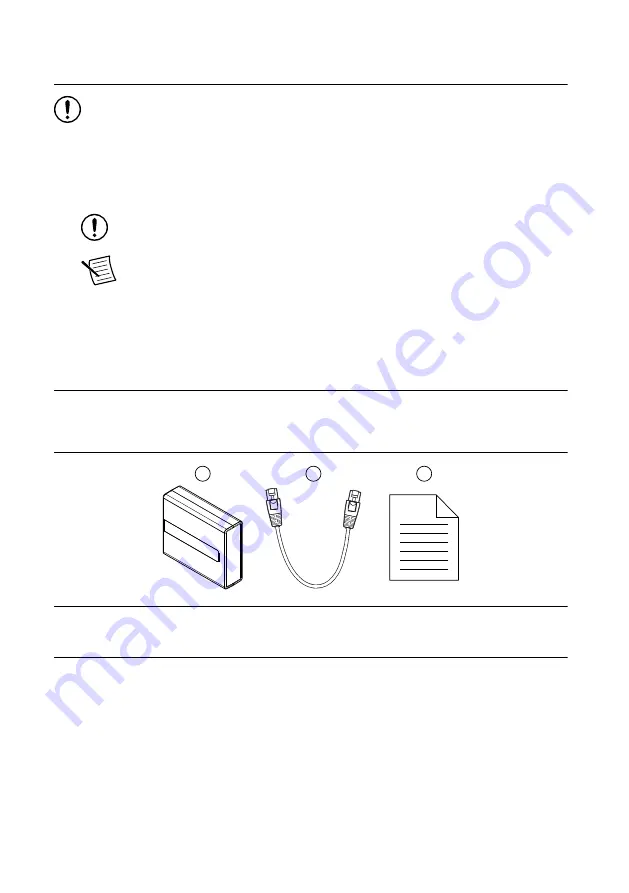
Unpacking the Kit
Notice
To prevent electrostatic discharge (ESD) from damaging the device, ground
yourself using a grounding strap or by holding a grounded object, such as your
computer chassis.
1.
Touch the antistatic package to a metal part of the computer chassis.
2.
Remove the device from the package and inspect the device for loose components or any
other sign of damage.
Notice
Never touch the exposed pins of connectors.
Note
Do not install a device if it appears damaged in any way.
3.
Unpack any other items and documentation from the kit.
Store the device in the antistatic package when the device is not in use.
What You Need to Get Started
Kit Contents
Verify that the following items are included in the cRIO-9805 kit.
1
3
2
1. cRIO-9805
2. Ethernet cable
3. Safety, Environmental, and Regulatory Information document
Required Components
•
CompactRIO controller or host computer
•
Power supply, 9 V to 30 V, 5 W maximum
Recommended Components
•
Internet access
•
Additional, required-length Ethernet cable(s), user provided
cRIO-9805 Getting Started Guide
|
© National Instruments
|
3































