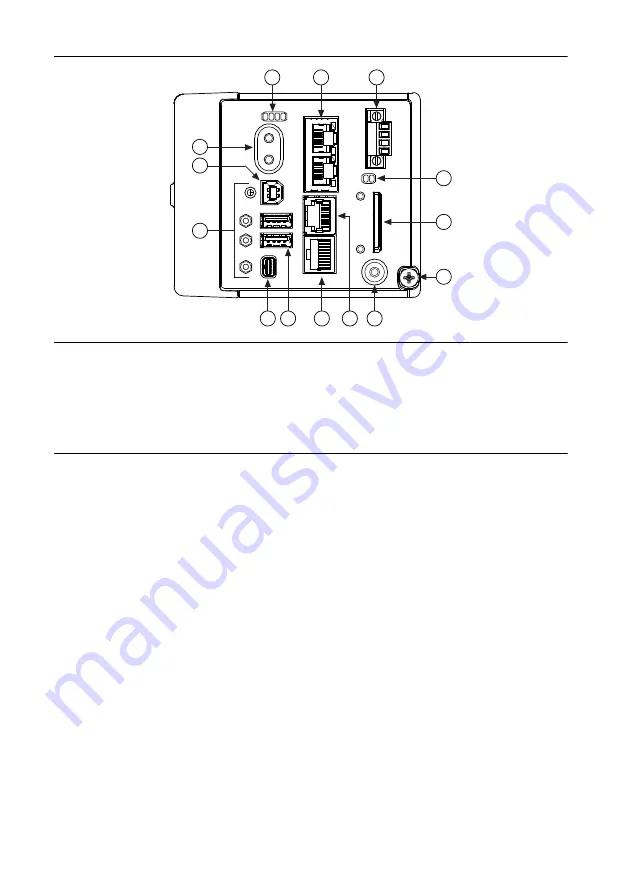
Figure 2.
cRIO-9034 Front Panel
1
2
3
4
5
6
8
9
11
14
13
12
10
7
1. LEDs
2. Ethernet Ports
3. Power Connector
4. SD LEDs
5. SD Card Removable Storage
6. Ground Screw
7. USER1 Button
8. RS-232 Serial Port
9. RS-485/422 (DTE) Serial Port
10. USB Host Ports
11. Mini DisplayPort
12. Cable Retention Mounts
13. USB Device Port
14. Power and Reset Buttons
Connecting the cRIO-9034 to Ground
You must connect the cRIO-9034 grounding terminal to the grounding electrode system of the
facility.
What to Use
•
Ring lug
•
Wire, 1.3 mm
2
(16 AWG) or larger
•
Screwdriver, Phillips #2
What to Do
Complete the following steps to ground the cRIO-9034.
1.
Attach the ring lug to the wire.
2.
Remove the grounding screw from the grounding terminal on the cRIO-9034.
3.
Attach the ring lug to the grounding terminal.
4.
Tighten the grounding screw to 0.5 N · m (4.4 lb · in.) of torque.
5.
Attach the other end of the wire to the grounding electrode system of your facility using a
method that is appropriate for your application.
NI cRIO-9034 Getting Started Guide
|
© National Instruments
|
7




































