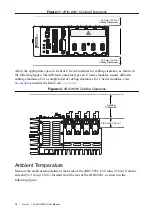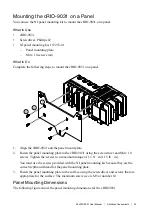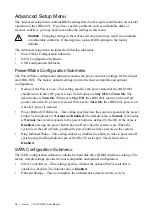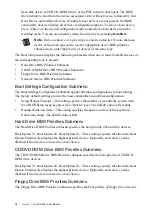Worldwide Support and Services
The NI website is your complete resource for technical support. At
access to everything from troubleshooting and application development self-help resources to
email and phone assistance from NI Application Engineers.
Visit
for information about the services NI offers.
Visit
to register your NI product. Product registration facilitates technical
support and ensures that you receive important information updates from NI.
NI corporate headquarters is located at 11500 North Mopac Expressway, Austin, Texas,
78759-3504. NI also has offices located around the world. For support in the United States,
create your service request at
or dial 1 866 ASK MYNI (275 6964). For
support outside the United States, visit the
Worldwide Offices
section of
to
access the branch office websites, which provide up-to-date contact information.
Information is subject to change without notice. Refer to the NI Trademarks and Logo Guidelines at
ni.com/trademarks
for
information on NI trademarks. Other product and company names mentioned herein are trademarks or trade names of their
respective companies. For patents covering NI products/technology, refer to the appropriate location:
Help
»
Patents in your
software, the
patents.txt
file on your media, or the National Instruments Patent Notice at
ni.com/patents
. You can find
information about end-user license agreements (EULAs) and third-party legal notices in the readme file for your NI product. Refer
to the Export Compliance Information at
ni.com/legal/export-compliance
for the NI global trade compliance policy and how
to obtain relevant HTS codes, ECCNs, and other import/export data. NI MAKES NO EXPRESS OR IMPLIED WARRANTIES AS
TO THE ACCURACY OF THE INFORMATION CONTAINED HEREIN AND SHALL NOT BE LIABLE FOR ANY ERRORS. U.S.
Government Customers: The data contained in this manual was developed at private expense and is subject to the applicable
limited rights and restricted data rights as set forth in FAR 52.227-14, DFAR 252.227-7014, and DFAR 252.227-7015.
© 2015—2019 National Instruments. All rights reserved.
376261D-03
January 22, 2019