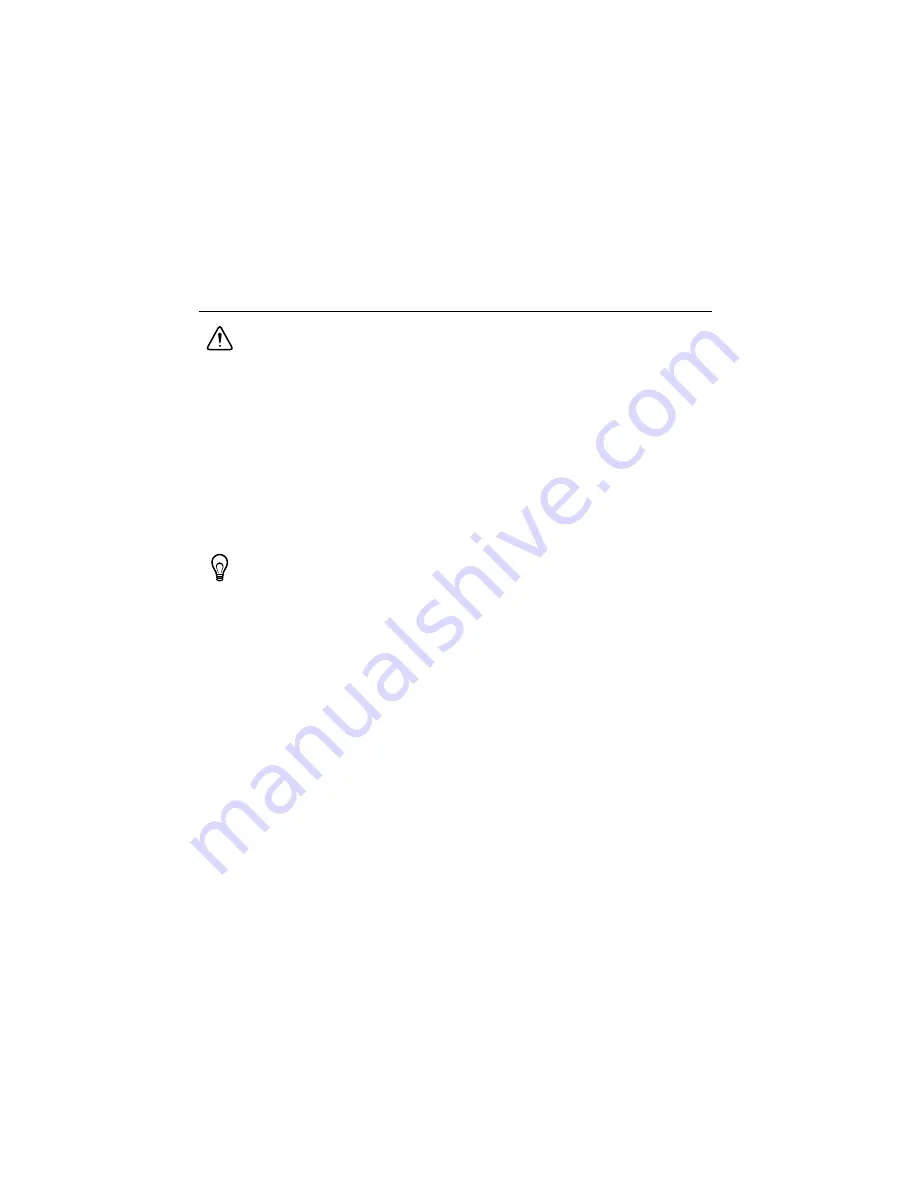
2
|
ni.com
|
Getting Started with NI 9514/16 Modules and AKD Servo Drives
Cannot See the AKD Servo Drive in the AKD WorkBench Software ............................ 30
What You Need to Get Started
Caution
Before installing the drive, review Chapter 2,
Safety
, of the
AKD
Installation Manual
that came with your hardware or available from
ni.com/
manuals
. Failure to follow safety instructions may result in injury or damage to
equipment.
You need the following items to get started.
Hardware
NI 9514 or NI 9516 C Series servo drive interface module
NI Real-Time controller
–
CompactRIO controller and chassis that support the RIO Scan Interface
Tip
To determine if your controller and chassis support the RIO Scan Interface go
to
ni.com/info
and enter the Info Code
rdsoftwareversion
.
or
–
NI 9146/7/8/9 Ethernet RIO Expansion Chassis
or
–
NI 9144 distributed chassis and compatible RT controller
Power supply for the CompactRIO controller
+24 VDC power supply for the drive interface module and AKD servo drive
Ethernet connection and cable for the CompactRIO controller or Ethernet RIO Expansion
Chassis
Ethernet connection and cable for the AKD servo drive
NI 9514/16 to AKD Drive Cable (Part Number 781524-01)
Kollmorgen AKD servo drive
Kollmorgen AKM or third-party servo motor and encoder

















