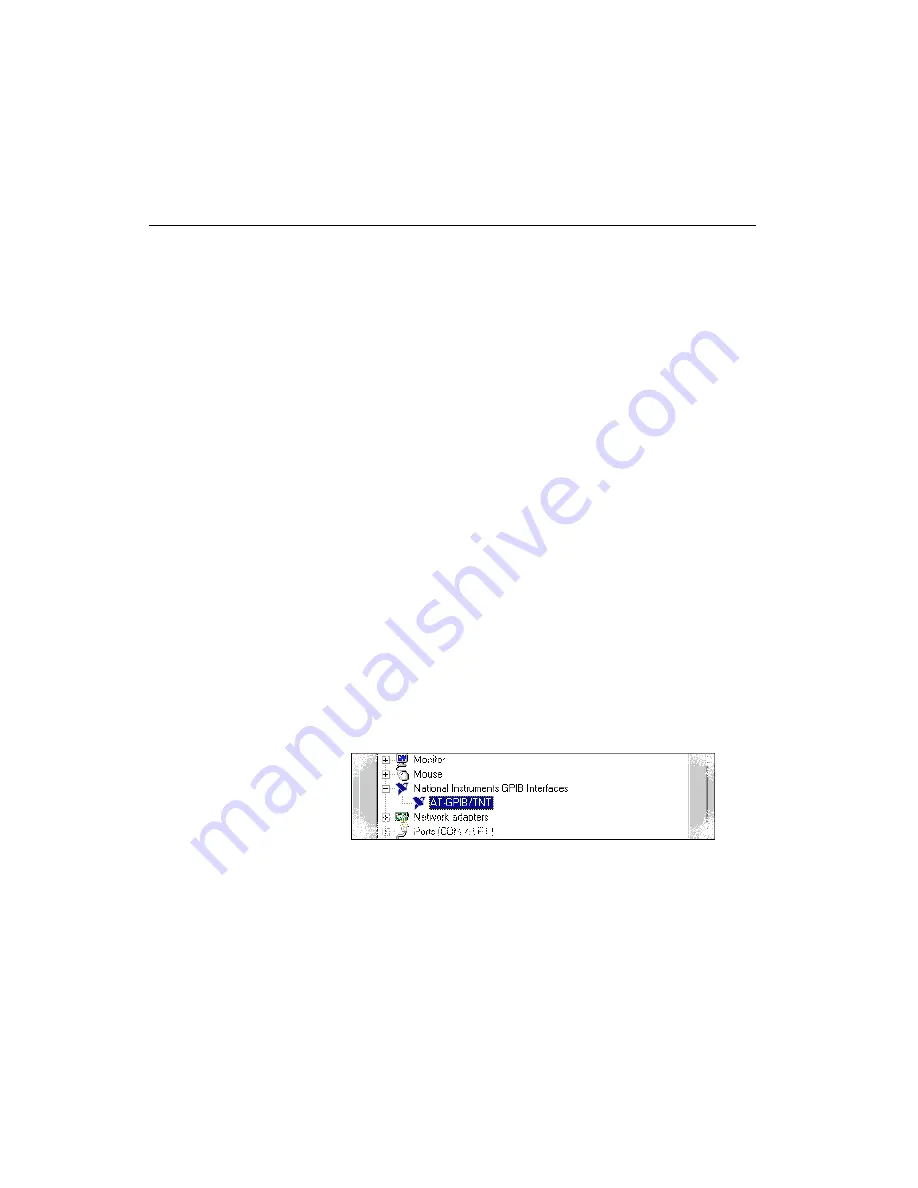
Chapter 2
Installation and Configuration
2-16
©
National Instruments Corporation
Configure the GPIB Software
The GPIB Configuration utility is fully integrated with the Windows
Device Manager. You can use it to examine or modify the configuration
of the GPIB software. The context-sensitive online help, available by
right-clicking on any of the controls on the configuration utility tabs,
includes all of the information that you need to configure the GPIB
software properly.
To begin to configure the GPIB software, double-click on the System
icon under Start»Settings»Control Panel. In the System Properties
dialog box that appears, select the Device Manager tab, click on the
View devices by type button at the top of the tab, and scroll down to the
National Instruments GPIB Interfaces icon.
Resolve Conflicts
If you have other Non Plug and Play hardware in your system, Windows
might assign incorrect resources to your AT-GPIB/TNT. If this
happens, Windows shows that the AT-GPIB/TNT is not working,
and you must reconfigure the AT-GPIB/TNT module and the GPIB
software.
On the Device Manager page, look at the items listed under the
National Instruments GPIB Interfaces icon. If there is no
National Instruments GPIB Interfaces icon or if a circled X or
exclamation point (!) appears through the eagle icon, the
AT-GPIB/TNT is not working properly. Figure 2-13 shows an example
of a AT-GPIB/TNT that is working properly, and Figure 2-14 shows an
example of a AT-GPIB/TNT that is not working properly.
Figure 2-13. GPIB Interface That Is Working Properly






























