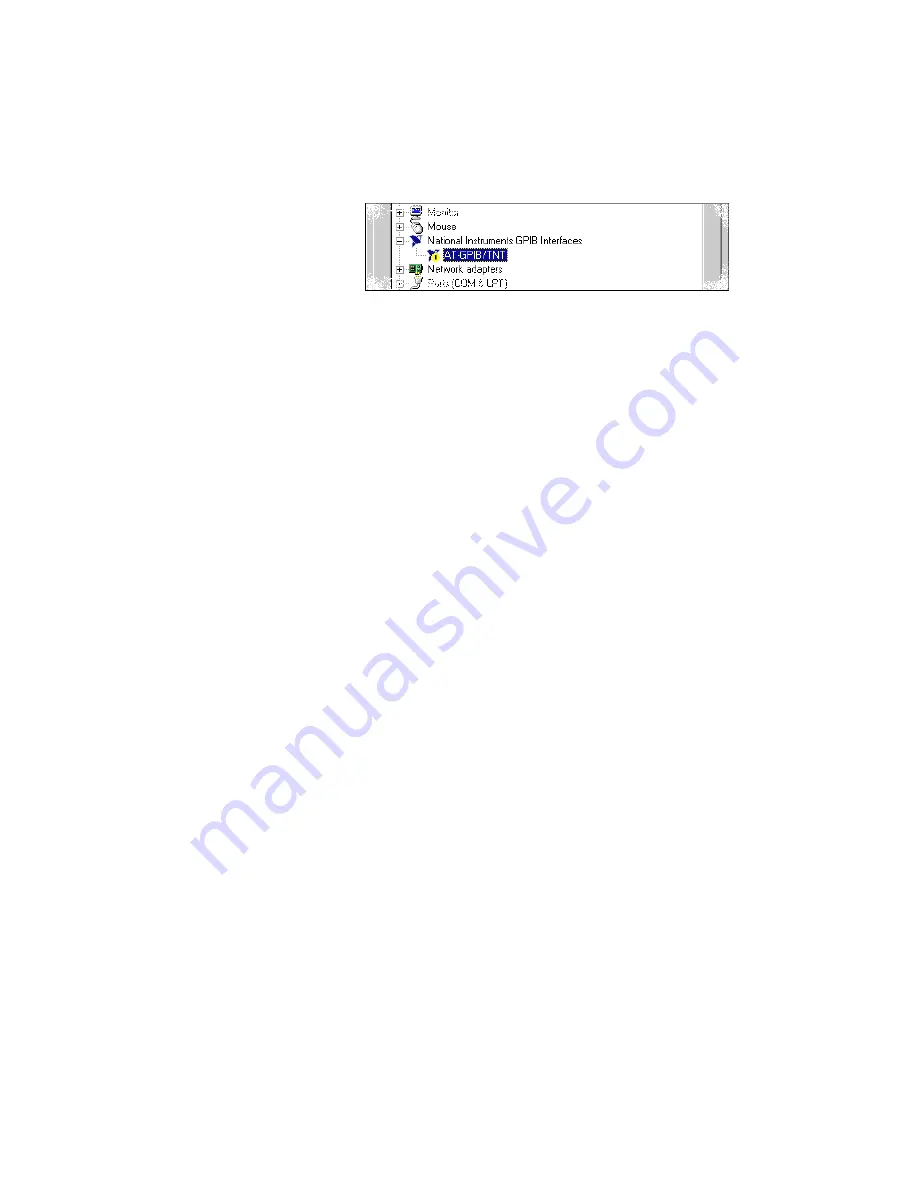
Chapter 2
Installation and Configuration
©
National Instruments Corporation
2-17
Figure 2-14. GPIB Interface That Is Not Working Properly
You can see if the problem is a resource conflict by looking at what
resources are conflicting, if the AT-GPIB/TNT appears under the
National Instruments GPIB Interfaces icon. Double-click on the
AT-GPIB/TNT name and click on the Resources tab, which provides
information about the hardware resources assigned to the
AT-GPIB/TNT. The Conflicting Device List lists any conflicts. If
conflicts exist, use the Setting based on drop-down list and the
Change Setting button to select conflict-free resources for the
AT-GPIB/TNT.
If you cannot find conflict-free resources for the AT-GPIB/TNT, or if
no conflicts are listed, refer to the
Troubleshooting Device Manager
section of Appendix B,
, to resolve the problem.
Assign an Interface Name
If you are using more than one interface, you must configure the GPIB
software to associate a logical name (
GPIB0
,
GPIB1
, and so on) with
each physical GPIB interface. Follow these steps:
1. Double-click on the first interface immediately below National
Instruments GPIB Interfaces.
2. Click on the GPIB Settings tab, which provides information about
the software configuration for the AT-GPIB/TNT.
3. Use the Interface Name drop-down box to select a logical name
(
GPIB0
,
GPIB1
, and so on) for the AT-GPIB/TNT.
4. Repeat this process for each interface you need to configure.















































