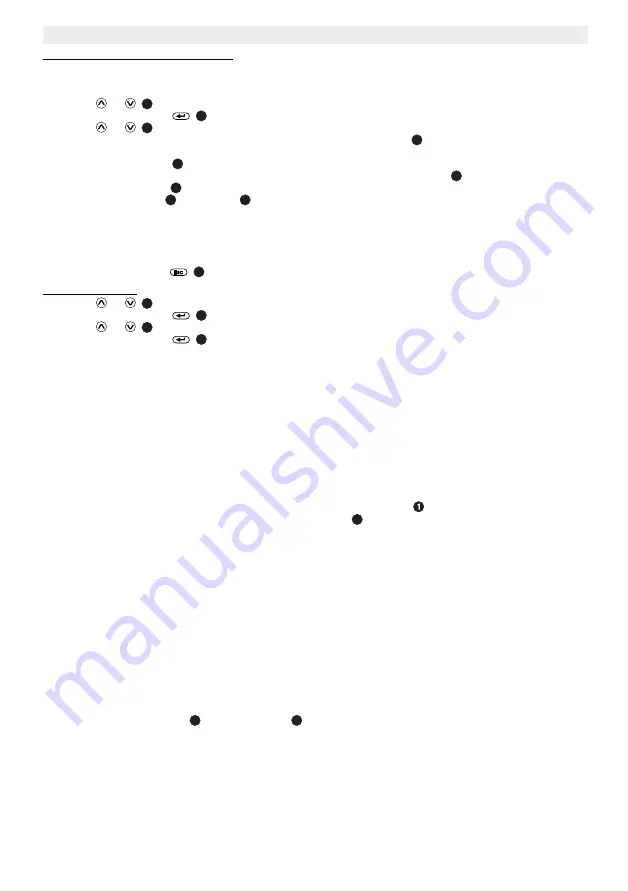
10
283NE
5.4.10 Install additional remote sensor
This product can operate with up to 5 outdoor sensors.
Separate sensors can be purchased in your local shop.
•
Press
or
to
select
‘INSTALL REMOTE SENSOR’.
•
Press the enter button
.
•
Press
or
to
select
‘YES’
. The sensor searching page is displayed.
•
Open the battery compartment on the backside of the new outdoor sensor
.
•
Install 2 UM3/AA type batteries (1,5V). Follow the polarity, indicated inside the battery compartment.
•
The transmission LED
on the front of the outdoor sensor will start to flash for 10 seconds.
•
After installing the batteries in the new outdoor sensor and while transmission LED
is flashing, press the
Channel select button
to select another channel (1 to 5 are possible).
•
The channel number
is displayed
. Each outdoor sensor must have a different channel number!
•
When the weather station is able to locate a remote sensor, it will display the temperature and humidity on the
appropriate channel position as the below image.
•
The weather station will display "Sensor not found" for channel failed in registration, and those channels not being
used. Each time when the weather station is activated for installing sensor, it will continue searching for 2 minutes.
Repeat the install sensor procedure once again for extra sensor.
•
Press the ESC button
to return to the setting menu.
5.4.11 Master reset
•
Press
or
to
select
‘MASTER RESET’.
•
Press the enter button
.
•
Press
or
to
select
‘YES’
.
•
Press the enter button
to confirm. All settings will reset to the default values.
6
PC Connection
The 283-NE weather station can be connected to a computer to act as a card reader for file transfer from your
computer's hard drive to the installed memory card.
6.1
Windows® Vista™/XP/XP Pro/2000 SP3 Users
No drivers are needed for Windows Vista, XP, XP Pro, Windows 2000 SP3. Your computer will recognize the weather
station upon connection of the USB cable.
6.2
USB Connection to Computer
To connect the weather station to your computer, you will need a standard USB cable, Type A Male to Type Mini B 5-
pin Male (The USB cable is not included).
•
Connect the AC Adapter to the weather station and press the on/off switch
to ON.
•
Connect the small end of the USB cable to the mini USB port
on the side panel of the weatherstation.
•
Connect the larger end of the USB cable to a USB port on your computer.
•
Five drive letters entitled "Removable Disc" will appear under the "My Computer" icon in Windows; one for each of
the memory card slots and internal memory on the weatherstation.
•
For files transfer, double-click the appropriate "Removable Disc" icon to access for files copy and delete amongst
your computer, weather station internal memory and all installed memory cards.
6.3
To disconnect the 283-NE weather station from your computer:
•
In the Windows task bar, right click the icon "Safely Remove Hardware".
•
The "Safely Remove Hardware" dialogue box will appear. Select "USB Mass Storage Device" and click
"STOP".
•
On the next dialogue box, click
"OK"
to remove the storage device.
•
On the final dialogue box, select
"CLOSE"
and disconnect the USB cable from your computer.
7
Wall mounting
Both weather station and outdoor sensor are wall mountable.
•
Drill holes, fit wall plugs and screw in screws.
•
Mount the weather station
or outdoor sensor
on the screws.
6
4
6
22
18
18
23
21
23
8
6
4
6
4
11
14
24

























