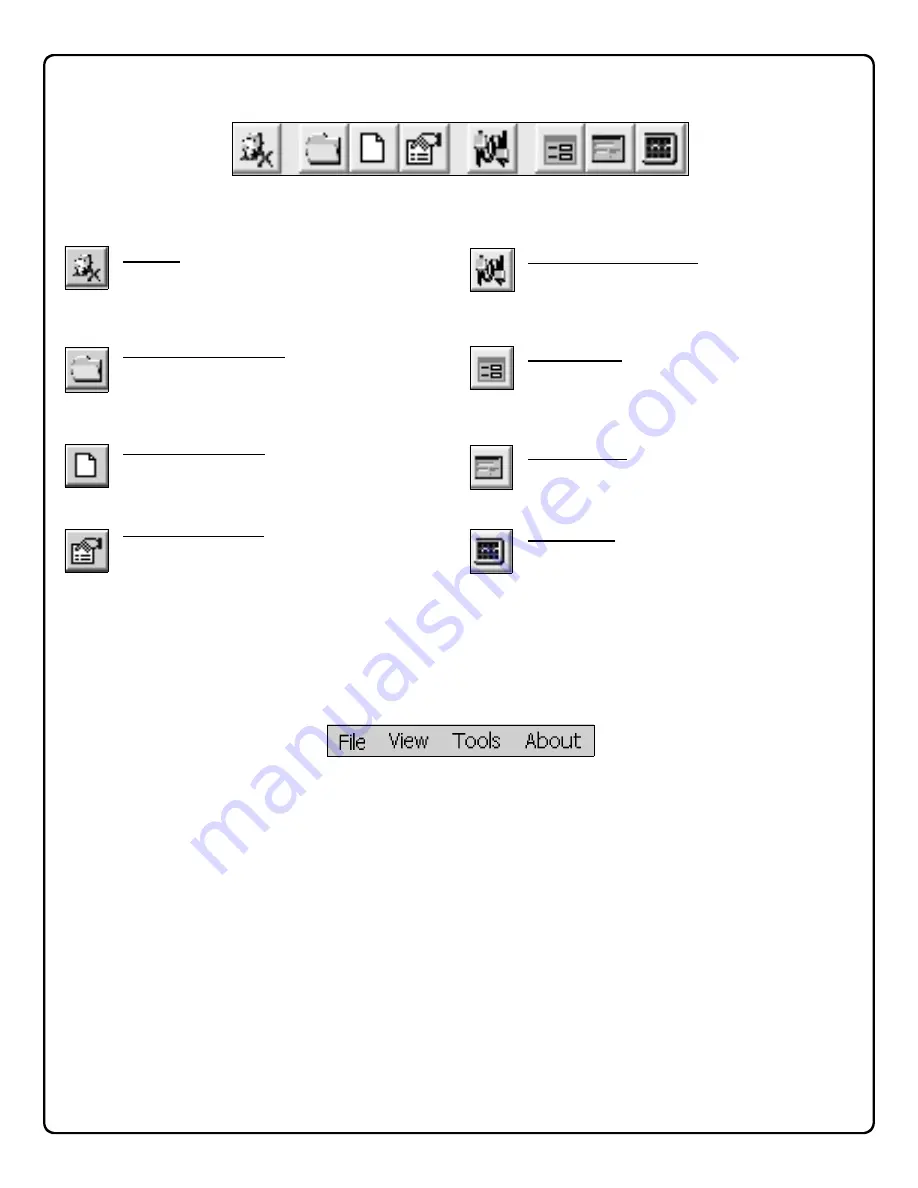
18
Log Off
- Logs the current operator off the
system.
Select Active Account
- Click to make an
Account the Active Account. An Account
represents a monitored premises, such as a
building or a home.
Create New Account
- Creates a new account.
For adding new Accounts to the system,
see page 9.
Edit Active Account
- Click this button to edit
active Account information, such as primary
and secondary contact information, local
police and fire department telephone
numbers, etc.
Locate Active Receivers
- Click this button to
open the
Locate Net.Link Receivers
dialog, allowing selection of a Receiver that
will connect to this Service Application
(
Note:
For
Active
Receiver Types only).
Event Queue
- Displays events in currently
selected Receiver, and shows the most
recent incoming events at the bottom of the
list.
Event History
- After events are archived,
displays Event History in the currently
selected Receiver.
Panel Status
- Opens the
Panel Status
screen
for the currently active Account.
The Net.Link Service Application toolbar (above) contains the Quick Access buttons. It may be helpful to open each
screen on your computer as you read. From left to right, they are as follows:
Net.Link Service Application Main Menu
Menu System and Shortcut keys
The sub-menus within the Net.Link Service Application
Main Menu bar can be activated by clicking the mouse or
via shortcut keys. For example, to open the
New Ac-
count Setup
screen, you can use your mouse to select
File
,
Create New Account
or you can use its shortcut
(hold down the keyboard
Ctrl
button and press N).
Main Net.Link Service Application Screen:
File Menu
(Alt + F) Shortcut Key
Log Off
Create New Account CTRL + N
Select Account
Edit Account CTRL + A
View Panel Status CTRL + P
Edit Active Account CTRL + E
Exit
View Menu
(Alt + V) Shortcut Key
Event Queue F5
Event History F6
Panel Status F7
Tools Menu
(Alt + T) [
For Administrative Users Only
]
Manage Users
Locate Active Receivers
Automation Setup
Set Virtual IP Address
Set Port Number
Set Regional Time for Receiver
About Menu
(Click to open)
Net.Link Service Application Quick Access Buttons
(CTRL + E)
(CTRL + N)
(F7)
(F5)
(F6)
Summary of Contents for Net.Link NL-RCV-RMPCUL
Page 27: ...27 NOTES...

























