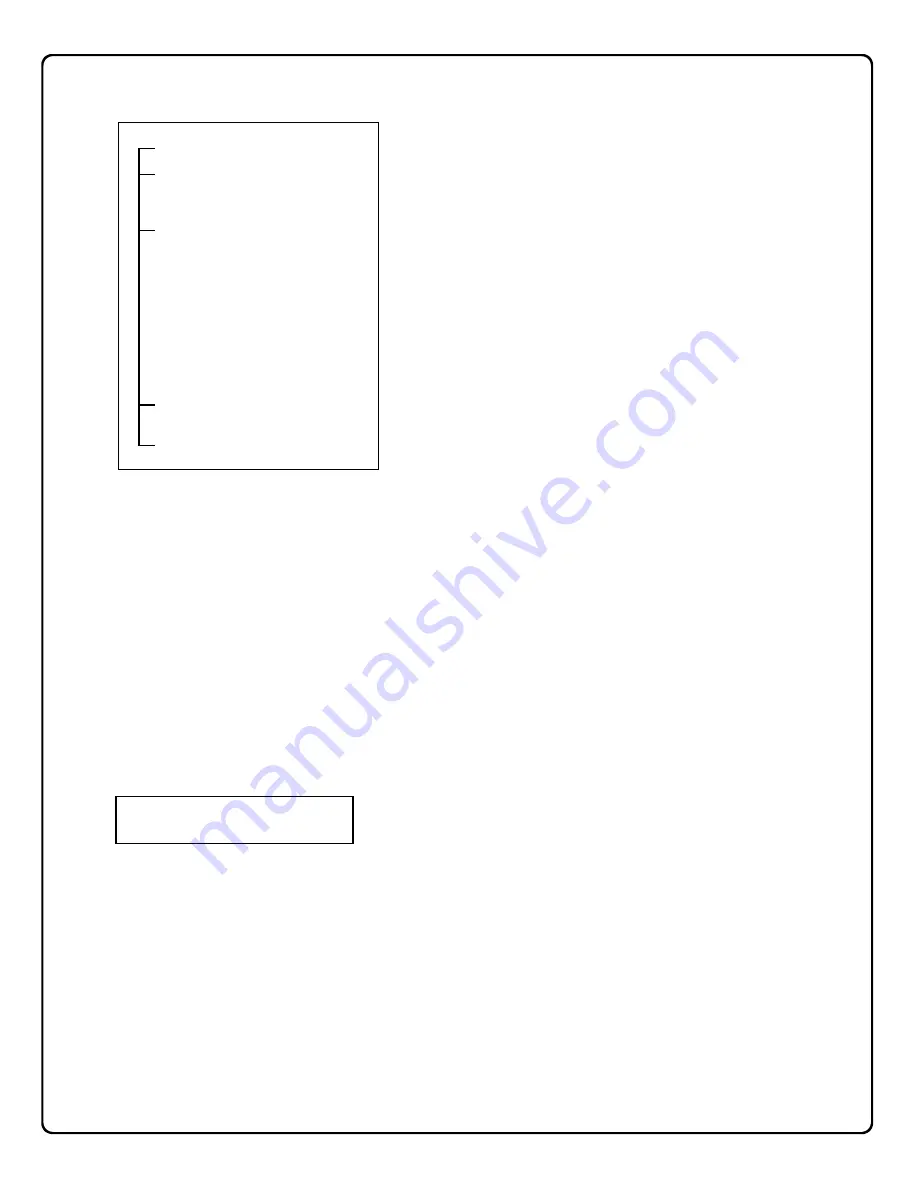
15
Keypad: Menu View
MENU VIEW NAVIGATION
Menu View
is accessible in either
Automatic Mode
or
Manual Mode
by simply pressing the
MENU
button on the
keypad. As shown in the above hierarchy, the first menu
item,
View System Tbls
appears. Press
NEXT
and
PREV
buttons to navigate through the menu items and
press
ENT/ACK
to access a sub-menu. Press
CLEAR
to
move up a menu selection or repeatedly press
CLEAR
to
exit the
Menu View
.
Note:
The keypad will automatically exit Menu View if no
keys are pressed within 60 seconds.
VIEW SYSTEM TROUBLES
This displays all acknowledged system troubles.
Press
NEXT
and
PREV
to scroll through all system
troubles. A maximum of 50 troubles can be displayed
on the keypad. All troubles will be displayed on the
keypad with either an E ("Event") or R ("Restore") be-
fore the code number (for example "E118"). To remove
a system trouble from the keypad display, press
G
+
CLEAR
.
SYSTEM TESTS
The following system tests can be performed at the key-
pad.
Keypad Test
The Keypad test will prompt the operator through a se-
ries of tasks to ensure that the keypad is fully functional.
If the test fails, a system trouble will be generated.
Printer Test
The Printer test will send a line of text to the printer for
printing. This test is a visual test, and only a hardware
failure will generate a system trouble.
SYSTEM INFO
Net.Link Version
Displays the version of the Net.Link software currently
installed in the existing Receiver.
Keypad Version
Displays the current version of the firmware in the key-
pad.
IP Address
Displays the IP address of the physical machine, not the
Virtual IP address, and is the DHCP address assigned
to the machine by the router.
Machine Name
Displays the assigned Receiver name, and is a unique
identifier of the Receiver.
Gateway Address
Displays the default gateway address of the network,
and is used for diagnostic purposes.
Virtual IP Address
Displays the IP address that is shared between the Ac-
tive and Hot Backup Receivers. This is also the same
address to which the router was port-forwarded.
Subnet Mask
Displays the subnet mask of the network, and is used to
derive the first three octets of the Virtual IP address.
Receiver State
Indicates if the Receiver is Active or Hot Backup.
System Date
Displays the current system date of the Receiver's op-
erating system.
System Time
Displays the current system time of day within the Re-
ceiver's operating system.
S Y S T R O U B L E
E 1 1 8 1 2 : 2 3 0 1 / 1 8
Example of a System Trouble
View System Tbls
System Tests...
KeyPad Test
Printer Test
System Info...
Net.Link Version
KeyPad Version
IP Address
Machine Name
Gateway Address
Virtual Address
Subnet Mask
Receiver State
System Date
System Time
Configuration...
Change Virt. IP
View Acked Evnts
Menu View
Hierarchy
Summary of Contents for Net.Link NL-RCV-RMPCUL
Page 27: ...27 NOTES...




























