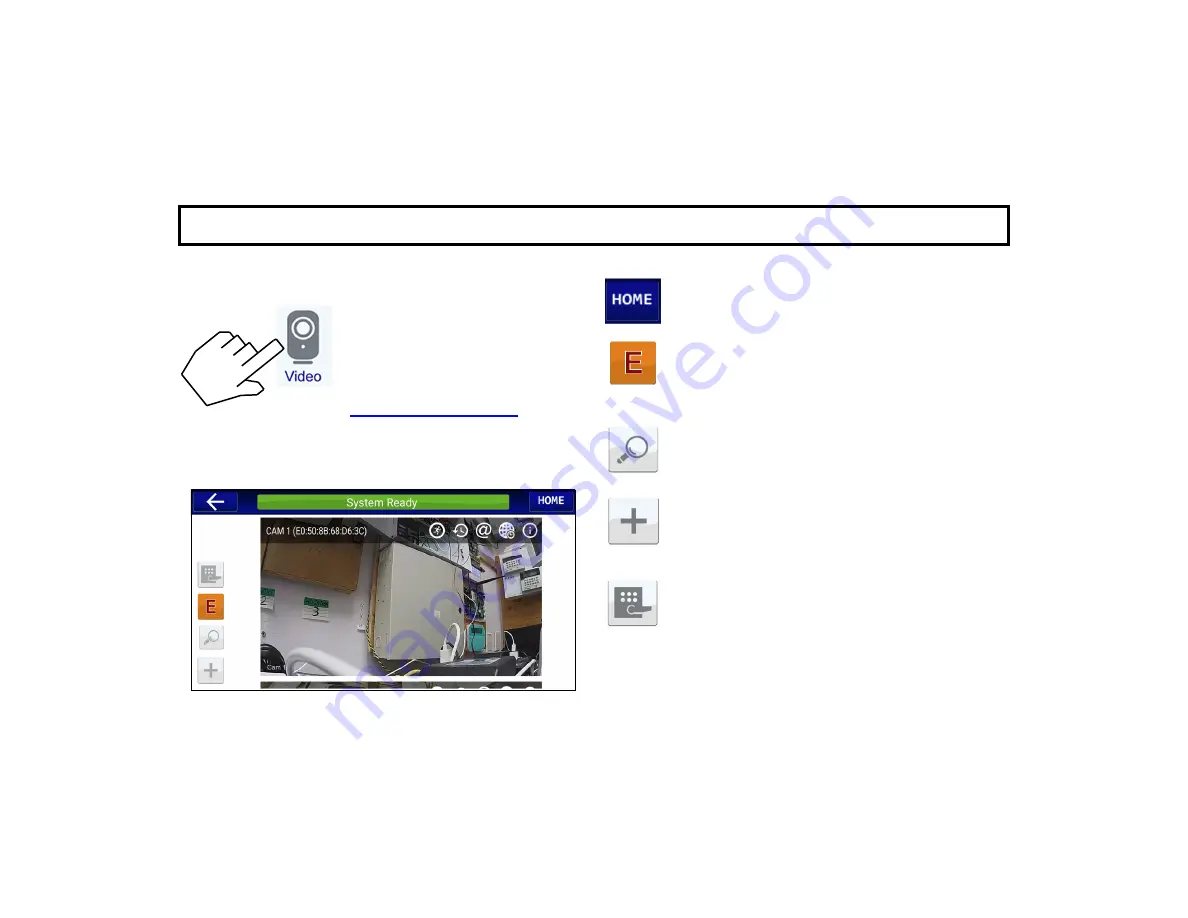
36
Home
- Tap to go to the app Home Screen.
Emergency Buttons
- Tap to signal a Fire, Po-
lice or Auxiliary (for example, medical)
emergency. Only available if programmed, then
always active. All are also audible within the
premises.
Camera Discovery
- Tap to initiate the network
scanning process to find all cameras attached to
the iBridge network.
Add Camera
- Jumps directly to the
iBridge Wifi
Config
screen (shown on the next page),
where you can select a method to enroll an ISV2
series camera into your iBridge app.
Locking Devices
- (optional) Tap to access the
Z-Wave door locking devices in your system.
" V I D E O " B U T T O N
Live video feed of multiple ISV2 cameras in your iBridge system
If your system has video cameras,
tap the
Video
button to view real-
time video feed.
You can tap one of the images to
enlarge, or scroll down and tap
one of the other images. If you
want to enroll a camera, first acti-
vate the camera at
www.NapcoComNet.com
, then
click the "
+
" icon (see next page
for step by step instructions).


































