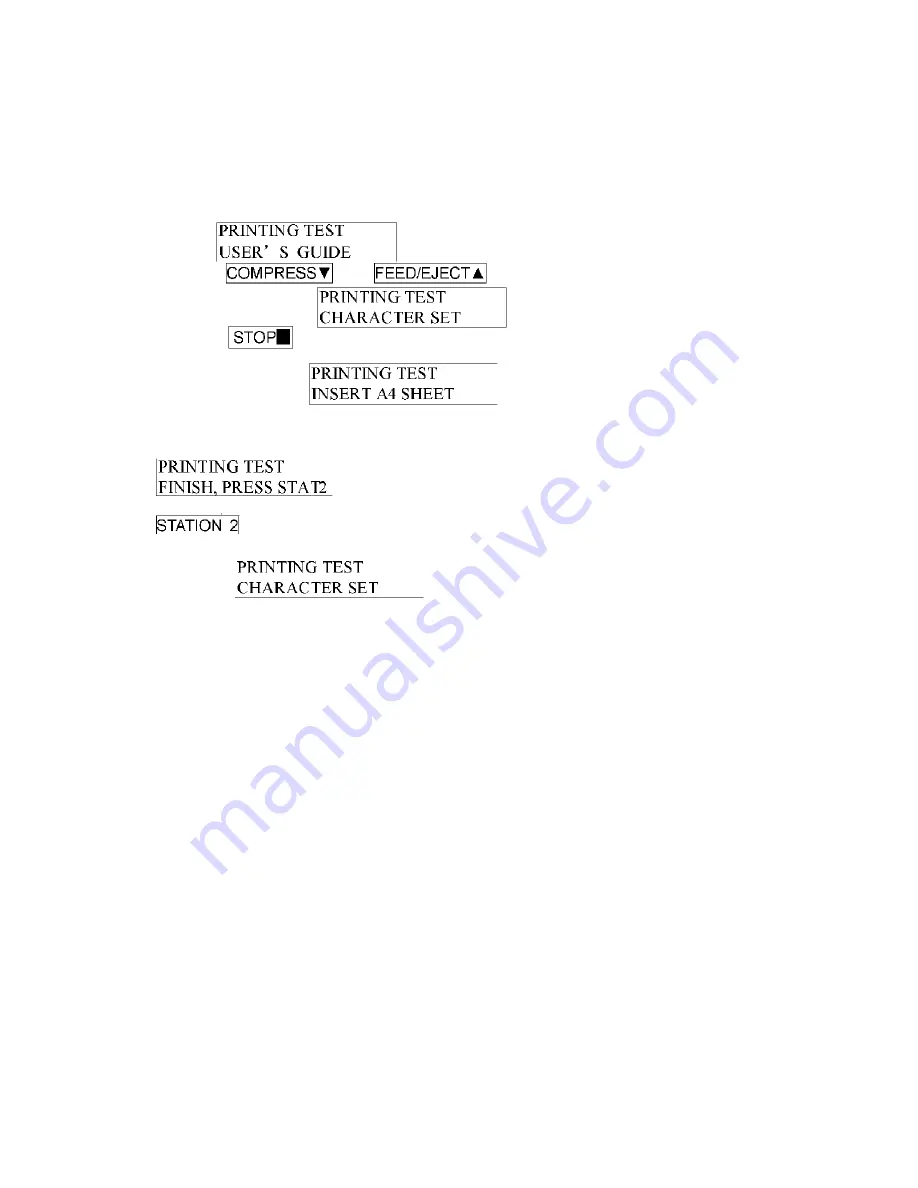
PR9 Service Manual
Page 39 of 102
l
3.3.3.2. CHARACTER SET PRINTING
After entering printing test classification, LCD shows:
Pressing
key or
key until the LCD shows:
Pressing
key to accept, LCD shows:
After inserting the paper, it will feed the paper automatically and begin printing,
after finishing printing, the paper will be ejected automatically, LCD shows:
And now, if you insert paper again, the printer will print it again; if you press
key, it will exit the ASCII Character set Printing and enter the item
selection
of Printing Test, LCD shows:
Now you can select other operations you want.
The sample of ASCII Character set printing test:
Summary of Contents for PR9 ES
Page 1: ...PR9 ES Service Manual Ver 1 1 Nantian Electronics Information Corp LTD...
Page 11: ...PR9 Service Manual Page 6 of 102 1 6 LOCATING THE PRINTER S MAJOR COMPONENTS...
Page 38: ...PR9 Service Manual Page 33 of 102 3 3 1 2 Flow Chat...
Page 43: ...PR9 Service Manual Page 38 of 102...
Page 45: ...PR9 Service Manual Page 40 of 102 ASCII CHARACTER SET...
Page 87: ...PR9 Service Manual Page 82 of 102 4 4 DOCUMENT PRINTOUT FAULTS...
Page 88: ...PR9 Service Manual Page 83 of 102 4 5 DOCUMENT HANDLING FAULTS...
Page 109: ...PR9 Service Manual Page 104 of 102 Flow chart as below...
Page 110: ...PR9 Service Manual Page 105 of 102 The interface as following...
















































