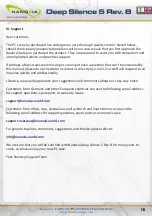I. Introduction
• Specifications
• Accessories
• Features
II. Installation Instructions
1. Installation of the motherboard
2. Installation of external drives
2.1 Optical drives
2.2 Utilizing the external 3.5 inch bay
3. Installation options of HDD’s
3.1 Mounting of hard disk drives
3.2 Conversion and removal of the HDD-cages
3.3 Utilizing the 6 x 2.5 inch mounting frame
4. Removing the front panel
5. Fan assembly
5.1 Front fans
5.2 Fans under the top cover
5.3 Fan at the bottom of the case
6. The 2-channel fan control
6.1 Connecting the fans to the fan control
6.2 Operation of the fan control
7. Installation of a water cooling
7.1Installation of a radiator or compact water cooling behind the front
7.2 Installation of a radiator or compact water cooling under the top cover
8. The I/O-Panel
III. Support
________________________________________________________________
02
__________________________________________________________
02
________________________________________________________________
02
_______________________________________________________________
03
________________________________________________________
06
___________________________________________________
06
________________________________________________
07
___________________________________________________
07
______________________________________
07
____________________________________________________
07
_______________________________________________
08
______________________________
08
___________________________________
09
_______________________________________________
10
________________________________________________
11
_____________________________________________
11
______________________________________________
12
______________________________________________
12
_______________________________________________
13
_______________________________
13
___________________________________________
14
______________________________________________
14
_____
14
____
15
___________________________________________________________
15
________________________________________________________________
16
01
Summary of Contents for Deep Silence 5 Rev. B
Page 1: ......
Page 18: ...Nanoxia 2015...