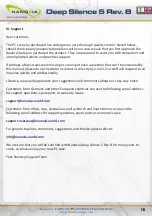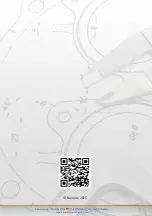EN
5.2 Fans under the top cover
If you want to install additional fans at the top of the case, please remove the Nanoxia VentCovers
first by removing the screws on the outside of the case.
Next, hold the fans from the inside and secure them to the top by fastening the screws from
the outside.
Case fans installed at the top of the case should exhaust air out of the case (fan rear side
facing outwards).
5.3 Fan at the bottom of the case
You can install a 120 or 140 mm fan on the bottom of the case. To do that, you must remove
the secondary HDD-cage mounting rail from the case bottom. We recommend the following
procedure:
a)
Remove the dust filter and unscrew the
screws on the two guide rails of the filter to
remove it.
b)
To remove the secondary hard drive
bracket, please remove the four screws, as
shown on the image.
c)
Please place the fan on the inside of the case and secure it from the outside
d)
Attach the dust filter mounts again to the case bottom and slide the dust filter back to its
original position.
12
Summary of Contents for Deep Silence 5 Rev. B
Page 1: ......
Page 18: ...Nanoxia 2015...