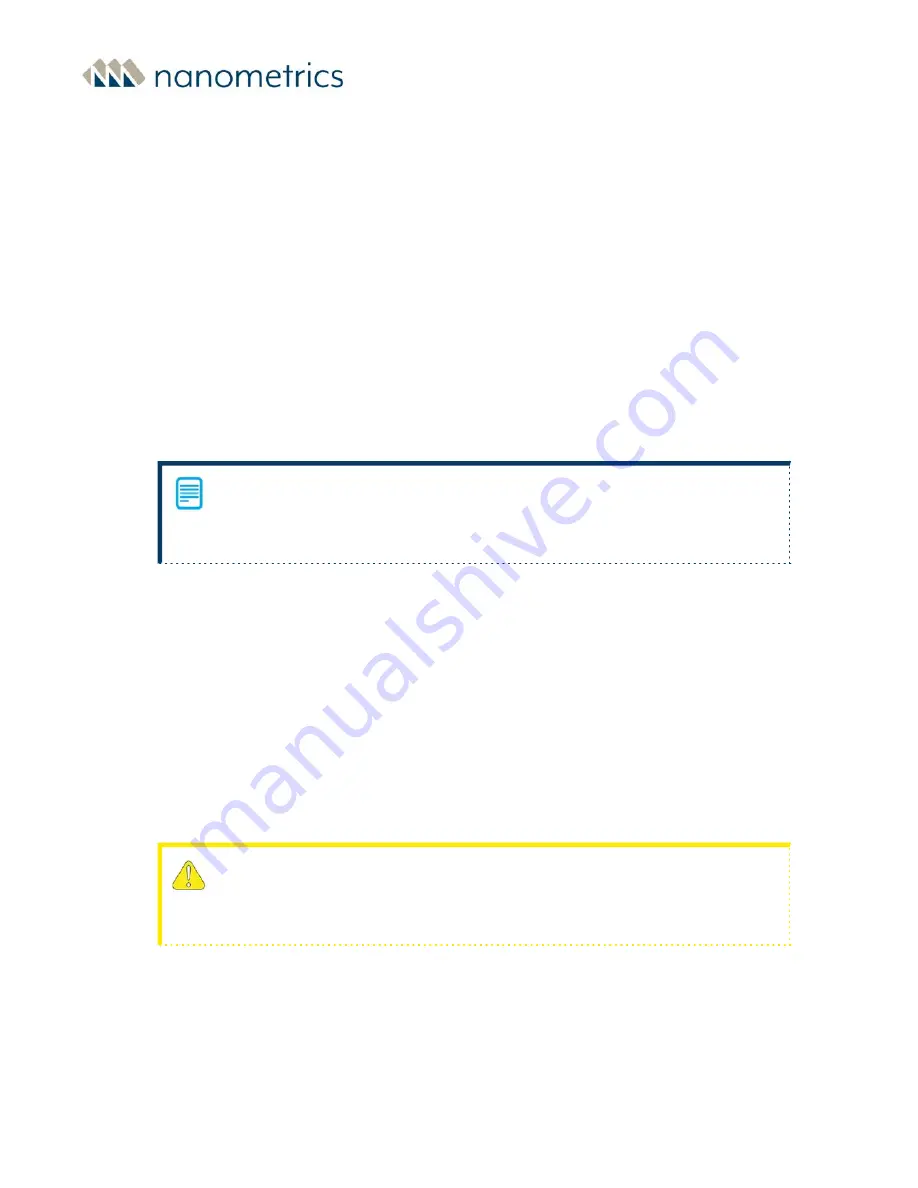
Chapter 6 - Configuring Your System
6.1 Configuring the Centaur for the Trillium Compact
The current generation Nanometrics digitizer, Centaur, features an on-board sensor library
that contains the default configurations for all Nanometrics sensors. Use the following
instructions to configure the Centaur digitizer to use with Trillium Compact seismometers.
1. Log on to the Centaur Web Interface, access the Configuration window and navigate to
the
Sensor Library
menu item.
2. Expand the Sensor Library menu item and click on the appropriate default sensor type
(Trillium Compact - Default).
If your Sensor Library does not include the sensor definitions for the Trillium Compact,
upgrade your Centaur firmware to the latest version, or contact Nanometrics for
further assistance. See
3. Click on the
Apply
button. While the system is processing the configuration change the
configuration window will be greyed out. This may take approximately 1 minute.
4. Once the message
INFO
: changes applied
appears at the bottom of the configuration
window, click on the
Commit
button.
5. Click on the
Close
button.
6.2 Seismometer System Sensitivity Guidelines
If increased system sensitivity is desired, decrease the digitizer input range and increase the
sensitivity. Use
and
as a guide.
Increasing the sensitivity of a digitizer by decreasing the input range below the 40 Vpp
output range of the Trillium Compact seismometer can cause the digitizer to clip
during strong events.
Chapter 6 - Configuring Your System
16889R10 • 2020-11-12
Page 58






























