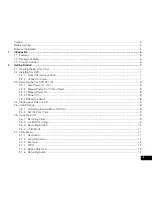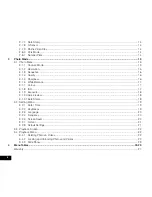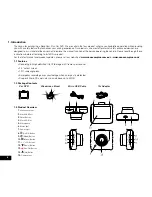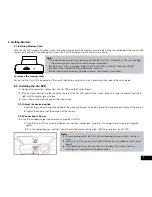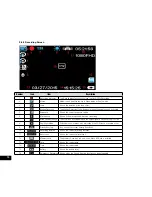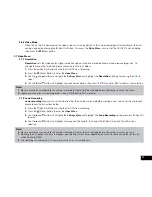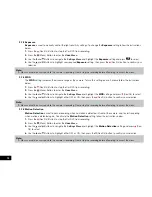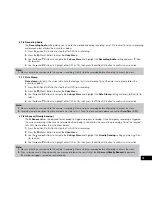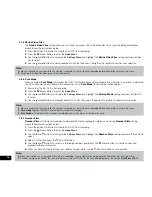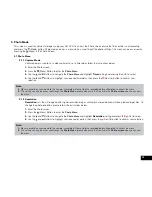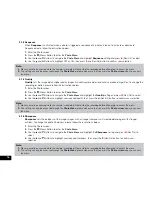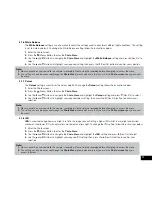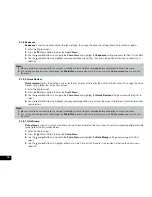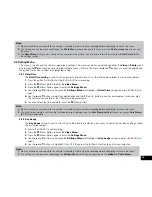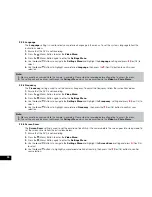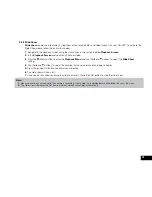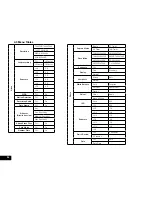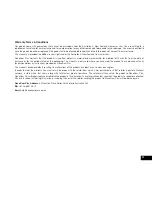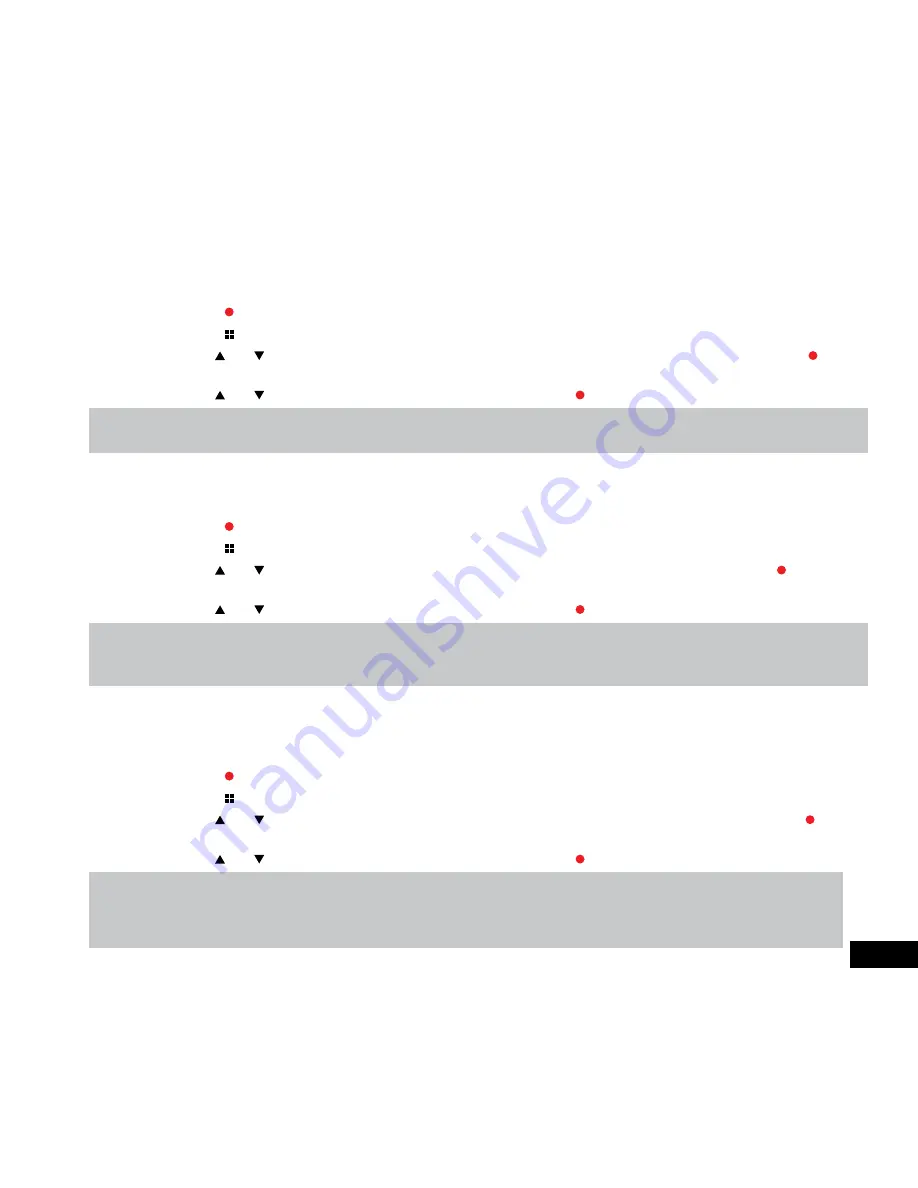
2.7.6 Recording Audio
The
Recording Audio
setting allows you to mute the microphone during recording, or set it to record. To set your recording
preferences, please follow the instructions below.
1.
Press the (Rec/Ok) Button to stop the Car DVR from recording.
2.
Press the (Menu) Button to enter the
Video Menu
.
3.
Use the and Buttons to navigate the
Settings Menu
and highlight the
Recording Audio
setting and press (Rec/
Ok) to select.
4.
Use the and Buttons to highlight either OFF or ON, then press the (Rec/Ok) button to confirm your selection.
Note:
1.
Menus cannot be accessed while the camera is recording. Please stop the recording before attempting to access the menu.
2.7.7 Date Stamp
Date
stamp
will stamp the current date onto the footage for future reference. To set the date stamp please follow the
instructions below.
1.
Press the (Rec/Ok) Button to stop the Car DVR from recording.
2.
Press the (Menu) Button to enter the
Video Menu
.
3.
Use the and Buttons to navigate the
Settings Menu
and highlight the
Date Stamp
setting and press (Rec/Ok) to
select.
4.
Use the and Buttons to highlight either OFF or ON, then press the (Rec/Ok) button to confirm your selection.
Note:
1.
Menus cannot be accessed while the camera is recording. Please stop the recording before attempting to access the menu.
2.
For date stamp to be correct the time and date must be set first. To set the time and date please see section
Date/Time (3.2.1)
.
2.7.8 G Sensor (Gravity Sensing)
The
G Sensor
defines the required force needed to trigger emergency recording. Once Emergency recording is triggered
the current recording will be saved and protected from being saved over by the normal loop recording. To set the required
sensitivity please follow the instructions below.
1.
Press the (Rec/Ok) Button to stop the Car DVR from recording.
2.
Press the (Menu) Button to enter the
Video Menu
.
3.
Use the and Buttons to navigate the
Settings Menu
and highlight the
Gravity Sensing
setting and press (Rec/
Ok) to select.
4.
Use the and Buttons to highlight either OFF or ON, then press the (Rec/Ok) button to confirm your selection.
Note:
1.
Menus cannot be accessed while the camera is recording. Please stop the recording before attempting to access the menu.
2.
If your memory card is filling up quickly you may need to lower the sensitivity of the
G Sensor
(Gravity Sensor)
to decrease
the number of triggers caused by normal driving.
13
Summary of Contents for NCP-DVR1080
Page 1: ...USER MANUAL FULL HD DASH CAM DVR WITH 2 4 SCREEN NCP DVR1080...
Page 2: ......
Page 26: ...26...
Page 28: ...www nanocamplus com au www nanocamplus co nz NanoCam Plus 2016...