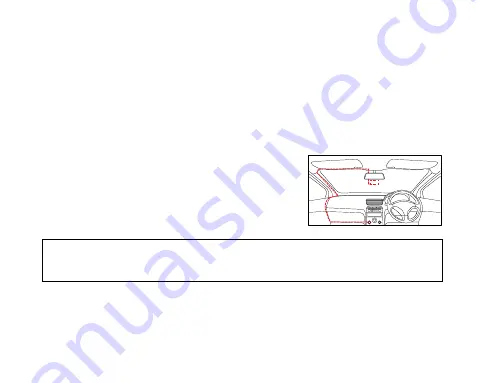
5
6.0
INSTALLATION INSTRUCTIONS
1. OPTIONAL:
Select the electrostatic film from the box and adhere it to the front windshield
in the recommended position (as shown below). Please wipe the glass before adhering it
and push out the bubbles between the static film and the glass before installation.
2.
Remove the protective film from the adhesive sticker of the NCP-DVR100 and position the
dash camera in the middle of the (optional) electrostatic film. Press down on the base of
the bracket with your hand for 30 seconds to ensure that the sticker adhesive is attached
to the electrostatic film. Adjust the camera by rotating the barrel until the entire road (in
front of the car) is in the camera frame.
3.
Run the NCP-DVR100 cable along the top of the front
windshield through the A pillar and around and under
the storage compartment of the passenger side of
your vehicle to the 12/24v adaptor port. Connect the
12/24v adaptor to the car power.
NOTE:
• The electrostatic film will help you easily remove the dash camera from the windshield.
This film is included in the package contents.






















