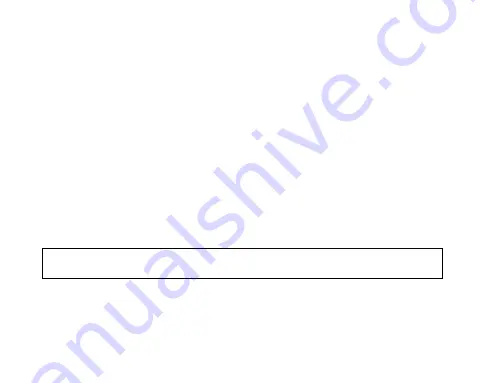
9
For a step-by-step guide on connecting to your dash cam to your smart device via WiFi please
follow the steps below:
1.
On your smart device, download the NCP-DVR100 App from the Google Play store (if you
are using an Android device) or the iOS App store if you are using an iPhone.
2.
Turn on the NCP-DVR100 and allow 2 minutes for the WiFi connection.
3.
Once the App is downloaded and installed on your smartphone and the dash camera has
been turned on, open your phone's WiFi settings and connect to the wireless connection
named NCPDVR100.
4.
When prompted enter the password
12345678
WIFI Name:
NCP-DVR100_XXXXXX
Password:
12345678
5.
Once connected, open the NCP-DVR100 App. You can now access the live-recording
screen for the front camera as well as stored videos and other dash cam settings.
6.
You can open the NCP-DVR100 App to connect the camera to the dash camera WiFi
network. (For Android users only)
PLEASE NOTE:
• WiFi connection does not create an Internet connection.
























