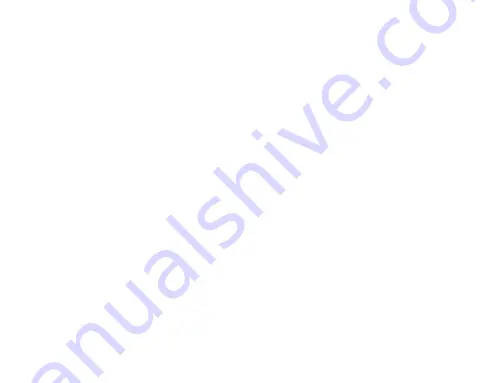
20
This warranty and warranty disclaimer give you specific legal rights, and you may have other
rights that vary by state, province, or country. Other than as permitted by law, Nanocam Plus
does not exclude, limit or suspend other rights you have, including those that may arise from
the nonconformity of a sales contract.
For a full understanding of your rights, you should consult the laws of your state, province,
or country. For our Australian customers: Please note that this warranty is in addition to any
statutory rights in Australia in relation to your goods which, pursuant to Australian Consumer
Law, cannot be excluded.
LIMITATIONS OF NANOCAM PLUS LIABILITY
Under no circumstances will Nanocam Plus be liable in any way for any content, including,
but not limited to, the loss of content, any errors or omissions in any content, or any loss or
damage of any kind incurred in connection with use of or exposure to any content posted,
emailed, accessed, transmitted, or otherwise made available via Nanocam Plus.
Nanocam Plus liability for damages, especially for breach of duty or obligation, delay in
performance, non-performance, or malperformance shall be precluded, except when these
are due to negligent breaches of any significant contractual duty or obligation on the part
of Nanocam Plus. Any liability for negligence is limited to direct losses usually and typically
foreseeable in such case. Should the claim for damages be based on wilful or grossly
negligent breach of contractual duty or obligation on the part of Nanocam Plus, the preclusion
and limitation of liability mentioned in the preceding sentences will not apply. The preceding
preclusion and limitation of liability will also not apply to claims for damages arising out of
loss of life, bodily injury or health impacts for which Nanocam Plus may be liable, or for non-
contractual liability.



































