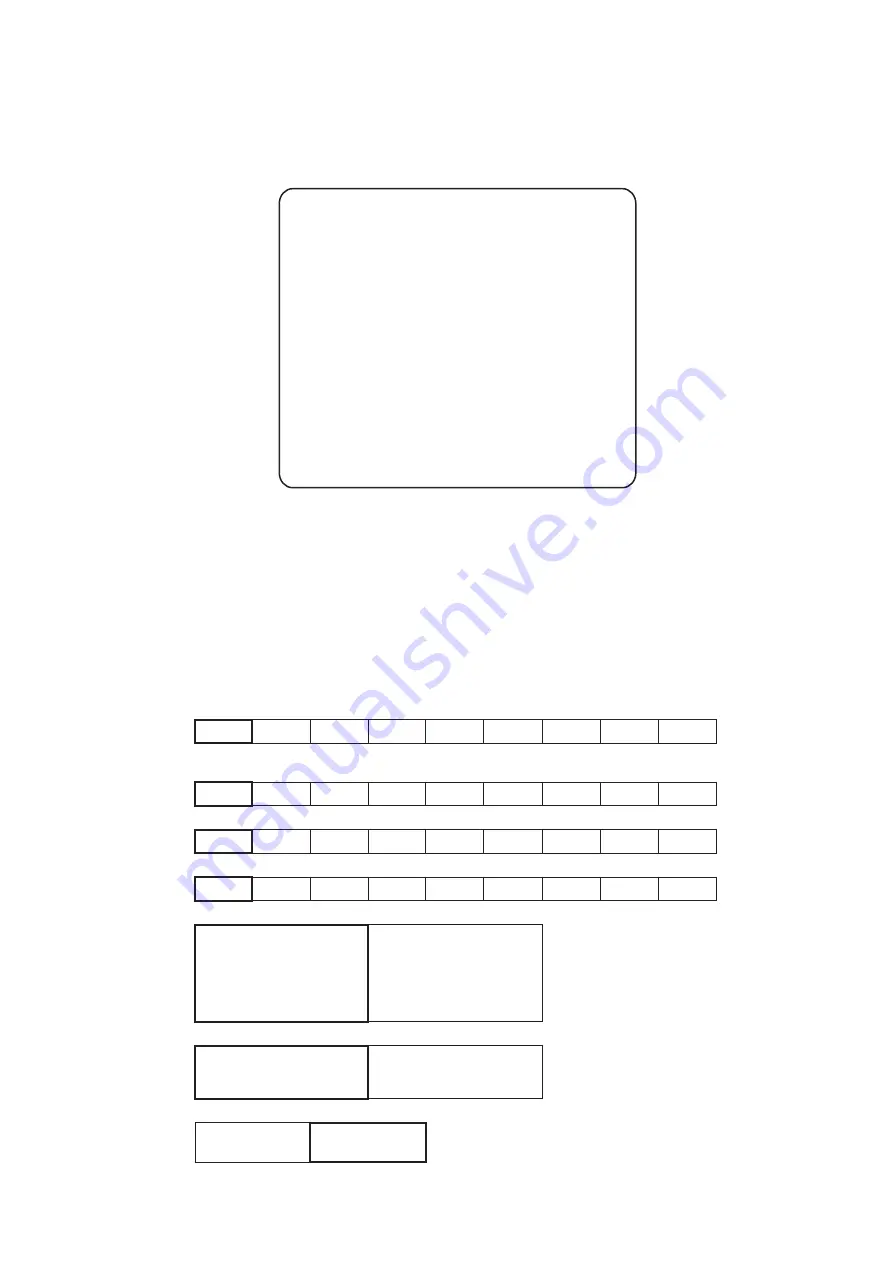
Page 22
6-2-7
Coin Options
1.
Select Coin Options from the Main Test Menu. The following screen is
displayed.
2.
Use the Joystick UP/DOWN to step to the required adjustment.
3.
Use the Joystick LEFT/RIGHT to adjust the value.
4.
When all adjustments have been made, press P1 Start Button to return to
the Main Test Menu screen
Note: When using a CashFlow acceptor ensure that Cost and Coin Chute
values are set to 1
(a)
(b)
(c)
(d)
(e)
(f)
(g)
C O I N O P T I O N S
D e f a u l t s i n G r e e n
M o d i f y : P 1 - L e f t / R i g h t
E X I T : P 1 - S t a r t
> Start Cost 1Credit to START
Continue Cost 1Credit to CONTINUE
Coin chute 1 mechanical value
1Coin count as 1coin
Coin chute 2 mechanical value
1Coin count as 1coin
Credit mode COMMON
Coin counter 1counter
Free play no
)
e
m
a
g
a
tr
a
t
s
o
t
s
ti
d
e
r
c
f
o
r
e
b
m
u
n
(
t
s
o
c
tr
a
t
S
)
a
(
1
2
3
4
5
6
7
8
9
)
b
(
tr
a
t
s
n
a
h
t
r
e
ll
a
m
s
r
o
o
t
l
a
u
q
e
e
b
t
s
u
m
-
e
m
a
g
a
e
u
n
it
n
o
c
o
t
s
ti
d
e
r
c
f
o
r
e
b
m
u
n
(
t
s
o
c
e
u
n
it
n
o
C
)t
s
o
c
1
2
3
4
5
6
7
8
9
)
c
(
)
n
i
o
c
h
c
a
e
r
o
f
s
ti
d
e
r
c
f
o
r
e
b
m
u
n
(
e
u
l
a
v
l
a
c
i
n
a
h
c
e
m
1
e
t
u
h
c
n
i
o
C
1
2
3
4
5
6
7
8
9
)
d
(
)
n
i
o
c
h
c
a
e
r
o
f
s
ti
d
e
r
c
f
o
r
e
b
m
u
n
(
e
u
l
a
v
l
a
c
i
n
a
h
c
e
m
2
e
t
u
h
c
n
i
o
C
1
2
3
4
5
6
7
8
9
)
e
(
e
s
u
d
n
a
e
g
a
r
o
t
s
ti
d
e
r
c
(
e
d
o
M
ti
d
e
r
C
)
N
O
M
M
O
C
e
l
g
n
i
s
a
s
a
d
e
r
o
t
s
e
r
a
s
ti
d
e
r
C
h
c
i
h
w
f
o
s
e
l
d
r
a
g
e
r
t
n
u
o
c
c
a
s
i
h
c
ti
w
s
tr
a
t
s
r
o
h
c
ti
w
s
n
i
o
c
.
d
e
t
a
r
e
p
o
E
N
O
H
C
A
E
e
r
a
s
t
n
u
o
c
c
a
ti
d
e
r
c
t
n
e
r
e
ff
i
D
.
d
e
h
s
il
b
a
t
s
e
d
e
s
u
e
r
a
1
n
i
o
c
m
o
rf
s
ti
d
e
r
C
m
o
rf
s
ti
d
e
r
c
d
n
a
1
r
e
y
a
l
p
y
b
2
r
e
y
a
l
p
y
b
d
e
s
u
e
r
a
2
n
i
o
c
)f
(
)
s
r
e
t
e
m
n
i
o
c
f
o
t
n
e
m
n
g
i
s
s
a
(
r
e
t
n
u
o
c
n
i
o
C
R
E
T
N
U
O
C
1
e
n
o
e
r
a
h
s
s
e
h
c
ti
w
s
n
i
o
c
h
t
o
B
r
e
t
n
u
o
c
n
i
o
c
S
R
E
T
N
U
O
C
2
n
w
o
s
ti
s
a
h
h
c
ti
w
s
n
i
o
c
h
c
a
E
r
e
t
n
u
o
c
n
i
o
c
)
g
(
y
a
l
p
e
e
r
F
s
n
i
o
c
o
n
(
S
E
Y
)
d
e
ri
u
q
e
r
s
n
i
o
c
(
O
N
)
d
e
ri
u
q
e
r
Summary of Contents for TEKKEN 4
Page 1: ...TEKKEN 4 Game PCB Kit Connections and Adjustments Issue 2 Part No 90500133...
Page 2: ...Page 2...
Page 26: ......
Page 27: ......





















