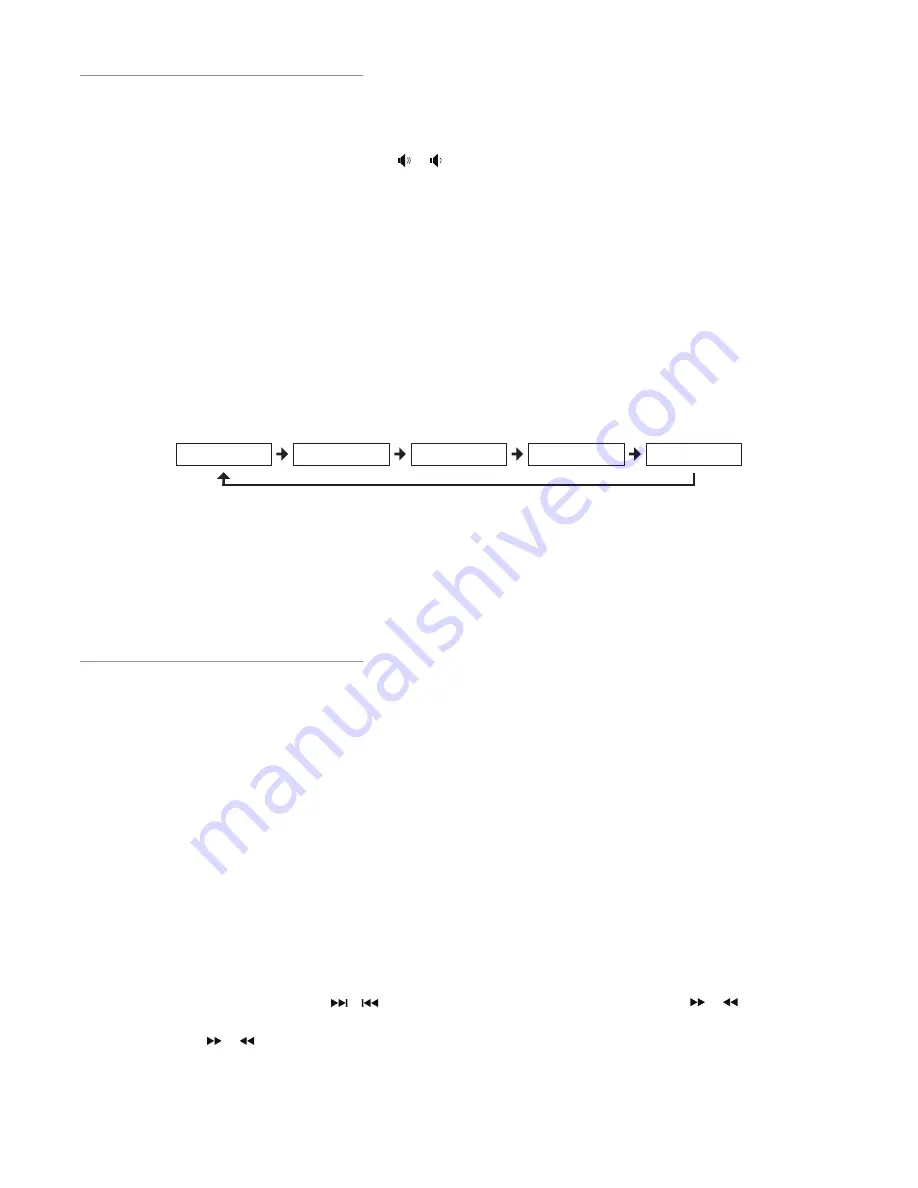
1.
2.
Rotate the SOURCE button on the front of the amplifier until TUNER is displayed on the
display screen, or press the FM button on the remote control.
Tune in a station using one of the following methods.
•
Auto Tuning
If you press and hold PROGRAM button on the remote control, display will show
“AUTO” and the auto tuning will start. It will stop auto tuning when new radio station
is received.
•
Manual Tuning
Repeatedly press the buttons on the remote control or the buttons on
the front panel to change the frequency until you find the station you want.
Press buttons on the front panel to make minor modulation changes for the
station you find.
16
Sound Setting
FM Radio
Adjusting the Volume
To increase or decrease the volume, rotate the Volume Control knob (
-
) on the unit
or press the Volume Up/Down buttons on the remote control.
FM stations can be tuned in manually or automatically.
Adjusting the Bass
Rotate the
BASS
knob clockwise or counter clockwise on the Amplifier to adjust the intensity
of the bass output sound.
Adjusting the Treble
Rotate the
TREBLE
knob clockwise or counter clockwise on the Amplifier to adjust the
intensity of the treble output sound.
Preset Equalizer
You can adjust the sound reproduced simply by choosing from 5 preset equalizers. Press the
EQ button on the remote control repeatedly to scroll through the following options:
Adjusting the Brightness LCD
This unit has three brightness levels for you to adjust the clock display. Presss the DIM button
on the remote control repeatedly to choose the desired brightness.
Tuning in a Station
/
FLAT
POP
JAZZ
ROCK
CLASSIC
Caution:
Before listening to the radio, please check that the FM antenna is correctly
connected and adjusted for length and direction.
/
/
/





























