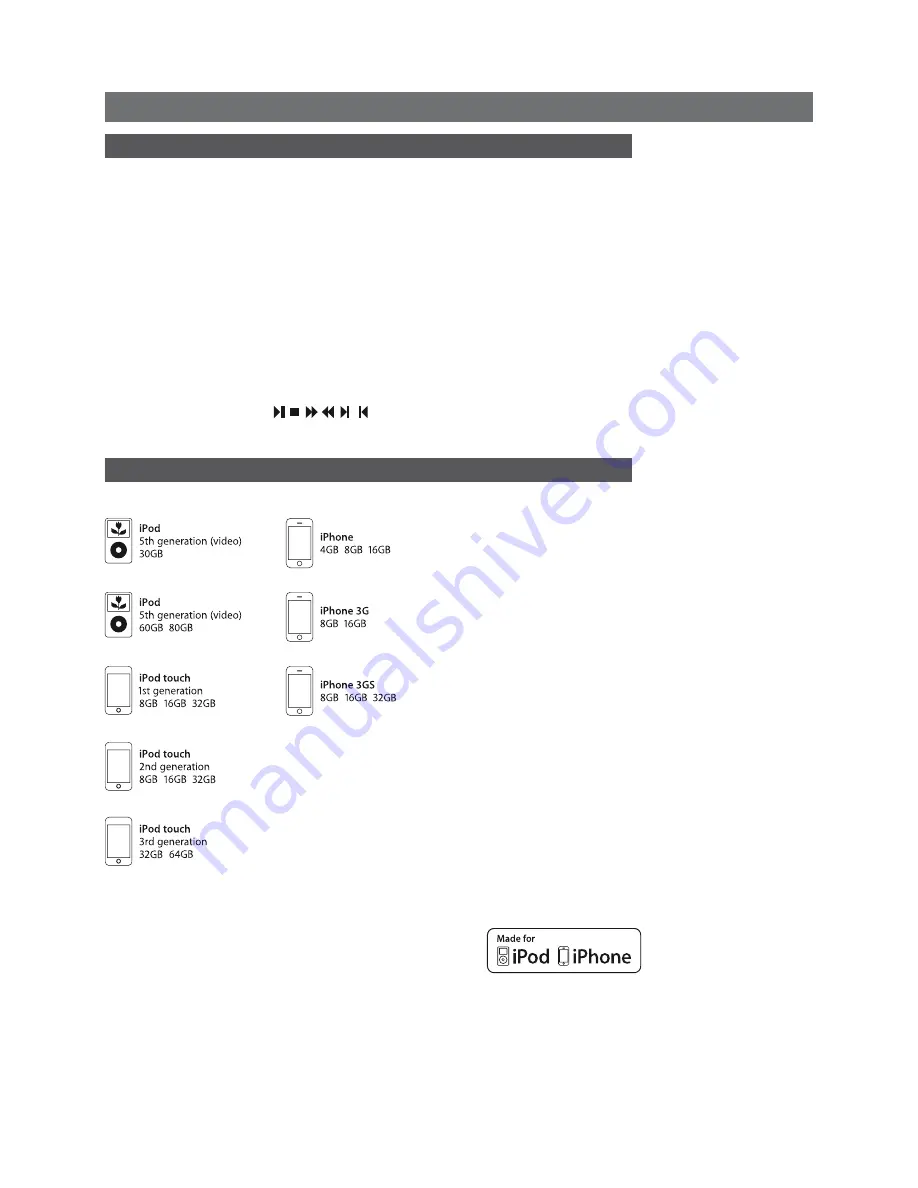
4 using list Mode and controlling playback
• Pressing the
ok/list
key will switch UnitiQute into
list mode
and display a list of the
available media items for the currently selected input: iRadio or DAB stations, UPnP™
audio files, USB audio files, or iPod or iPhone audio files for example.
Note:
Exceptions to this list mode behaviour are the FM radio and external inputs. When the
FM input is selected, pressing the ok/list key will display a mono selection option. When an
external input is selected the ok/list key has no function.
• To scroll up and down lists and select items use the
up
,
down
,
left
and
ok/list
key. To
return to normal display press the
exit
key. In long item lists the
numeric/text
keys can be
used to jump through the list alphabetically.
• An item can be selected for listening or playback from list mode by navigating to the
item and selecting it by pressing
ok/list
. During playback from the iPod, USB or UPnP™
inputs, the transport keys ( ) can be used to select play/pause, stop, fast
forward, fast reverse, next or previous.
UnitiQute Quick Start Guide
English
Full unitiQute installation and operational information can be found in the reference Manual
available on line at www.naimaudio.com
“Made for iPod” and “Made for iPhone” mean that an electronic
accessory has been designed to connect specifically to iPod or iPhone
respectively and has been certified by the developer to meet Apple
performance standards. Apple is not responsible for the operation of
this device or its compliance with safety and regulatory standards.
iPod and iPhone are a trademarks of Apple Inc., registered in the U.S.
and other countries.
Windows Media™ is a trademark of Microsoft Corporation.
UPnP™ is a trademark of the UPnP™ Forum.
5 ipod and iphone compatibility
• UnitiQute is compatible with the iPod and iPhone models illustrated below.





















