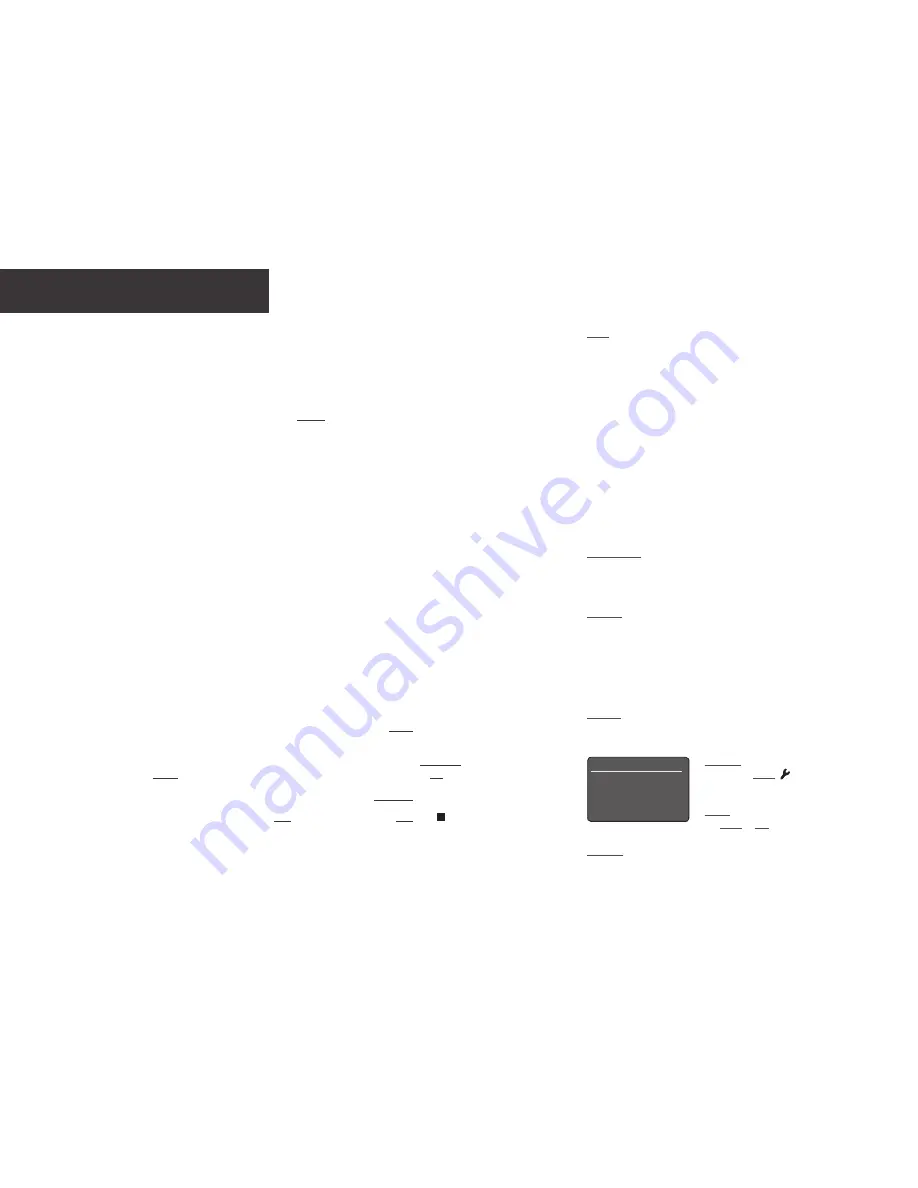
1.
Installing and Connecting
1.1
Stand your UnitiLite on an appropriate, stable surface. Make sure it is well ventilated.
1.2
Check that the mains voltage specified on the UnitiLite rear panel is appropriate for your country. Connect to the mains using the
supplied cable but do not switch on until all other connections have been made.
1.3 Identify the rear panel Signal Ground Switch and select the chassis option unless your UnitiLite is connected in a hi-fi system
incorporating another earthed source component (all Naim CD players, for example), or mains hum is audible through the
speakers when it is switched on.
1.4
Connect the speakers to the UnitiLite speaker sockets. Ensure that the positive and negative orientation at both ends of the cable
is the same for both channels. Your Naim retailer will be able to supply appropriate speaker cables if required.
1.5
In order to use the DAB/FM tuner a suitable aerial must be connected to the DAB/FM aerial socket.
1.6
If a subwoofer or external power amplifier is to be used, connect its signal cable to the UnitiLite preamp output socket. Your
Naim retailer will be able to supply an appropriate cable if required.
1.7
To play audio from internet radio stations, UPnP™ servers, Spotify
®
Connect, or other Naim streamer units the UnitiLite must
be connected to the internet via a network router. Either connect the UnitiLite network socket to your network router using an
Ethernet cable, or connect the supplied Wi-Fi antenna to the rear panel Wi-Fi aerial socket.
1.8
For UnitiLite to play audio from Bluetooth
®
streaming devices, the supplied Bluetooth antenna must be attached to the rear panel
Bluetooth aerial socket.
1.9
If your UnitiLite is to play audio files stored on a USB storage device, such as an iOS device or a memory stick, connect it, using
an appropriate cable if necessary, to the front panel USB socket.
1.10 If any external audio sources are to be used with your UnitiLite, connect them using the appropriate cables to one or more of the
rear panel analogue or digital inputs.
2.
Switching On and Getting Started
2.1
Once all connections have been made, switch on your UnitiLite using its rear panel on/off switch. The UnitiLite will display a
welcome screen and select its CD input or, if it has been previously used, the last input selected.
2.2 For initial setup purposes your UnitiLite is best controlled from its remote handset. Use the navigation (
56
) keys to select inputs
or menu items and the ok/list key to confirm selections. To return to a previous menu use the left (
3
) key.
2.3 The UnitiLite interface language can be changed. Enter Setup Mode and select Language.
2.4 To open or close the CD drawer press the front panel stop button or remote handset stop key ( ) while the CD input is
selected.
UnitiLite • English
Note: Full UnitiLite installation and operational information can be found
in the Reference Manual available at: www.naimaudio.com
Note 1.9: Most UMS (Universal Mass Storage) USB devices are compatible
with the UnitiLite USB audio input. Such devices might include portable
digital music players, smart-phones, tablet computers, USB memory sticks
and memory card readers. Non UMS USB devices such as older MP3
players may be connected to the UnitiLite front panel input using a 3.5mm
stereo jack cable from their headphone sockets.
Note 1.7 & 1.8: UnitiLite is supplied with both Wi-Fi and Bluetooth aerials.
Each aerial must be fitted to the correct rear panel aerial socket. The
Bluetooth aerial is the shorter one of the two.
Note 2.1: If your UnitiLite is left unused it will switch to displaying the time
after two minutes. This delay time can be adjusted via the setup menus. If
the clock is not set it will display “No Time”.
Setup 1/10
4
Language
Inputs
Analogue Outputs
Headphones
Note 2.3: Enter Setup Mode by pressing
the handset setup ( ) key. Navigate setup
menus by using the navigation (
563
) keys.
Select options by pressing the
ok/list key. Leave Setup Mode by pressing
the setup or exit key.
Note 2.4: If Auto Play is selected in the CD input setup menu, CD play will
commence as soon as a CD is loaded and the drawer is closed.



















