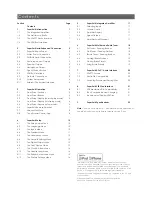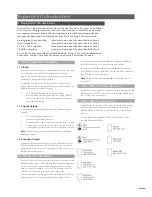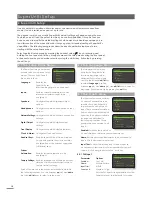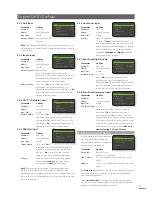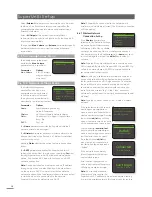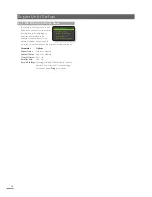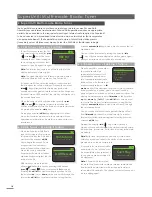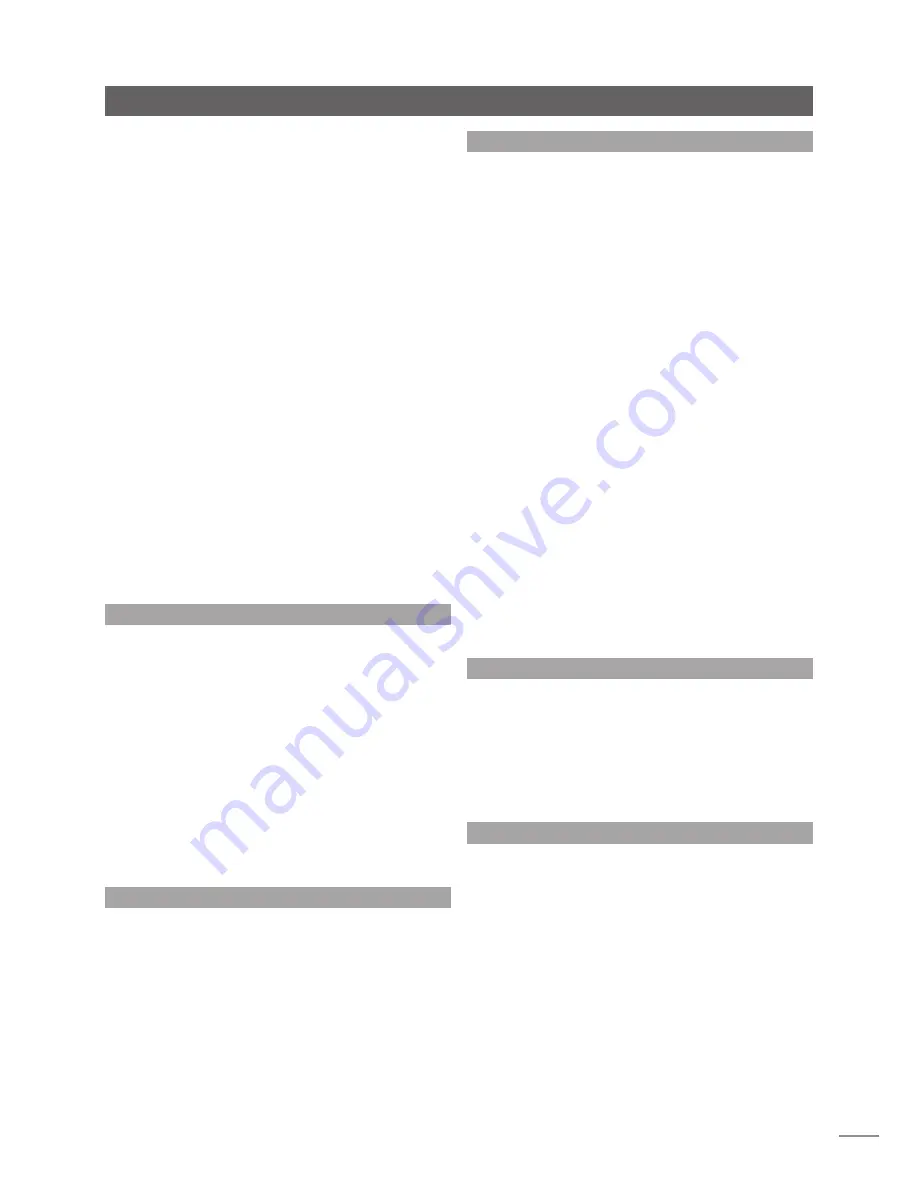
3
SuperUniti Installation and Connection
2.4.2 Audio Signal Outputs
SuperUniti provides audio signal outputs for a variety of
applications. Connections to the outputs are made via the
socket types listed in the following table:
Output
Type
Socket
Digital
Digital S/PDIF
75Ω BNC
Preamplifier Analogue stereo 4-Pin DIN
Subwoofer
Analogue Stereo RCA phonos
Note:
The digital output is intended for connection to a
digital to analogue converter or preamplifier incorporating
digital inputs so that SuperUniti can be used as a digital
source device for an existing system. The output can be
switched on and off from a setup menu. See Section 4.7.
External analogue inputs to SuperUniti are not available
from the digital output.
Note:
The digital output is taken before the SuperUniti
volume and balance controls so the output signal will not
reflect SuperUniti volume and balance control or mute
function. The output always reflects the selected digital
input signal.
Note:
The preamplifier and subwoofer outputs are taken
after the SuperUniti volume and balance controls so
peripheral equipment connected to them will respond
to SuperUniti volume and balance control changes. The
output always reflects the selected input signal.
2.5 Speaker Outputs
A set of stereo speaker connection sockets is provided on
the SuperUniti rear panel. Custom Naim Audio loudspeaker
connectors are supplied to make the connection and in
order to comply with current European safety regulations
these should always be used. Naim Audio speaker cable
will provide the best results, however, a range of speaker
cable types may be used without risk of damage to the
amplifier. Contact your local Naim retailer for further
advice. Use equal lengths of speaker cable for each
channel.
Ensure when connecting speakers that they are “in phase”.
That is, the positive and negative connection orientation
at both the speaker and amplifier ends of the cable is the
same for both channels.
2.6 Headphone Output
SuperUniti is fitted on its front panel with a 3.5mm stereo
headphone socket. Insertion of a headphone plug will
mute the speaker, subwoofer and preamplifier outputs.
Note
: SuperUniti controls and stores volume settings
separately for headphones and speakers.
2.7 Signal Ground Switch
SuperUniti is fitted on its rear panel with a
Signal Ground
switch offering two positions:
Chassis
or
Floating
. Select
the
Chassis
position unless SuperUniti is connected in a hi-fi
system incorporating another earthed source component,
or mains “hum” is audible through the loudspeakers.
Contact your retailer, distributor or Naim for advice if
necessary.
Note:
“Connected” in the context above means an
analogue audio signal cable that includes an earth
connection. The SuperUniti digital inputs and output are
isolated from the mains earth regardless of the Signal
Ground switch.
Note:
All Naim CD players are earthed so the Signal
Ground switch should be set to floating if one is connected
in the system.
No damage will be done if the wrong Signal Ground
position is chosen, however the system sound quality may
be compromised.
Note:
The SuperUniti negative analogue input and output
connections for each channel are common. The mains
earth (ground) should always be connected regardless of
what other equipment is used. The mains earth primarily
grounds the case and the electrostatic screen within the
transformer, and is only connected to the signal negative if
the Signal Ground
switch is set to Chassis. In order to avoid
hum loops, the signal negative of the whole system should
be connected to the mains earth in one place only.
2.8 USB/iPod Interface
The SuperUniti is fitted with a front panel USB interface
intended for the connection of Apple iPod and iPhone
models and USB memory hardware carrying audio files. The
USB interface should not be used for any other purpose.
Depending on the setup options chosen (see Section
4.3.5), iPod and iPhone batteries will be charged when
connected to the USB interface.
2.9 Network Connections
The SuperUniti can be connected to a TCP/IP network via
either a wired or wireless connection. Network connection
enables the SuperUniti to play internet radio data streams
or play audio files stored on UPnP™ servers such as the
Naim UnitiServe and HDX, and appropriately configured
computers and network drives.
2.9.1 Wired Network Connection
The SuperUniti is fitted on its rear panel with a standard
Ethernet socket. For wired network connection this socket
should be connected to a spare Ethernet socket on your
network router.
Note:
Ethernet-over-mains hardware may be used and
provides a simple and convenient method of wired home