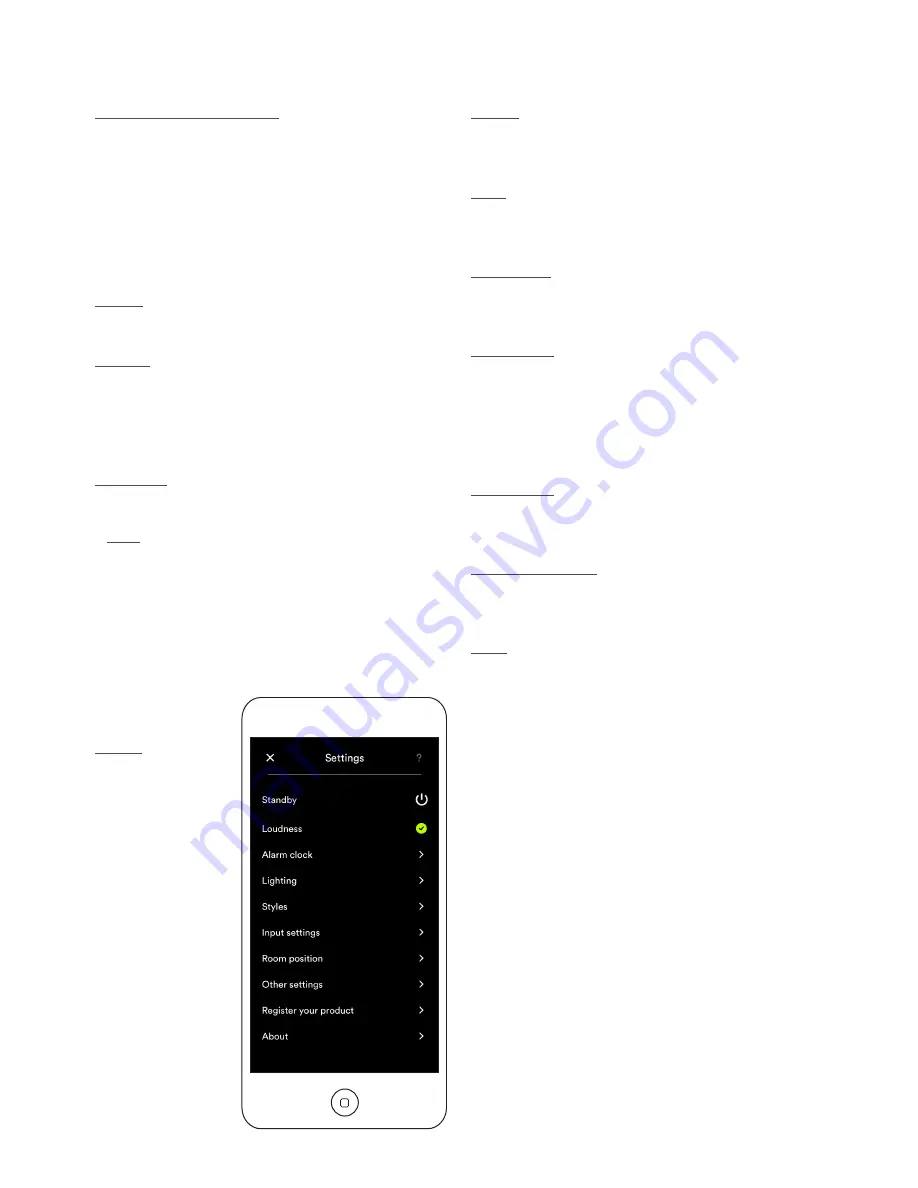
18
5. Control
5.3.2 Setup using the Naim App
The Naim App provides comprehensive access to all Mu-so
and Mu-so Qb setup parameters. All the setup parameters
and functions are listed in the following paragraphs.
Diagram 22 illustrates the Naim App Settings page.
The Settings menu provides ten items: Standby, Loudness,
Alarm clock, Lighting, Styles, Input settings, Room position,
Other settings, Register your product and About.
Standby
Switches Mu-so into standby mode.
Loudness
Loudness applies a bass boost that decreases as volume
is increased. By compensating for the ear’s reduced bass
sensitivity at low volume levels, loudness compensation can
make low volume listening more satisfying.
Alarm Clock
Enables a Mu-so Alarm Clock function to be programmed.
Note: Mu-so can only use audio from its local inputs
(Analogue or Digital) or its iRadio presets as alarm signals.
If an alarm is critical you must be certain that a suitable
alarm signal will be playing at the programmed alarm
time.
Diagram 22
Naim App
Settings
Lighting
Lighting provides four illumination schemes offering options
of brightness and activity.
Styles
Styles enables various Naim App background colour options
to be selected.
Input settings
Input settings item provides a variety of options tailored to
each type of input.
Room position
Room position enables adjustment of Mu-so tonal balance
to compensate for the proximity of walls and other large
surfaces. If Mu-so is placed on a shelf, for example, tonal
adjustment can be useful in reducing the bass boost that
naturally results from such a location.
Other settings
The Other settings menu provides access to a variety of app
interface and configuration options.
Register your product
Opens the Mu-so product registration page of the Naim
website.
About
The About menu provide third party licence information and
information on Mu-so firmware and connection status.




































