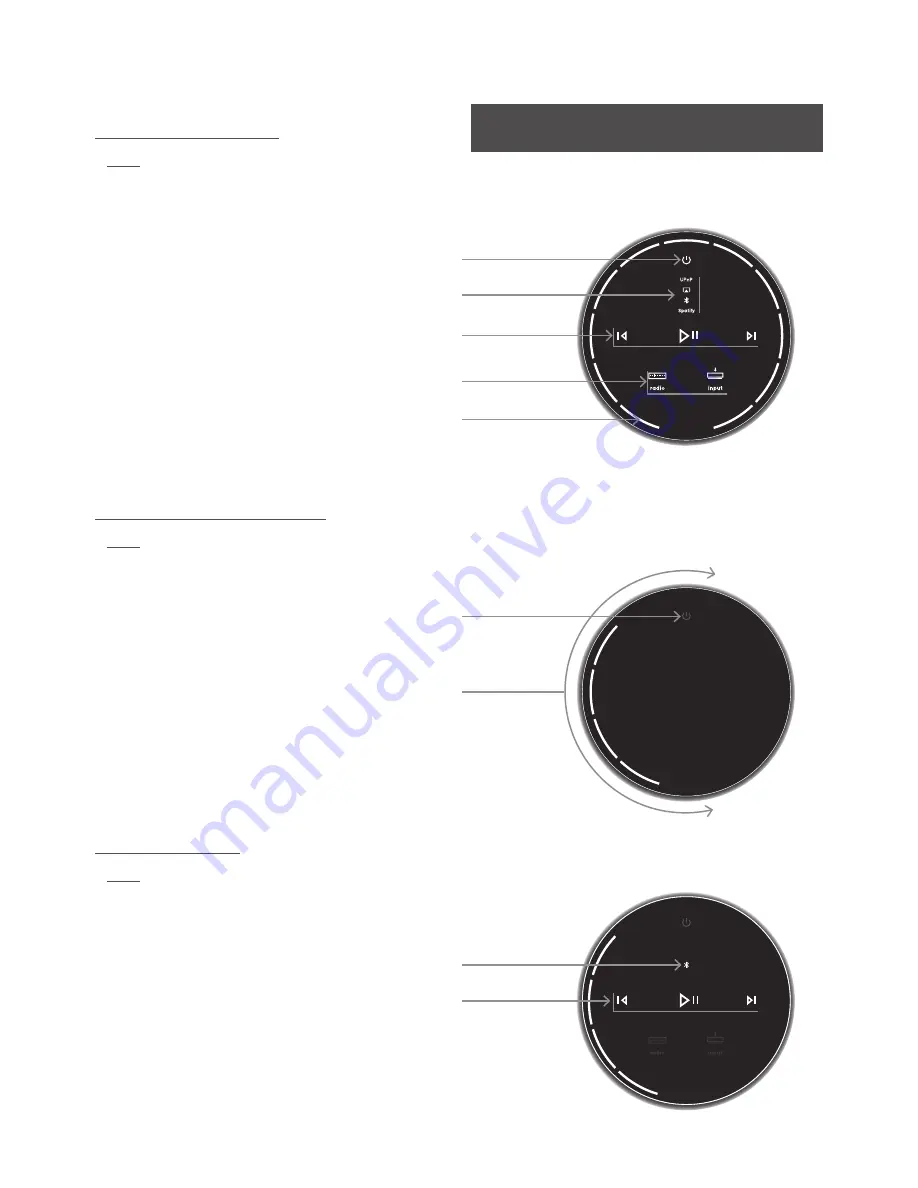
13
5. Control
Diagram 10
Touch Panel and Rotary Control
Note: Mu-so touch panel icons become selectively touch-
active and illuminate depending on the input selected or
playing. The touch panel in Diagram 10 shows all icons
illuminated simultaneously for explanatory purposes only.
Diagram 11
Touch Standby to switch on and off
Turn the rotary control to adjust volume
Note: Touch and hold Standby to switch Mu-so to deep
sleep mode. Touch Standby again to awake.
Standby icon
Streaming icons
UPnP™, AirPlay, Bluetooth, Spotify
®
.
Transport icons
previous, play/pause, next.
Input icons
iRadio, local inputs (analogue, USB, digital).
Multifunction indication segments
volume, iRadio presets, local inputs.
Diagram 12
Bluetooth stream playing
Note: Transport icons are only illuminated and touch-
active once playback has been initiated from the Naim
App or directly from a Bluetooth playback device.
Bluetooth icon illuminated
Transport icons illuminated
Volume indication
The Standby icon dims
when the unit is operational.
Section 5 diagrams are equally applicable to both Mu-so
and Mu-so Qb.









































