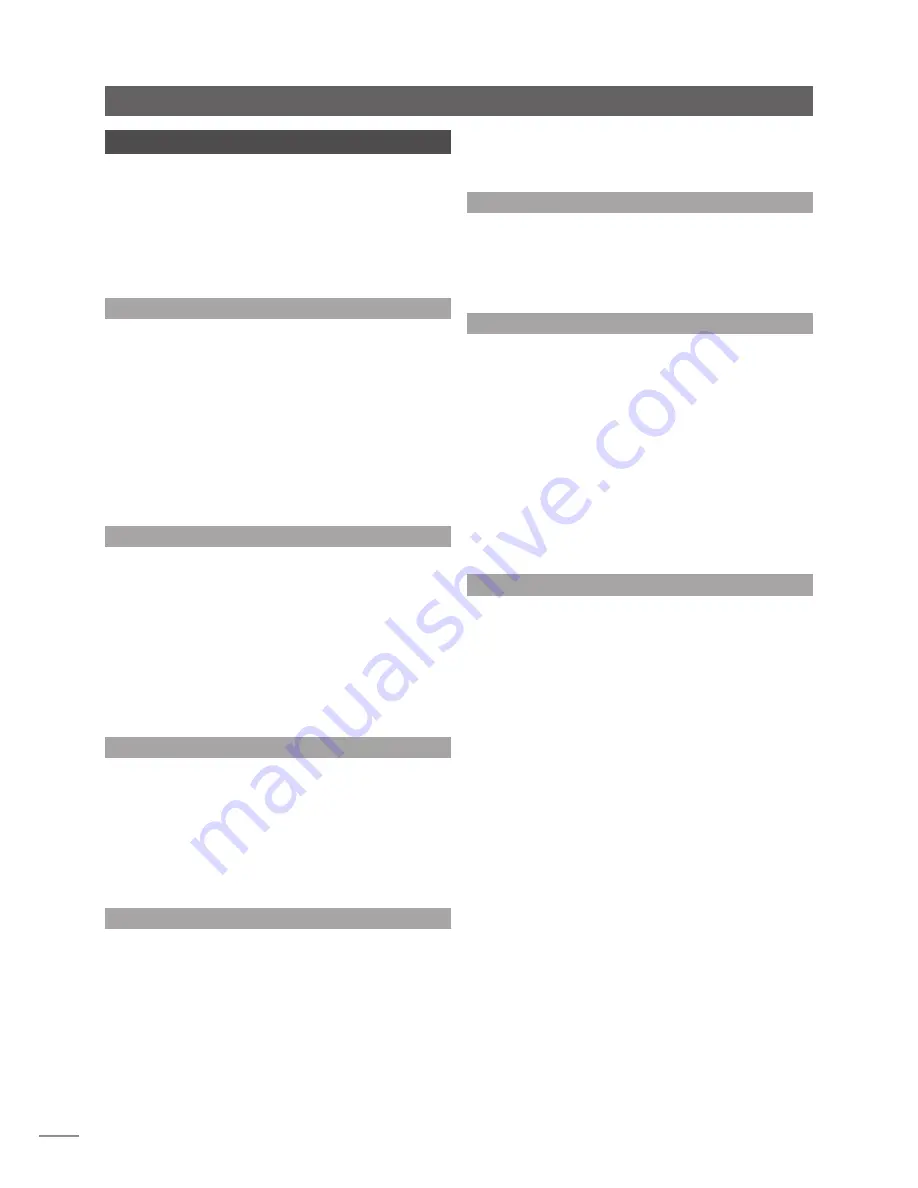
E2
but sound quality will be progressively compromised as
more elements of the kit are fitted. In situations of extreme
radio interference Naim equipment may be unsuitable.
3.5 Lightning Precautions
Your Naim hi-fi system can be damaged by lightning and
should be turned off and disconnected from the mains
when there is risk of lightning. For complete protection all
mains plugs and any aerial cables should be disconnected
when not in use.
3.6 Problems?
Consumer protection varies from country to country. In
most territories a retailer must be prepared to take back
any equipment he has sold if it cannot be made to work
satisfactorily. A problem may be due to a fault in the
system or its installation so it is essential to make full use of
your dealer’s diagnostic skills. Please contact your local
distributor, or Naim Audio directly, if any difficulties cannot
be resolved.
Some Naim equipment is made in special versions for
different territories and this makes it impracticable to
arrange international guarantees. Please establish the
local guarantee arrangements with your retailer. Contact
Naim Audio directly for help and advice if necessary.
3.7 Service and Updates
It is essential that repairs and updates are only carried
out by an authorised Naim retailer or at the Naim Audio
factory. Many components are custom made, tested
or matched and appropriate replacements are often
unobtainable from other sources.
Direct contact to Naim for service or update information
should be made initially through Customer Services:
Tel:
+44 (0)1722 426600
Email:
Please quote the product serial number (found on its rear
panel) in all correspondence.
Introduction
3 General Installation
Naim equipment is designed to offer the finest
performance possible, avoiding compromise
wherever practical. This can lead to circumstances
that may be unfamiliar. The notes that follow contain
advice specifically related to Naim equipment as
well as more general warnings about the use of
domestic audio products. Please read them carefully.
3.1 Siting The Equipment
In order to reduce the risk of hum audible from the
loudspeakers, power supplies and power amplifiers
should be located a reasonable distance away from
other equipment. The maximum separation distance for
connected equipment is that allowed by the standard
interconnect lead.
Some Naim equipment is extremely heavy. Check the
weight of the equipment prior to lifting and if necessary
use more than one person so that it can be moved safely.
Ensure that your equipment rack or table can easily
support the weight and is stable.
3.2 Switching On
Source components and power supplies should be
switched on before the power amplifiers. Always switch
amplifiers off and wait a minute before connecting or
disconnecting any leads. Always use the power switch on
the product rather than a mains outlet switch.
A “thump” may be heard from the loudspeakers as power
amplifiers are switched on. This is normal, will not cause
any loudspeaker damage and does not point to any fault
or problem. A mild “pop” may also be heard shortly after
equipment is switched off.
3.3 Running In
Naim equipment takes a considerable time to run in
before it performs at its best. The duration varies, but under
some conditions the sound may continue to improve for
over a month. Better and more consistent performance
will be achieved if the system is left switched on for long
periods. It is worth remembering however that equipment
left connected to the mains can be damaged by
lightning.
3.4 Radio Interference
In some circumstances, depending on where you live
and the earthing arrangements in your home, you may
experience radio frequency interference. Controls on
broadcasting in some territories allow very high levels of
radio frequency radiation and both the choice and exact
siting of equipment may be critical. Susceptibility to radio
frequency interference is related to the wide internal
bandwidth necessary for high sound quality. A radio
frequency filter kit is available for some Naim equipment





































