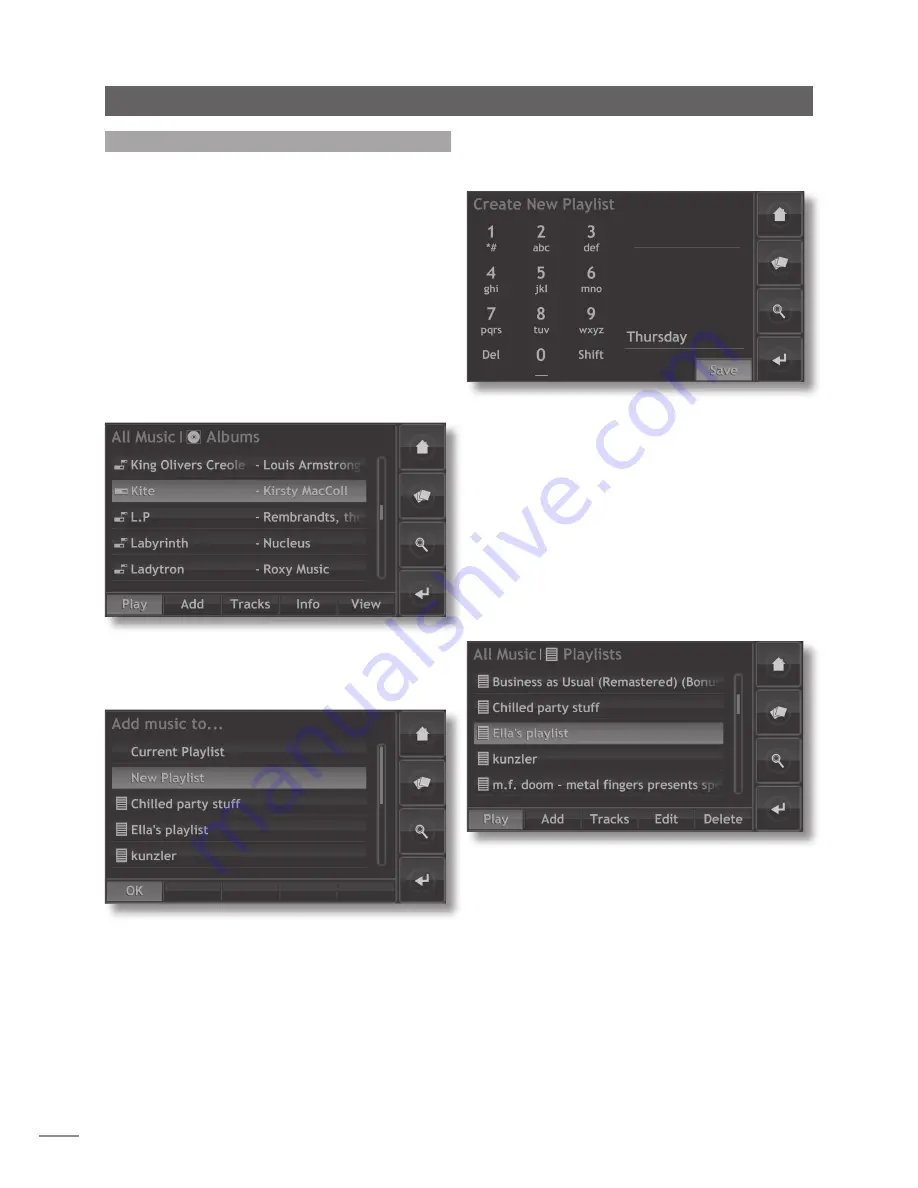
E12
Operation - The Front Panel Display Inter face
Select
New Playlist
followed by the
OK
button. A screen,
illustrated below, will open that enables the new playlist to
be named.
Name the new playlist by selecting text in a similar manner
to mobile phone SMS text entry and touch the
Save
button.
Selecting save returns the interface to the previous page.
Selecting an additional item followed by
Add
opens the
playlist selection window again where the newly saved
playlist can be selected and addition of the item confirmed.
7.6.2 Selecting and Managing Playlists
Selecting
Playlists
from the
Home
menu displays a list of
previously saved playlists together with options to
Play,
Add
(add the selected playlist to the current playlist, an existing
playlist or a new playlist),
Tracks
(tracks that make up
the selected playlist),
Edit
(change track order or remove
tracks) and
Remove
(the entire playlist)
.
7.6 Playlists
A playlist is a list of tracks collected together and saved with
a specific name; “favourites” perhaps, or “party tracks”.
Playlists are created by locating the desired items then
adding them to either a new or existing playlist. An item
may be a single track, a whole album, an entire genre or
any group of items generated from a search.
7.6.1 Creating, Naming and Saving Playlists
The procedure described below covers the creation of
a new playlist by selecting items from the
browse
menu.
Items can however be added and playlists created or
augmented from any menu that includes an
Add
button.
Selecting
Albums, Artists, Tracks
or
Genres
from the Browse
menu displays a menu, illustrated below, that lists all the
available items in the selected category.
To create a playlist, select the first desired item (Kite is
selected in the illustration) followed by the
Add
button.
Selecting the
Add
button will open the playlist selection
window illustrated below.





























