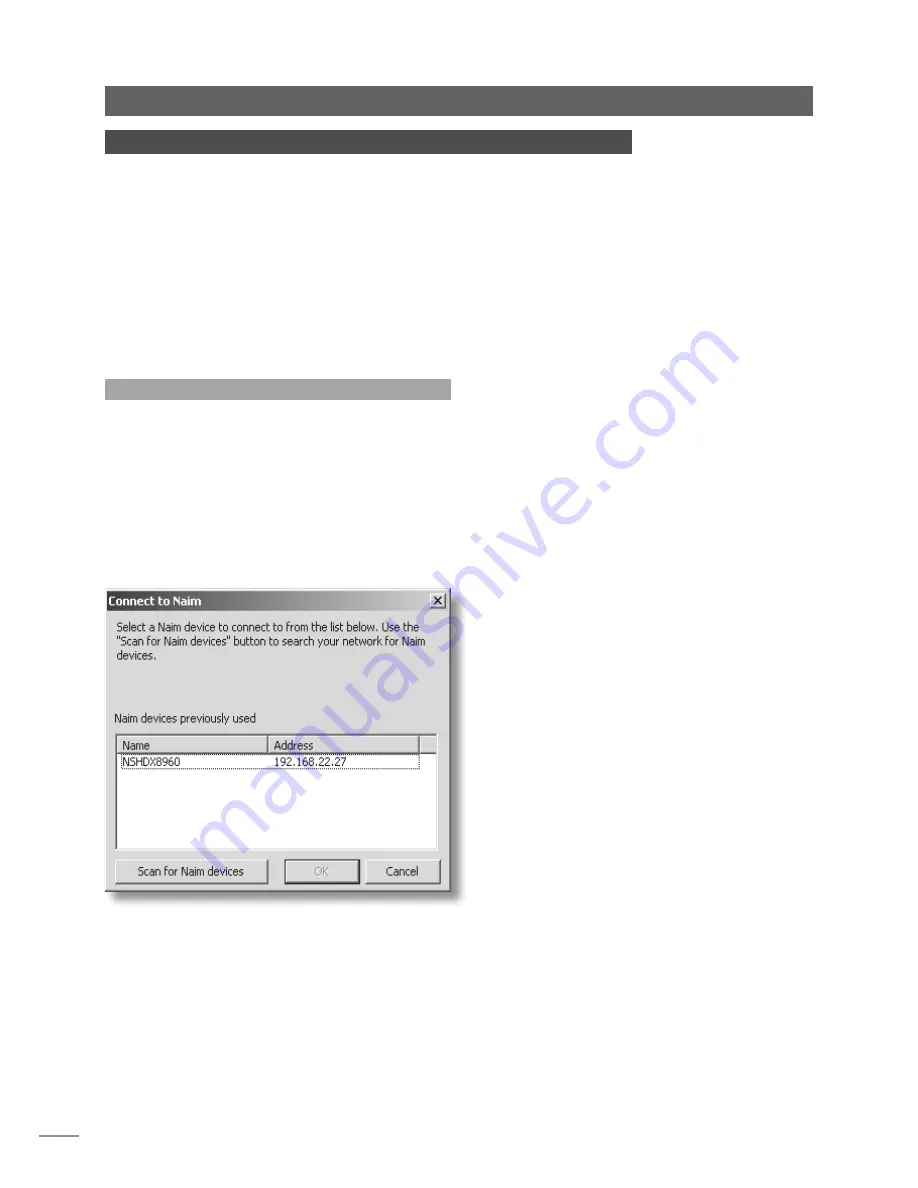
E16
Operation - The Desktop Client
8 The Desktop Client Interface
The HDX Desktop Client is an application that can be installed on a PC running Microsoft
windows XP or Vista. The PC must be connected to the network that incorporates the HDX.
The application and its installer can be found on the CD packed with the HDX.
In addition to enabling control of HDX music playback, the Desktop Client interface also
provides a variety of HDX setup and maintenance functions that are not available from
any other interface.
To install the Desktop Client application insert the CD into the PC’s CD drive, double click
on the Desktop Client icon and follow the on-screen prompts. Ensure that the HDX is
switched on and connected to the network when the Desktop Client application is run.
The format of the Desktop Client interface and its operation will be familiar to those with
experience of the windows Explorer file browser application.
8.1 Connecting to The HDX
When first run, the Desktop Client application will scan the
network to identify any connected Naim hard disk players.
A window will open, illustrated below, listing the player or
servers found and their IP addresses. Each player “name”
listed is a shortened form of the MAC address printed on its
rear panel.
If the Desktop Client has been previously connected to
other network items (or to items with variable IP addresses)
these may also be listed. Use the shortened MAC address
shown in the name column to identify the HDX
If the HDX is not immediately listed, check that it is
connected to the network and switched on, and click on
Scan for Naim Devices
.
Note:
It can take as long as a minute for the HDX to “boot-
up” and become visible to the Desktop Client.
Select the
name
that refers to the appropriate hard disk
player by clicking on it, and click
OK
. The selected hard
disk player will now be connected to the Desktop Client.





























