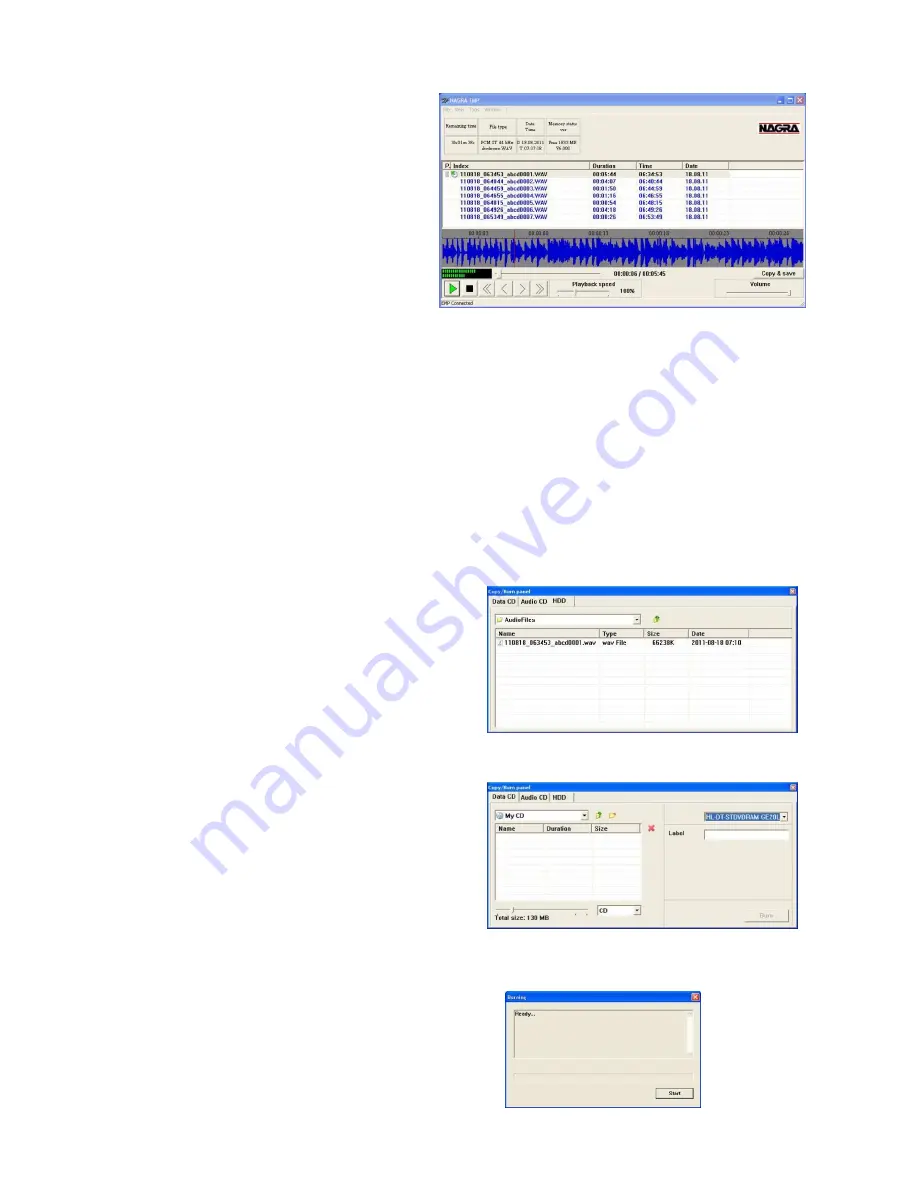
Page 11 of 15 Copyright © NAGRAVISION S.A. 2011 August 19, 2011
Player
The main functions are playback, delete, copy
to a local hard drive USB key or even create a
CD/DVD.
The player shows the list (Index column) of
recordings in the memory of the Nagra EMP.
As an example, the first index
110818_063453_abce0001.WAV was recorded
in 2011, 8
th
month, 18
th
day or August 18, 2011
started at 6 h 34 m 53 seconds.
The other columns clearly show the DURATION, TIME and DATE.
To select an index, move the pointer to the index, press the left mouse key.
To playback an index, move the pointer on the index and double click the left mouse key.
The playback can also be started by first highlighting an index followed by pressing the green play button or
simply by a double click on an index.
During play, the fast forward or rewind keys (single arrow) moves the playback position inside the selected
index. To jump to a previous or next index, use the double arrow keys.
The playback speed potentiometer adjusts the playback from 50 % to 200 % of the nominal speed. The
volume button controls the output level of the audio card inside the PC.
To select additional functions such as delete, press the right mouse key. A sub-menu appears, permitting
to play, delete all or delete a highlighted index.
Copy / Burn panel
To access to the Burner, press the “Copy / Save”
button in the player window.
Before selecting any files, first select in the Copy / Burn
panel if the files need to be burned on a CD / DVD or
Audio CD or copied to HDD.
Return to the main window, select the files and press “Copy & save”
In case of CD / DVD burning, select the target burner in
the upper right corner and add eventually a label name.
The lower area of the window will later on show the
used size versus the total available memory. Observe
in the bottom left corner that the total file size stays
below the maximum capacity of the CD / DVD memory
size.
Return to the main window and select the files to be
burned and press “Copy & Save”.
Return to the Copy / Burn panel and press the “Burn” button”. A sub-window appears showing the burning
status:
Follow the instructions to complete the burning process:

































