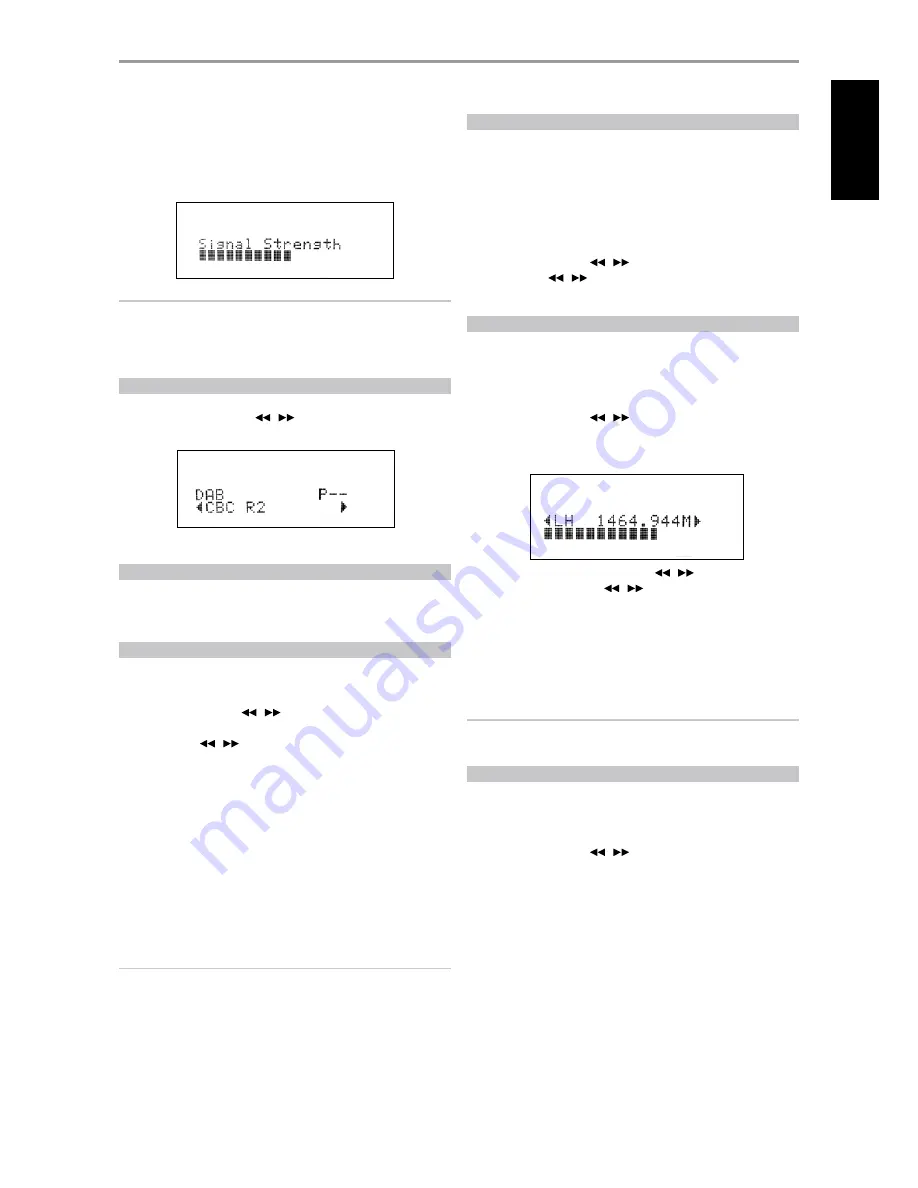
4
The strength of the incoming signal can be shown on the VFD by
pressing the [ENTER] button. The more segments visible in the lower
display line, the stronger the signal. By changing the position of the
antenna, you can increase the signal strength. You can also opt for an
external antenna. Consult an antenna professional for more information.
NOTE
“No Service List” will also be shown in the VFD when no stations are
found after the scanning process. If this occurs, check the connection
and position of the DAB antenna or call your local DAB broadcast
providers for coverage information.
SERVICE LIST
Follow the steps below to select through the DAB service stations found.
1
At DAB mode, press [TUNE
/
] to step through the list of
available stations as shown in the lower display line of the VFD.
2
Press [ENTER] to select the desired station.
DAB TUNER MODE
Aside from “Full Scan” and “Local Scan” as already described above, pressing
the [TUNER MODE] button will also present you with other options namely
– Station Order, DRC, Manual Scan, Prune List and Reset
STATION ORDER
Use “Station Order” to sort the sequence of the listed stations. There are
three orders – Alphanumeric, Ensemble and Active.
1
While listening to a DAB broadcast, press front panel’s [TUNER MODE]
button and then [TUNE
/
] to select “Station Order”. Press
[ENTER].
2
Toggle [TUNE
/
] to select through “Alphanumeric”, “Ensemble”
and “Active”.
3
Press [ENTER] to select desired station order.
ALPHANUMERIC
This is the default setting. Stations are arranged by numbers first and then
alphabetically by letters.
ENSEMBLE
Digital radio is broadcast as groups of data called ensemble. Each ensemble
contains a number of stations, transmitted at a set frequency. When
“Ensemble” is selected as the mode of station order, the radio stations are
arranged in the order of their ensemble names.
NOTE
Ensemble is also interchangeably termed as “multiplex” by other
broadcast providers.
ACTIVE
Active stations are listed at the top of the channel list. Those channels
that are in list but have no service in the area will be displayed last in the
channel list.
DRC
The level of compression of stations can be set to eliminate the differences
in dynamic range or sound level between radio stations. Popular music
would normally be more compressed than classical music, resulting in
possible different audio levels when changing from one station to the
other. Setting the DRC to “0” means no compression, “1/2” indicates medium
compression and “1” shows maximum compression. No compression is
recommended, especially for classical music.
1
While listening to a DAB broadcast, press front panel’s [TUNER MODE]
button and then [TUNE
/
] to select “DRC”. Press [ENTER].
2
Toggle [TUNE
/
] to select through “DRC 0”, “DRC ½”and “DRC 1”.
3
Press [ENTER] to select desired DRC level.
MANUAL SCAN
This option allows you to directly tune to a desired channel and include it
in the service list (if not yet available at the time). You can also use manual
scan to assist you in positioning the DAB antenna for best reception of the
desired channel.
1
While listening to a DAB broadcast, press front panel’s [TUNER MODE]
button and then [TUNE
/
] to select “Manual Scan”. Press
[ENTER]. The current channel and frequency are shown in the upper line
of the VFD. The “bars” at the lower line of the VFD indicate the signal
strength level of the current channel.
2
To select other channels, toggle [TUNE
/
] to step through the
channel list. Release [TUNE
/
] when you have arrived at your
desired channel. Channel and frequency are shown in the upper line
of the VFD. The “bars” at the lower line of the VFD indicate the signal
strength level of the current channel. To improve the reception of the
selected channel, adjust or reposition the DAB antenna until the best
reception is indicated.
3
Press [ENTER] to tune the selected channel.
NOTE
The number of ensembles and stations that could be scanned will vary
depending on your location.
PRUNE LIST
There maybe situations wherein certain stations become inactive. The
“Prune List” option enables the deletion of these inactive stations in the
service list.
1
While listening to a DAB broadcast, press front panel’s [TUNER MODE]
button and then [TUNE
/
] to select “Prune List”.
2
Press [ENTER]. Any inactive stations are automatically deleted.
OPERATION
USING THE T 775 – AM/FM/DB/iPod
33
EN
G
LI
SH
FR
ANÇ
AIS
ESP
AÑOL
IT
ALIANO
DEUT
SCH
NEDERL
ANDS
SVENSK
A
РУ
ССКИЙ














































