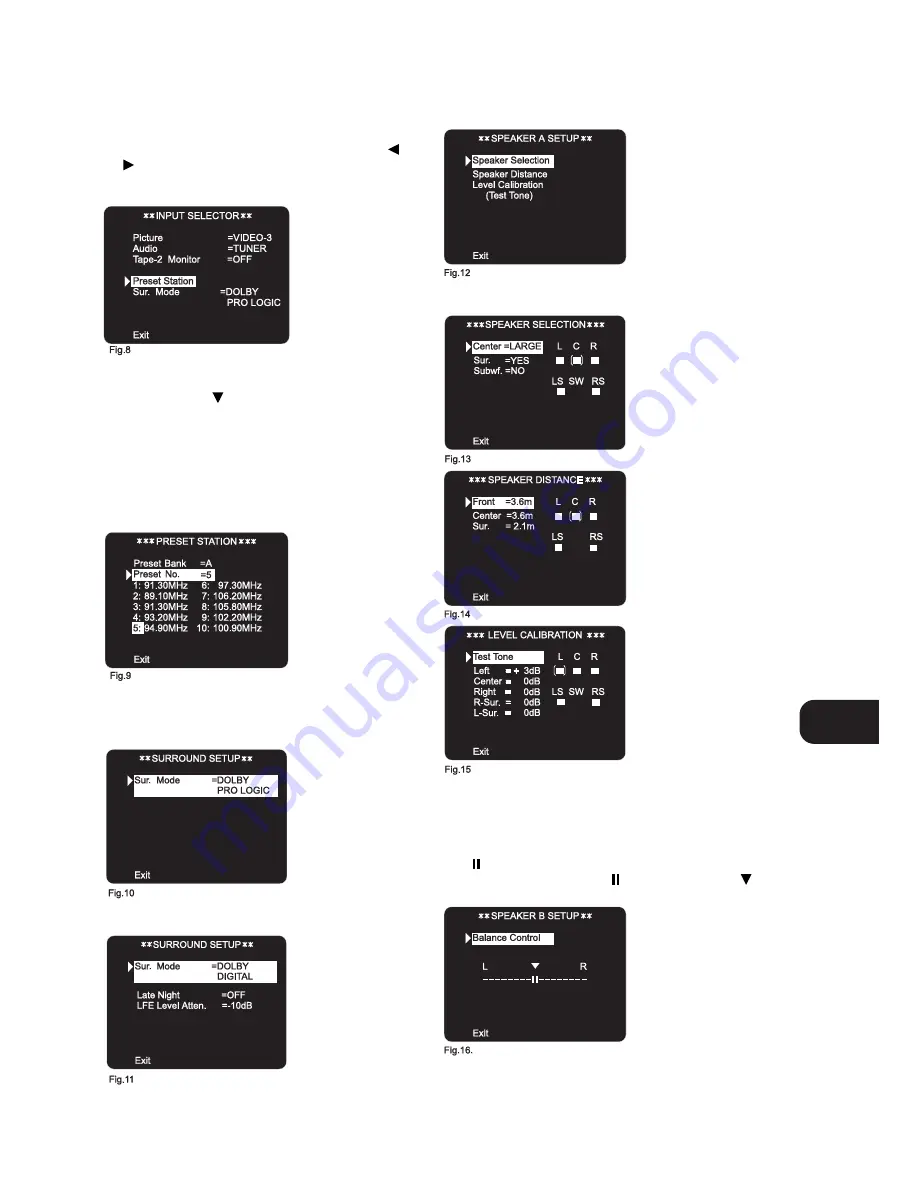
The other Menus available are:
INPUT SELECTOR (FIG. 8)
• When calling the “INPUT SELECTOR” up for the first time, both
“Picture and “Audio” will be highlighted. By using the
or
cursor button you can scroll through and choose one of
the inputs. It is also possible to select the video input signal
independent from the audio input signal.
• With both “Picture” and “Audio” highlighted, select first the
desired video signal.
• Press the cursor
button once so that only “Audio” is
highlighted. You can now select the input for sound only; e.g.
even if you have selected the picture of Video 4 you can still
choose to hear the sound from the Video 2 input.
• Within this menu you can also select to switch Tape 2 Monitor
on or off; scroll through the available Digital Audio inputs;
change the surround Mode.
• If the selected audio input is the tuner, another submenu (layer 3)
is available which will allow Bank and Preset selection (Fig. 9)
SURROUND SETUP (FIG. 10 & 11)
In the Surround Setup menu the desired Surround Mode can be
selected. With a Dolby Digital source you can choose between
Dolby Digital Surround mode or Surround mode off. (Fig. 10)
With Dolby Digital selected you can also select “Late Night” on or
off, and “LFE Level Atten” at 0dB or -10dB (Fig. 11).
Refer also to chapter “Setting up the Surround Sound System”.
SPEAKER A SETUP
With the “Speaker A Setup” mode (Fig. 12), you can select
submenus to set all parameters for a surround sound system:
Speaker Selection (Fig. 13); Speaker Distance (Fig. 14); Level
Calibration (Fig. 15).
Refer also to chapter “Setting up the Surround Sound System”.
SPEAKER B SETUP
In the “Speaker B Setup” menu the balance between the Left and
Right channel can be changed (Fig. 16). The small two vertical
bars
indicate the relative loudness of the left channel to the
right and vice versa. With the
directly below the
symbol, balance is set exactly in the middle.
NOTE:
The OSD will switch itself off if no option selected or
setting changed for more than five minutes.
GB
15
Summary of Contents for T770
Page 1: ...T770 Surround Sound Receiver Owner s Manual GB ...
Page 3: ...3 FRONT PANEL CONTROLS REAR PANEL CONNECTIONS ...
Page 4: ...4 ...
Page 5: ...5 FIGURE B FIGURE A ...
Page 6: ...6 FIGURE 1 FIGURE 2 FIGURE 3 FIGURE 4 ...
Page 7: ...7 1 5 6 9 13 14 2 3 4 7 8 11 10 12 15 16 FIGURE 5 T770 RC NAD 1998 ...
Page 21: ...GB 21 ...






















