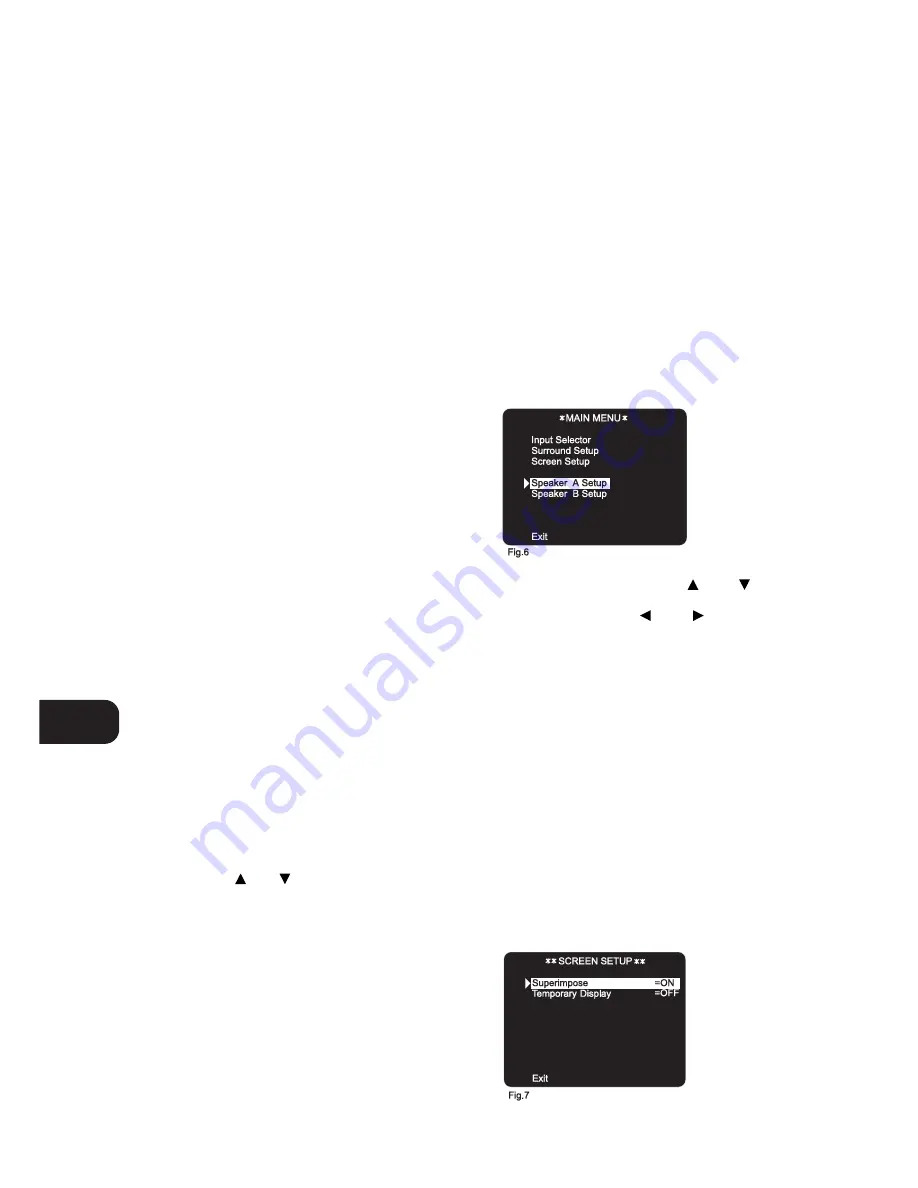
In the EARS (Enhanced Ambience Retrieval System) Surround
Mode, a realistic level of ambience of surround sound is added to
a normal stereo source such as a CD or FM radio.
Surround Mode Off switches to normal Stereo operation.
NOTE:
When using Digital Audio Input 3, the Surround Mode Off
is selected, the analogue inputs will be selected. Therefore, ensure
that the analogue outputs of the digital sources are connected as
well to the same input the Digital Audio input has been assigned to.
As an additional convenience feature, your T770 memorises
which surround mode you have used with the given input
selection. When you next select that input, your T770 will
automatically choose the same Surround mode again. If normally
you use Dolby Pro Logic mode on the Video 1 and Video 2 inputs,
Dolby Digital on the Video 4 input, EARS on CD and By-Pass
(Stereo) on the others, pressing the Input Selector will
automatically default to the right Surround mode without having
to separately press the Surround Mode button.
NOTES:
An external source such as a decoder or DVD player with
a decoder built-in (DTS, MPEG for instance) can be connected to
the EXT. 5.1 CH input (No. 5). When the EXT. 5.1 CH input is
selected, no other surround modes are available, so “SURROUND
MODE” extinguishes in the display panel.
To obtain the best surround sound possible it is important that all
speakers have been set up correctly. Refer to the chapters “On
Screen Display” and “Setting up the Surround System”.
20. MULTI SOURCE
The NAD T770 allows you to change source and alter volume for
another room by remote control, independently from the main
listening room. This means you could be enjoying a DVD in Dolby
Digital Surround Mode CD in the main room and somebody else
to a radio broadcast in another room at the same time.
Full operation of the Multi Source facility, such as changing
volume, is possible only with remote control. It is possible
however to change the source for a second room by using the
Multi Source button on the front panel in the same way as it is
used on the remote control:
• On the remote control, press Multi Source (No. 5). The MULTI
SOURCE indicator in the display will flash.
• While the MULTI SOURCE indicator is still flashing (8 second
default time) select the desired source on the remote control. The
selected source will be indicated in the display by a box around it.
• If you want sound in just the second room and not in the main
room, disengage either Speakers A or Speakers B on the front
panel (No. 3) or the remote control.
• Adjust the volume for the second room setting by pressing
either the
or
MS VOLUME button (No. 6) on the
remote control. Upon adjusting the Multi Source level, the
display will indicate “MULTI” and the corresponding level
setting (ranging from -78 to 0 dB).
NOTES:
As it is possible to use the Multi Source facility
independent from the main listening room, an extra remote
control handset can be useful. Your NAD dealer can advise you
regarding the availability.
With the Multi Source facility in use, the source indicated in the
main display for the main listening room can be recorded from.
ON SCREEN DISPLAY (OSD)
The NAD T770 is equipped with an elaborate On Screen Display
facility (OSD). As the OSD is an essential tool to set up the various
parameters for Surround sound correctly it is recommended that
you connect your monitor or television to the T770.
For 230V versions only; not on 120V (North American versions):
Depending on your source and/or the television system used you
must first select the correct video system. If the OSD rolls over the
screen you must select another system: PAL or NTSC.
• While pressing the Memory button (No. 14), press the Video 1
input selector button (No.6) repeatedly until the desired
system is shown in the display area.
• If your television and your sources are multi-standard it is
recommended you choose the “OSD AUTO” option. In this
case the T770 will automatically select the system used by the
connected video input signal.
The OSD can be engaged by pressing one of the four cursor
buttons on the remote control (No. 9). The main menu will
appear (see Fig. 6).
Use the cursors buttons on the remote control to navigate, select
the desired menu and options. The
and
buttons are
used to navigate and select an option (indicated by highlighting
the available option), the
and
buttons to change a
setting from the highlighted section. Selecting “EXIT” from the
Main menu will switch the OSD off. Selecting “EXIT” from any of
the other menus takes you to the previous menu.
The OSD menu are at maximum three “layers” deep; this means that
from the main menu (layer 1) you can select a sub menu (layer 2),
from which you can again select a submenu (layer 3). The number
of starts left and right of the menu header indicates which layer is
displayed; 1 star for layer 1, 2 stars for layer 2, 3 stars for layer 3.
There are various ways in which the OSD can appear and function:
• From the Main menu select and enter the “Screen Setup” menu
(see Fig. 7).
• Select “Superimpose = ON so that the OSD is superimposed
over the video signal received from the T770 input selector. By
selecting “OFF” the OSD will always be displayed with a solid
blue background.
• Select “Temporary Display = ON” if you wish to see the OSD
confirming each time an operation is performed for 5 seconds
(such as volume change, different input selected, etc). By selecting
“OFF” the OSD will only be shown when calling up the Main menu.
GB
14
Summary of Contents for T770
Page 1: ...T770 Surround Sound Receiver Owner s Manual GB ...
Page 3: ...3 FRONT PANEL CONTROLS REAR PANEL CONNECTIONS ...
Page 4: ...4 ...
Page 5: ...5 FIGURE B FIGURE A ...
Page 6: ...6 FIGURE 1 FIGURE 2 FIGURE 3 FIGURE 4 ...
Page 7: ...7 1 5 6 9 13 14 2 3 4 7 8 11 10 12 15 16 FIGURE 5 T770 RC NAD 1998 ...
Page 21: ...GB 21 ...








































