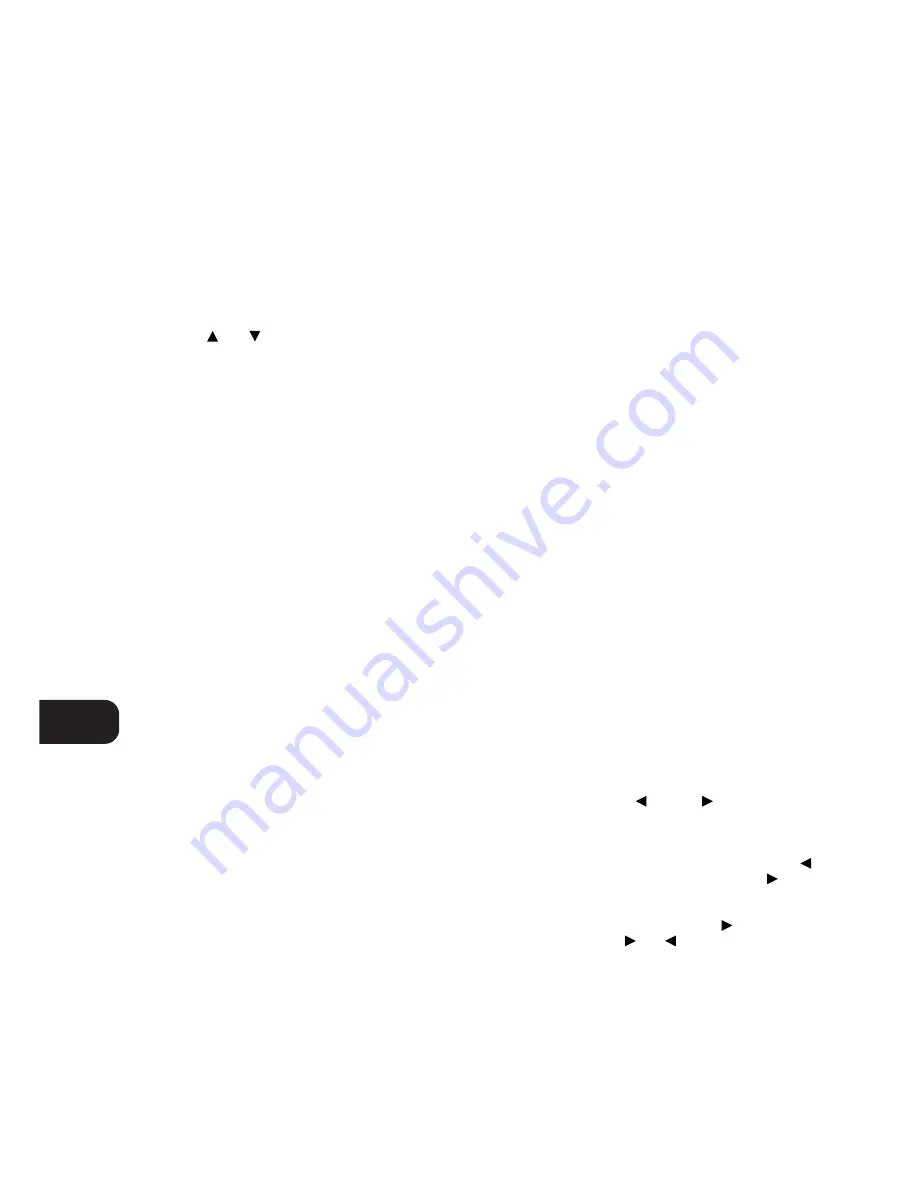
8. BASS & TREBLE CONTROLS
The T770 is fitted with BASS and TREBLE tone controls to adjust
the overall tonality of your system. The 12 o’clock position is ‘flat’
with no boost or cut and a detent indicates this position.
Rotate the control clockwise to increase the amount of Bass or
Treble. Rotate the control anti-clockwise to decrease the amount
of Bass or Treble. These controls affect the Left, Right Front and
Center speakers. The Tone controls do not affect recordings made
using the Tape or Video line outputs but will affect the signal going
to the Pre-amp outputs (Audio Pre Out).
9. VOLUME
The Volume control adjusts the overall loudness of the signals
being fed to the loudspeakers. It is motor driven and can be
adjusted from the remote control handset using the Master
Volume
or
button (No. 8 in remote control drawing).
The Volume control does not affect recordings made using the
Tape 1, Tape 2, Video 1 and Video 2 outputs but will affect the
signal going to the Pre-amp output (Audio Pre Out).
On the remote control handset, press the Mute Button (No. 3) to
temporarily switch off the sound to the speakers and headphones.
Mute mode is indicated by “AUDIO MUTE” flashing in red in the
display area. Press Mute again to restore sound. Mute does not affect
recordings made using the Tape 1, Tape 2, Video 1 and Video 2 outputs
but will affect the signal going to the Pre-amp output (Audio Pre Out).
NOTES:
The Volume control does not affect the volume of the
Multi Source output. Use the Multi Source Level buttons on the
remote control (No. 6 in remote control drawing) to adjust the
Multi Source volume.
Depending on the calibration of the Surround Setup it may occur
that the volume control can not be adjusted to its maximum
position. Even if it is turned to the maximum position, it will return
to its highest possible setting.
TUNER
10. DISPLAY OR PS/RT
(DEPENDING ON VERSION)
The Display button (120V versions, North America, only) toggles
the display to show either the station frequency or user entered
station name. If no user name was entered the display will just
flash once.
With stations carrying RDS information, the PS/RT button (230V
versions only) scrolls between three different display modes, each
successive push of the button engages the next one of the three
modes:
a) In the default mode, the station’s RDS name is displayed,
Program Service (PS; normally the station’s calling letters, BBC
R3, for instance).
b) From the default mode, press the button once to view Radio
Text (RT). This can be additional information such as the
presenter’s or program’s name; what song is playing, etc. This
text scrolls continuously over the 8 alphanumeric display
segments. It takes a few seconds for the tuner to gather the RT
information, so immediately after tuning to a station and
selecting to view RT the display will indicate “WAIT” and
default to the station name.
c) Press the button from the display RT mode to display the station
frequency. Press again to return to the default mode (a).
When tuned to a non-RDS station:
The PS/RT button toggles the display to show either the station
frequency or user entered station name. If no user name was
entered the display will just flash once.
NOTE:
The 120V versions (North America) do not have RDS
(Radio Data System).
11. CHARACTER
The Character Button is used to enter the names of Preset radio
stations for display when the station is selected. Used together with
the Tune/Search (No. 15) and MEMORY (No. 14) Buttons. Refer
to the separate chapter “Storing, recalling and naming Presets”
for more information.
12. BANK
Pressing Bank switches between the T770’s four Preset Memory
Banks (A, B, C or D). Each of these banks can hold up to 10
Preset stations. These Banks can contain a mix of AM or FM
stations each. The Bank selected is shown in the Display Panel.
You can use the banks to sort your Presets, for instance by station
type (Bank A for rock/pop; Bank B for Classical music; Bank C for
Jazz, Bank D for news). Refer to the separate chapter “Storing,
recalling and naming Presets” for more information.
The remote control handset also has a Bank button and performs
the same function.
13. PRESET
The Preset button toggles between the Preset and Tune mode. When
Preset mode is selected, “PRESET” lights up in the display area.
Up to 40 Presets, either AM or FM, can be stored in four Preset
Banks, which can contain up to 10 Preset stations each. The
Preset and bank numbers are shown in the Display Panel.
Refer also to section 15 and to the separate chapter “Storing,
recalling and naming Presets” for more information.
14. MEMORY
The Memory button is used to store stations into the four Preset
Memory Banks. Used in conjunction with the Tune/Search (No.15)
buttons. When Memory is active, the Preset number flashes and the
red ‘MEMORY’ indicator is shown in the Display Panel.
Refer to the separate chapter “Storing, recalling and naming
Presets” for more information.
15. TUNE/SEARCH
AND
The function of these buttons depends on the tuning mode
selected with the Preset button (No. 13). The Preset button toggles
between the two operation modes:
a) Preset mode (indicated in the display area): Press the
button to scroll to a lower number Preset; press the
button
to scroll to a higher Preset number. This is a “wrap-around”
function, so that going from the highest number Preset the tuner
will go to the lowest Preset number when
is pressed.
b) Tune mode: Press the
or
for more than 1/2 second to
engage automatic tuning respectively up or down the frequency
band. The tuner will search automatically for the first reasonably
strong radio station, where it will stop. Press the Tune/Search
button again for 1/2 second to start searching again.
NOTE:
Automatic tuning is only available on FM.
GB
12
Summary of Contents for T770
Page 1: ...T770 Surround Sound Receiver Owner s Manual GB ...
Page 3: ...3 FRONT PANEL CONTROLS REAR PANEL CONNECTIONS ...
Page 4: ...4 ...
Page 5: ...5 FIGURE B FIGURE A ...
Page 6: ...6 FIGURE 1 FIGURE 2 FIGURE 3 FIGURE 4 ...
Page 7: ...7 1 5 6 9 13 14 2 3 4 7 8 11 10 12 15 16 FIGURE 5 T770 RC NAD 1998 ...
Page 21: ...GB 21 ...








































