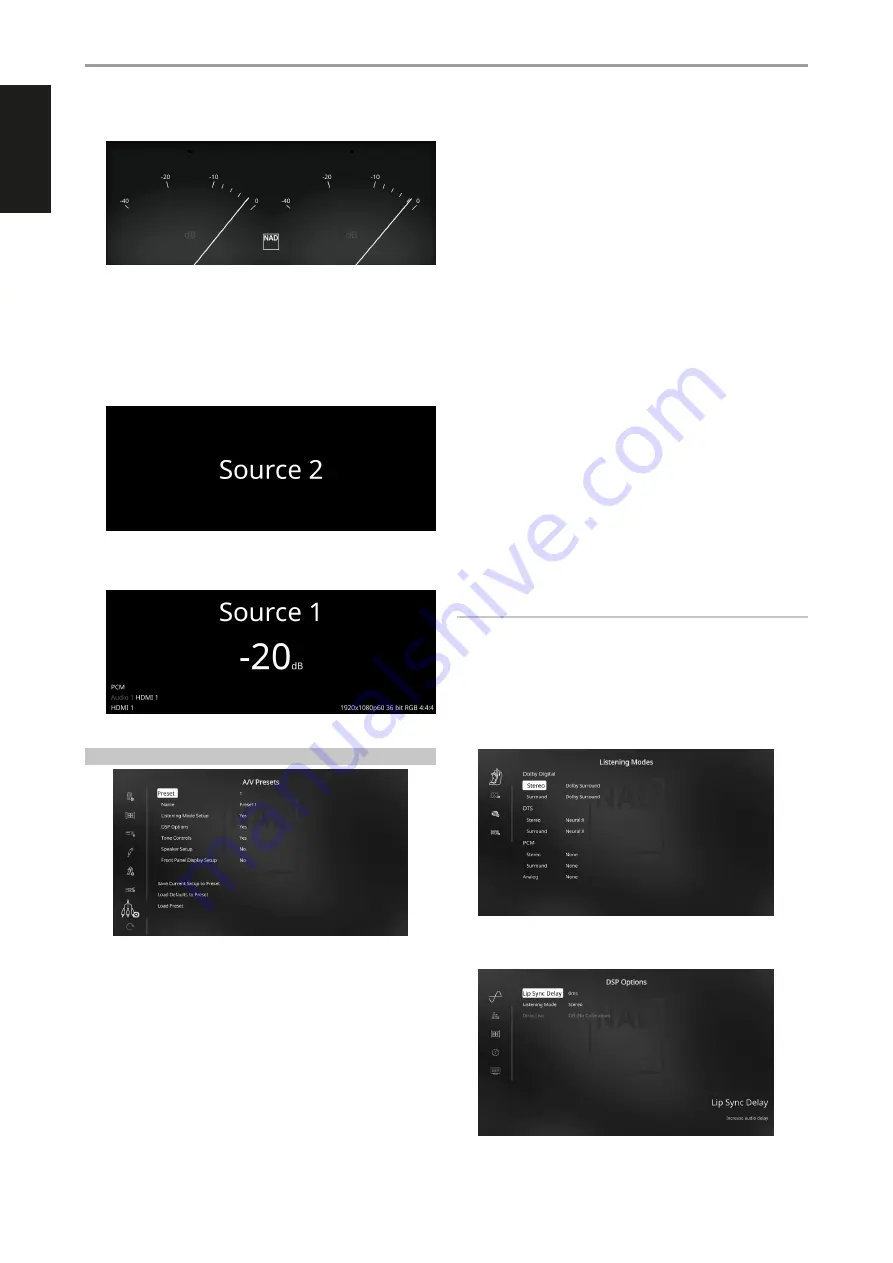
ENGLISH
22
• Analog VU Meter*
* VU Meter monitors or reflects audio level of current BluOS source. If
“Mute” is enabled, the VU meter will not turn off or go to minimum level
as it is the audio output that is muted.
Other Sources Front View
All Sources’ (except BluOS) front panel display contents and layout can be
configured by selecting either option below
•
Source (Simple) – display Source name only
•
Source (Detailed) – display Source name plus other information like
volume level, audio format, video format, etc.
A/V PRESETS
The T 778’s simple but powerfully flexible system of “A/V Presets” allows
you to customize virtually every aspect of your audio-video playback, and
recall them with a single key-press. The parameters “DSP Options” and
“Tone Controls” accessible via the “Main Menu” together with “Listening
Mode Setup”, “Speaker Setup” and “Front Panel Display Setup” configurable
through “Setup Menu” are stored together as a single A/V Preset.
You might create one A/V Preset optimized for pop music and another for
classical. One more A/V Preset can be set up to recall each family member’s
favorite setting or one for fully cinematic home-theater playback and yet
another one for late-night movies, with each A/V Preset fine-tuned to a
particular scenario or preference.
CREATING PRESETS
Creating an A/V Preset consists simply of storing a complete set of the
parameters set forth in “DSP Options” and “Tone Controls” accessible via the
“Main Menu” together with “Listening Mode Setup”, “Speaker Setup” and
“Front Panel Display Setup” configurable through “Setup Menu”.
Scroll to “A/V Presets” using the [
D/F
] keys to save a collection of said
parameter settings to a Preset. Select a Preset number and by pressing the
[
D/F
] keys, you can selectively include in the particular A/V Preset any of
the above-mentioned parameter settings by choosing “Yes”. If you decide
not to include in the particular A/V Preset a certain parameter setting,
select “No”.
Now in order to save the settings chosen for the particular A/V Preset
number, scroll down to “
Save Current Setup to Preset
” and press [
S
] key.
If you choose to load instead the default settings, scroll down to “
Load
Defaults to Preset
” and press [
S
] key to restore the default settings. Select
“
Load Preset
” and press [
S
] key to load saved Preset 2 settings.
In addition to the parameter settings, the A/V Preset label itself can be
assigned a new name. This new Name will be shown in the front panel
display as well as on the OSD.
To rename the A/V Preset label, scroll to “Name” and press [
S
] to go the first
character. Then, press [
D/F
] to pick and select through the alphanumeric
selections. Press [
A/S
] to move to the next character or back to the
previous character and at the same time save the changes done on the
current character.
NOTE
The selected A/V Preset remains in force until you select a different A/V
Preset.
SAMPLE PROCEDURE FOR SETTING UP A/V PRESETS
1
Setup first your preferred settings for the following options (access
them through their respective menu page).
Listening Modes: Dolby Surround/Neural:X/None
DSP Options: Lip Sync Delay/0ms
OPERATION
CONFIGURING T 778 - SETUP MENU VIA ON-SCREEEN DISPLAY
Summary of Contents for T 778
Page 1: ...Owner s Manual ENGLISH AV Surround Amplifier T778...
Page 35: ...ENGLISH 35...





























