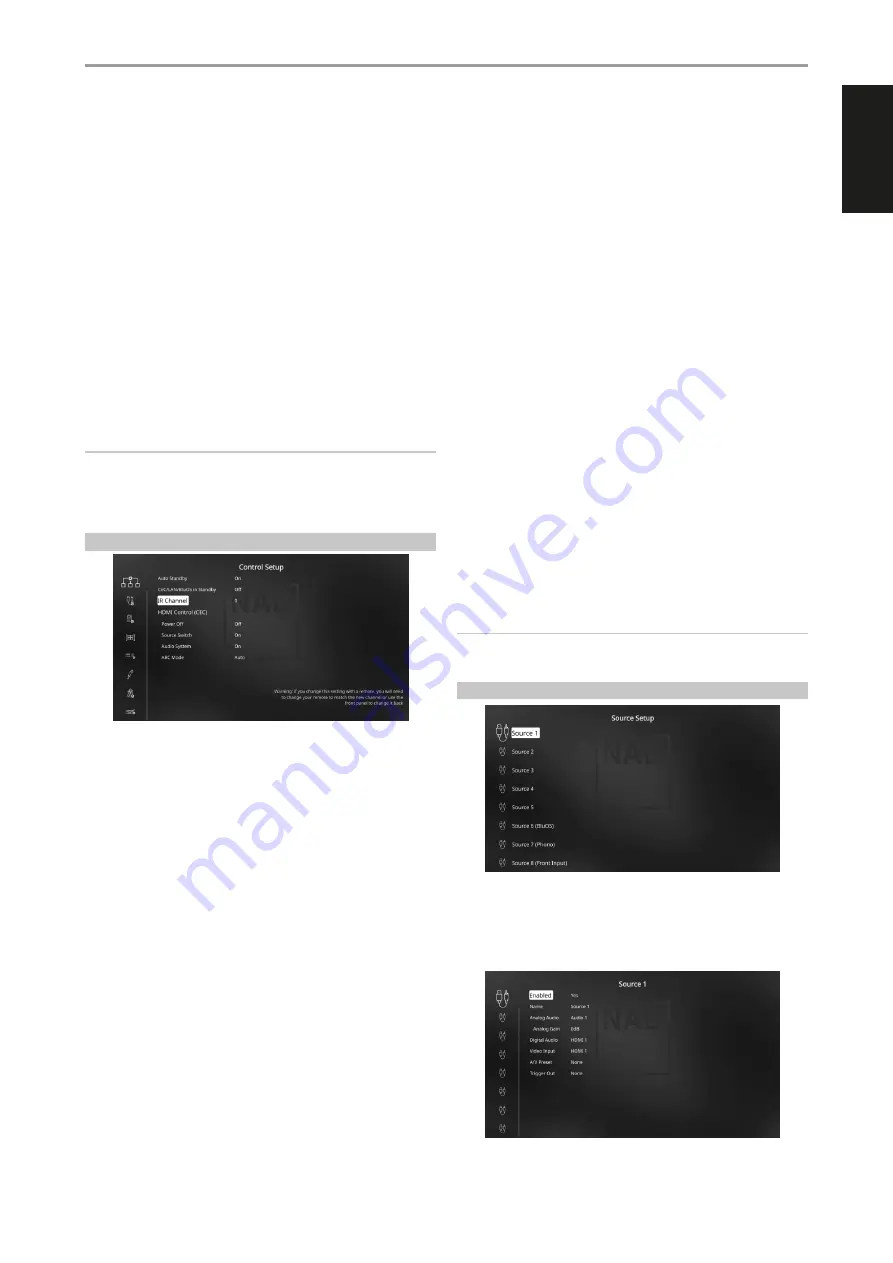
ENGLISH
13
ARC Mode:
Audio Return Channel (ARC) enables an ARC-enabled TV
to send audio data “upstream” to T 778.
This option has three choices: Off, Auto or Source Setup.
Auto:
When set to Auto, the T 778 will automatically attempt an
ARC audio connection to the TV whenever the TV announces over
CEC that it has become the active source. If an ARC connection can
be established, the T 778 will output the ARC audio signal no matter
what source is selected on the T 778 and will show “HDMI ARC” on
the front panel display. The Auto option tends to work best when
all your devices support CEC and the Source Switch option is set to
“On”.
Source Setup:
When set to Source Setup, you can select “ARC” for
the digital audio input in the source setup screen. When you select
a source on the T 778 which is set for ARC, the T 778 will attempt
to initiate an ARC connection with the TV. When using this option,
you would probably also want to make sure Source Switch is off
otherwise other CEC devices may keep changing the T 778 source
when you want it to remain on the ARC source.
IMPORTANT NOTES
• “Audio System” must be set to “On” for “ARC Mode” to be configurable.
• “CEC/LAN/BluOS in Standby” must be set to “On” for audio and video
to continuously stream from a CEC-enabled HDMI source to a CEC-
enabled TV (with both devices connected via T 778).
IR CHANNEL
The T 778 has the capability to operate via alternate IR channel. This is
useful if you have two NAD products that can be operated by similar
remote control commands. With alternate IR Channel, two different NAD
products can be controlled independently in the same zone by setting
each one to a different IR channel.
IR CHANNEL ASSIGNMENT
The T 778 and the HTR 8 remote control must be set to the same channel.
To change the Main Zone IR Channel on the T 778
•
While at “IR Channel” option under “Control Setup” OSD, use HTR 8’s
[
D/F
] button to select IR Channel “1” or “2”. The default IR Channel is “IR
Channel 0”.
To change the IR Channel on the HTR 8 remote control
•
Include a channel number before the library code. For HTR 8, library
code “100” is the default library table for “AMP” device. To select this
“AMP” library table for “IR Channel 0”, retain the library code “100”.
•
If you want to load the “AMP” library table on “IR Channel 1”, prefix the
library code with “1” to indicate association with “IR Channel 1”. Load
then the “AMP” library table using the code “1100”.
SAMPLE SETUP OF TWO NAD PRODUCTS ON THE SAME ZONE
NAD T 778 and NAD C 368 are both defaulted to IR Channel 0. If [OFF]
button is pressed on the HTR 8 remote control (or SR 9 remote control for
the C 368), both products will go to standby mode. Press [ON] and both
products will power up from standby mode.
To prevent both products from simultaneously going in and out of standby
mode along with other common commands, set each one to a different
IR channel. In this setup, we will keep C 368 and SR 9 remote control
defaulted to “IR Channel 0”. As for T 778, we will assign it to “IR Channel 1”;
the same applies to HTR 8.
Set T 778 and HTR 8 to “IR Channel 1” via the following procedure.
T 778
•
While at “IR Channel” option under “Control Setup” OSD, use HTR 8’s
[
D/F
] button to select IR Channel “1”.
HTR 8
Begin by ensuring that the T 778 is powered-up (“on”, not merely in
standby).
•
To enter HTR 8’s library mode, press and hold both the [AMP] device
and [A/V PSET] until the LEARN LED turns green.
•
While keeping the HTR 8 pointed towards the T 778, enter the library
code “1100”. Press [OFF]. If the T 778 goes to standby mode, press
[ENTER] to accept the library code number and exit library mode.
With both T 778 and HTR 8 set to “IR Channel 1”, the C 368 can now be
remotely controlled independent of the T 778.
NOTE
Performing Factory Reset for T 778 or HTR 8 will restore “IR Channel” to
its factory default setting of “0”.
SOURCE SETUP
The Source Setup menu makes it possible to set, allocate or change the
Sources settings.
The T 778 Sources are all configurable. Each Source can be configured with
respect to the following settings.
OPERATION
CONFIGURING T 778 - SETUP MENU VIA ON-SCREEEN DISPLAY
Summary of Contents for T 778
Page 1: ...Owner s Manual ENGLISH AV Surround Amplifier T778...
Page 35: ...ENGLISH 35...




























